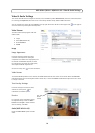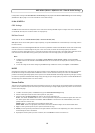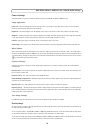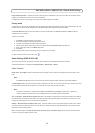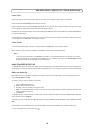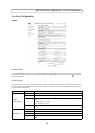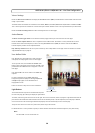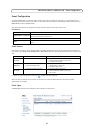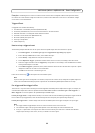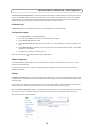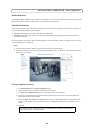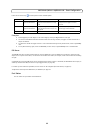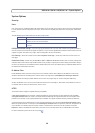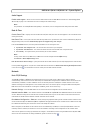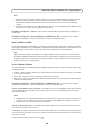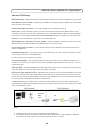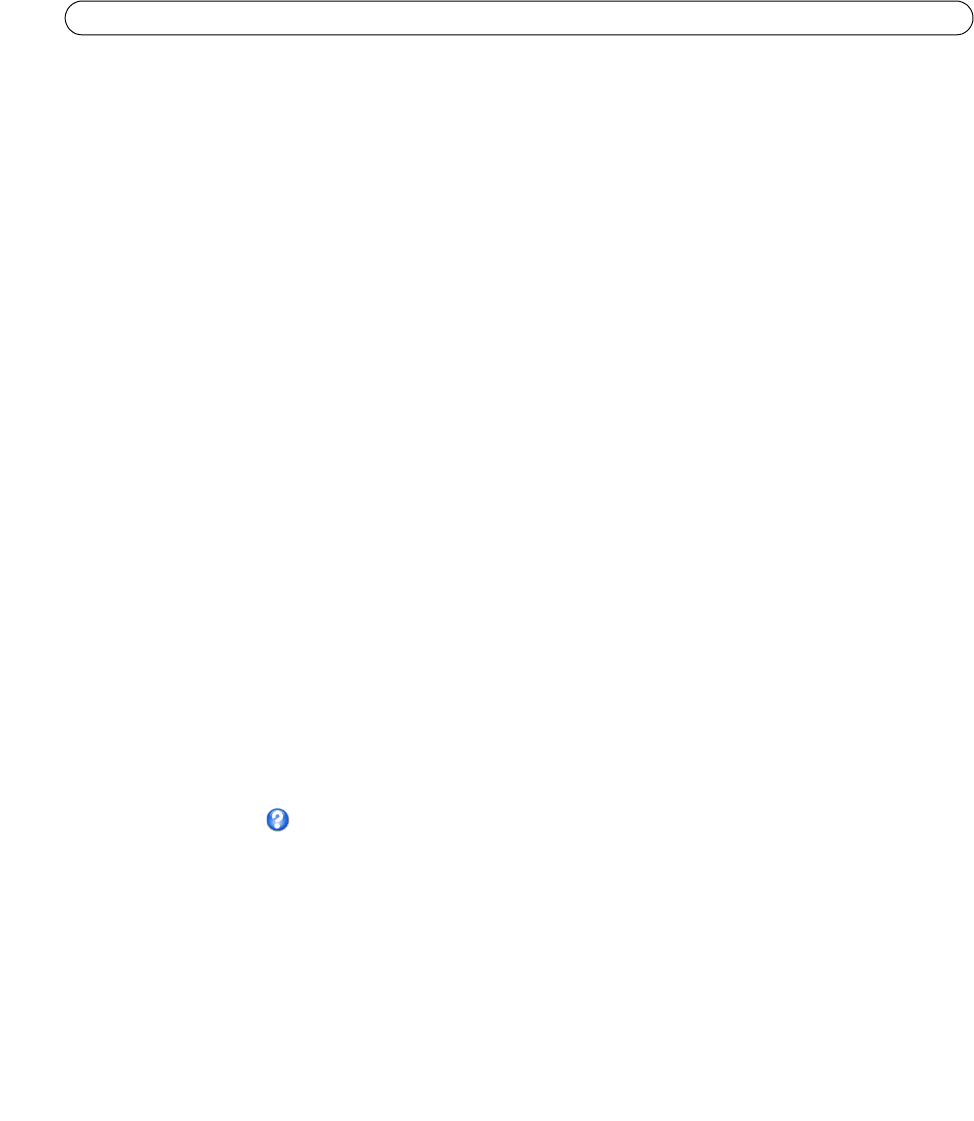
22
AXIS M1011/M1011-W/M1031-W - Event Configuration
Example: If somebody passes in front of a camera and an event has been configured to detect and respond to motion,
the camera can record and save images to an FTP server, and can send a notification e-mail to an e-mail address. Images
can be sent as e-mail attachments.
Triggered Event
A triggered event could be activated by:
• The PIR Sensor is activated by movement
(AXIS M1031-W)
• A manually activated action, such as from an action button in the web interface
• Detected movement in a configured motion detection window
• Sound at a certain decibel level (AXIS M1031-W)
• On restart (reboot), after power loss
• A change in temperature
• Camera tampering
How to set up a triggered event
The following example describes how to set up the camera to upload images when the main door is opened.
1. Click Add triggered
... on the Event Types page. The Triggered Event Type Setup page appears.
2. Enter a descriptive Name for the event, such as Main door open.
3. Set the Priority - High, Normal or Low (see the online help).
4. Set the Respond to Trigger... parameters to define when the event is active, for example, after office hours.
5. Select the trigger alternative from the Triggered by... drop-down list. For example, select the PIR Sensor to detect
moving infrared objects in the dark.
6. Set the When Triggered... parameters, that is, define what the camera will do if the main door is opened - upload
images to an FTP server or send an e-mail notification.
7. Click OK to save the event in the Event Types list.
Please see the online help for descriptions of each available option.
Note
Up to 10 event types can be configured
in the camera, and up to three of these can be configured to upload images. File
names can be formatted according to specific requirements. See File Naming & Date/Time Formats online help.
Pre-trigger and Post-trigger buffers
This function is very useful when checking to see what happened immediately before and/or after a trigger, for example, 30
seconds before and/or after a door was opened. Check the Save stream checkbox under Event Types > Add Triggered... >
When Triggered... to view the options. All uploaded images are JPEG images.
Include pre-trigger buffer
- images stored internally in the server from the time immediately preceding the trigger. Check the
box to enable the pre-trigger buffer, enter the desired length of time and specify the required image frequency.
Include post-trigger buffer
- contains images from the time immediately after the trigger. Configure as for pre-trigger.
Note
• Pre-trigger and Post-trigger buffers will be lost if the connection to the event server fails
• The maximum length of the pre-/post-buffer depends on the video image size and selected frame rate
• If the pre- or post-buffer is too large for the camera’s internal memory, the frame rate is reduced and individual
images may be missing. If this occurs, an entry is created in the unit's log file