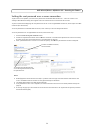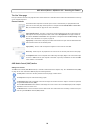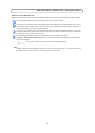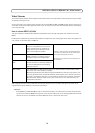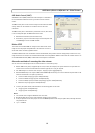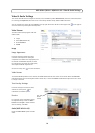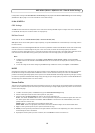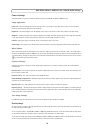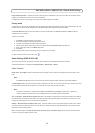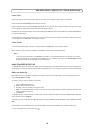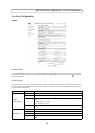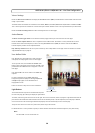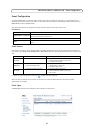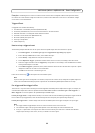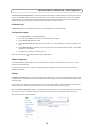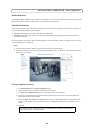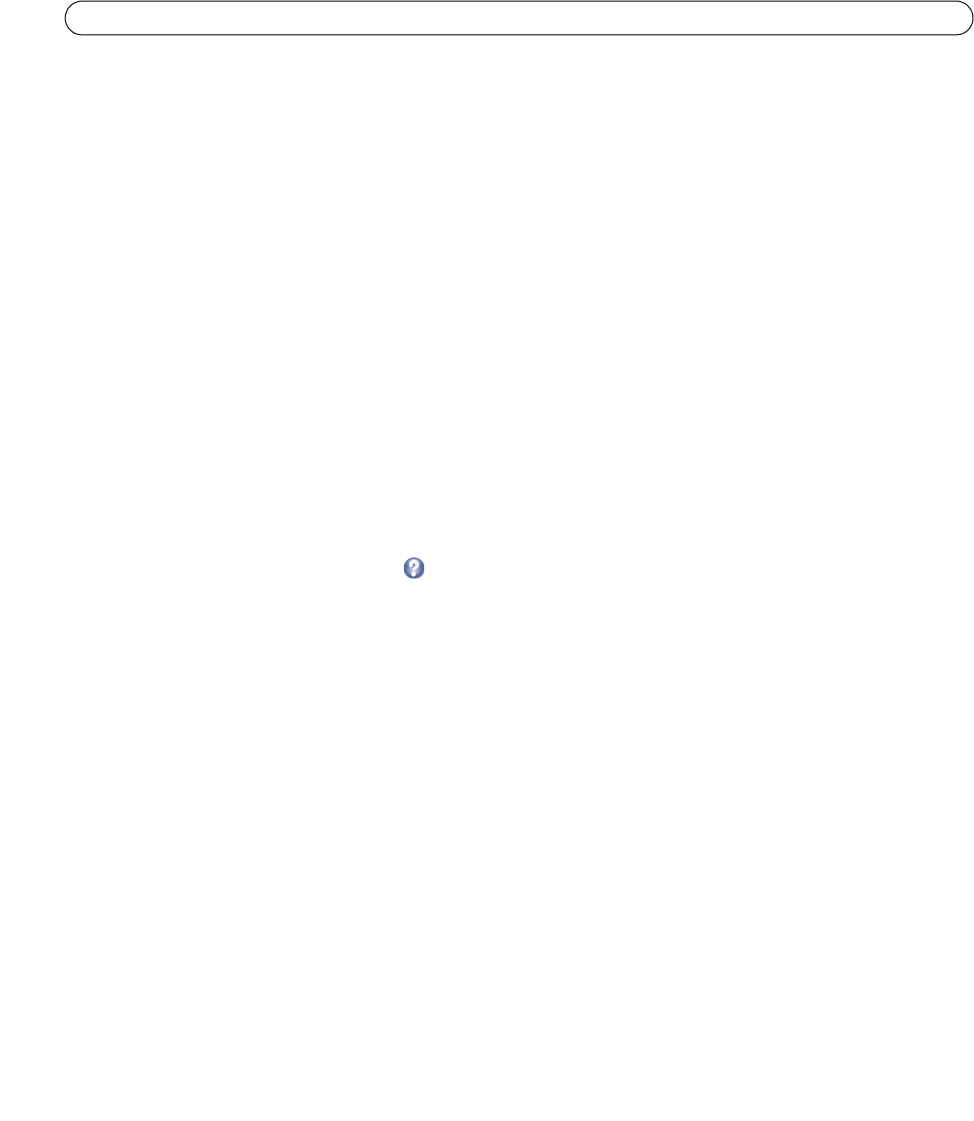
17
AXIS M1011/M1011-W/M1031-W - Video & Audio Settings
Image Overlay Placement - To place the overlay image at specific coordinates in the live view image, check Include overlay
image at the coordinates and enter the X and Y coordinates.
Click View to view the overlay image in the video stream. Once satisfied, click Save.
Privacy mask
Privacy masks are up to three configurable areas of solid color that allow concealment of parts of the image that are not to be
viewable. Privacy masks cannot be bypassed via the VAPIX® Application Programming Interface (API).
The Privac
y Mask List shows all the masks that are currently configured in the AXIS M1011/M1011-W/M1031-W and
indicates if they are enabled.
To define a new mask:
1. Click Add. A
rectangle appears on the image.
1. Place the rectangle over the desired area to conceal.
2. To resize, click and pull the bottom right-hand corner.
3. Choose a color, black, white, gray or red for the box from the Privacy mask color drop-down list.
4. Enter a descriptive name in the Mask name field.
5. Click Save.
To edit a privacy mask, select it and reshap
e, move or change color as needed.
For more information refer to the online Help .
Audio Settings (AXIS M1031-W)
This section describes how to configure the basic audio settings for the AXIS M1031-W network camera.
The audio functionality is enabled under Video & Audio > Video Stream > Audio.
Audio Channels
Audio mode - Full duplex provides simultaneous two-way audio. Transmit and receive audio (talk and listen) at the same
time.
Note:
The AXIS
M1031-W does not have echo cancelling so that using full duplex mode may cause audio feedback.
The Half
-duplex mode transmits and receives audio in both directions, but only in one direction at a time. To speak, press and
hold the button (check that the microphone is not muted). To receive audio, release the button.
Note:
The push-to-talk butt
on is configured from AMC (see AXIS Media Control (AMC), on page 13). It is possible to
configure the push-to-talk button so that it toggles between the speaking and listening modes.
With the S
implex - Network Camera speaker only option, the speaker connected to the camera plays audio, but no audio is
transmitted from the camera to other web clients. This could be used to provide spoken instructions to a person seen in the
camera. This mode requires you to use the push-to-talk button.
Simplex - Network Camera microphone only mode
- transmits audio only from the network camera to web clients. It does
not receive audio from other web clients. This can be used in remote monitoring, and web attractions, to provide live audio
and video of a monitored situation.
When using Half-duplex, the Send the soun
d from the active client to all other clients option transmits the audio signal
from the client that is talking to other clients.