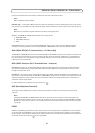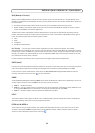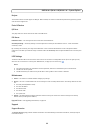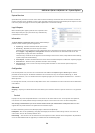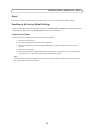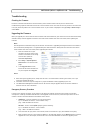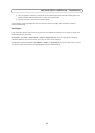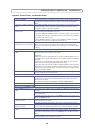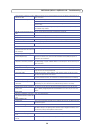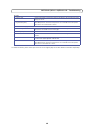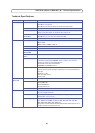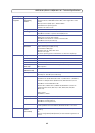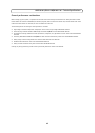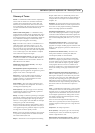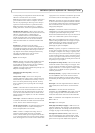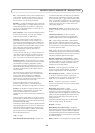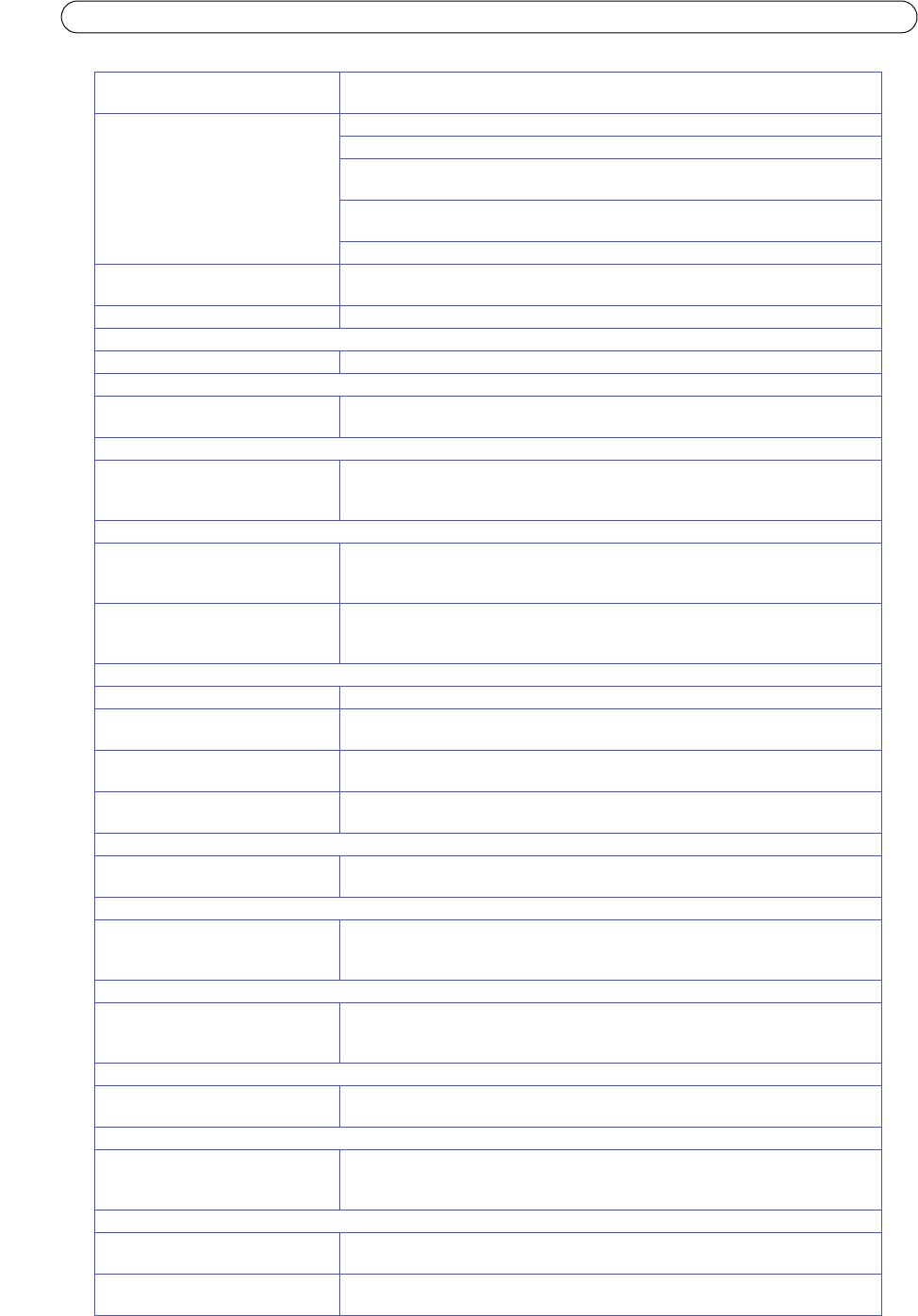
39
AXIS M1011/M1011-W/M1031-W - Troubleshooting
Color saturation is different in H.264
and Motion JPEG
Modify the settings for your graphics adapter. Please see the adapter's documentation for
more information.
Lower frame rate than expected Reduce number of applications running on the client computer.
Limit the number of simultaneous viewers.
Check with the system administrator that there is enough bandwidth available. See also
the online help.
Check in the AMC control panel applet (H.264/MPEG-4 tab) that video processing is not
set to Decode only I frames.
Lower the image resolution.
Why do I not get 30 frames per sec-
ond?
See the section General performance considerations, on page 43.
Image degeneration Decrease the GOV length, see the online help for more information.
The Power indicator is not constantly lit
Faulty power supply Check that you are using an AXIS PS-H or AXIS PS-V power supply.
The Status and Network indicator LEDs are flashing red rapidly
Hardware failure Contact your Axis dealer.
The Status indicator LED is flashing red and the camera is inaccessible
A firmware upgrade has been inter-
rupted or the firmware has otherwise
been damaged
See the Emergency Recovery Procedure above.
No images displayed on web page
Problem with AMC.
(Internet Explorer only)
To enable the updating of video images in Microsoft Internet Explorer, set your browser to
allow ActiveX controls. Also, make sure that AXIS Media Control (AMC) component is
installed on your workstation.
Installation of additional ActiveX
component restricted or prohibited
Configure your camera to use a Java applet for updating the video images under
Live View Config > Layout > Default Viewer for Internet Explorer. See the online help for
more information.
Video/Image problems, general
Image too dark or too light Check the video image settings. See the online help on Video and Image Settings.
Missing images in uploads This can occur when trying to use a larger image buffer than is actually available. Try low-
ering the frame rate or the upload period.
Slow image update Configuring pre-buffers, motion detection, high-resolution images, or high frame rates,
will affect the performance of the camera.
Poor performance Poor performance may be caused by heavy network traffic, multiple users accessing the
unit, low performance clients, use of features such as Motion Detection, Event handling.
Poor quality snapshot images
Screen incorrectly configured on your
workstation
In Display Properties, configure your screen to show at least 65000 colors, that is, at least
16-bit. Using only 16 or 256 colors will produce dithering artifacts in the image.
Overlay/Privacy mask is not displayed
Incorrect size or location of overlay or
privacy mask.
The overlay or privacy mask may have been positioned incorrectly or may be too large.
Refer to Overlay Image Requirements and Limitations in the online help for more infor-
mation.
Browser freezes
Netscape 7.x or Mozilla 1.4 (or later)
can sometimes freeze on a slow com-
puter
Lower the image resolution.
Problems uploading files
Limited space There is only limited space available for the upload of your own files. Try deleting existing
files to free up space.
Motion Detection triggers unexpectedly
Changes in luminance Motion detection is based on changes in luminance in the image. This means that if there
are sudden changes in the lighting, motion detection may be triggered mistakenly. Lower
the sensitivity setting to avoid problems with luminance.
PIR Sensor sensitivity
The PIR Sensor rarely triggers or not
at all
The PIR Sensor will not work behind a window, the IR light is blocked by the window.
PIR sensitivity is either too high or
too low
Use the Sensitivity slider to adjust the range and sensitivity of the PIR Sensor.