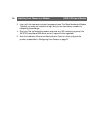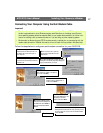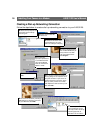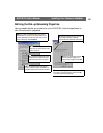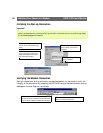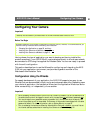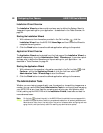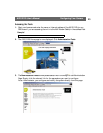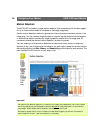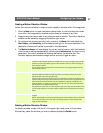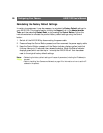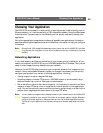Configuring Your Camera AXIS 2120 User’s Manual
24
Tools Overview
The table below provides a one-stop overview of the Administration Tools:
Settings Tool Description
Image Focus the camera using the Focus Assistant, adjust the Auto Iris settings, and define image attributes for your
AXIS 2120.
Network Configure the TCP/IP and SMTP E-mail network settings.
System Set the product Date and Time, create and delete Users and passwords, and change the Administrator’s password.
By default, the AXIS 2120 supports anonymous user access, which means that anybody on the Internet/intranet
has access to the video images from a Web browser. To restrict open access, simply register a single authorized
user.
External
Devices
Set the COM-Port on the AXIS 2120 to use a modem or the AXIS 2191 Audio Module, which is supplied separately.
For information on how to configure and use the audio module, please s ee The AXIS 2191 Audio Module, on page
45.
Applications Tool Description
Operation Choose to run your AXIS 2120 in Sequential or Alarm Mode; determine when and how often images are taken
using the Scheduler; and define when the images are uploaded to an ISP, or target FTP/Web server.
Motion
Detection
Enable in-picture motion detection and trigger an immediate alarm whenever significant movement occurs in the
picture area. Create a single motion detection window for the whole image area, or create up to three discrete
drag-and-drop windows and restrict alarms to movement in specific areas. Each motion detection window is
assigned with a unique name, and a set of profile sliders that allow you to set individual alarm thresholds for the
Size, History, and Sensitivity parameters.
A Motion Indicator is also included, to provide an immediate visual display of actual detected motion against the
defined alarm thresholds that are established for the highlighted window.
Layout Determine the Layout for the Web page in which your images will appear. Customize the page to your own design
and include your own logos, links and title texts, and enable or disable specific function buttons.
Wizards Tool Description
Installation The Installation Wizard helps you quickly get the product up and running. Recommended for use by both novices
and experienced users.
Application This Wizard will guide you through the process of setting up your application.
Support Tool Description
General Displays various useful information about how and where to get help.
Release Notes View the product Release Notes, the Parameter List, and/or initiate a Restart of the unit.
Parameters Displays the complete list of settings currently valid in the unit.
Log File Displays the log file showing all of the commands executed since the last restart.
Restart/ Reset Provides commands for restarting the unit and for resetting to the factory default settings.
About Displays information about the development of this product.
Help Starts the product’s on-line help
Home Opens the product’s home page.