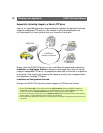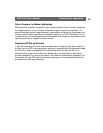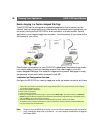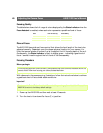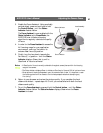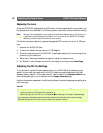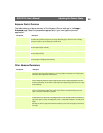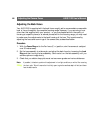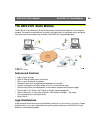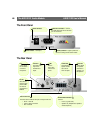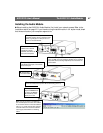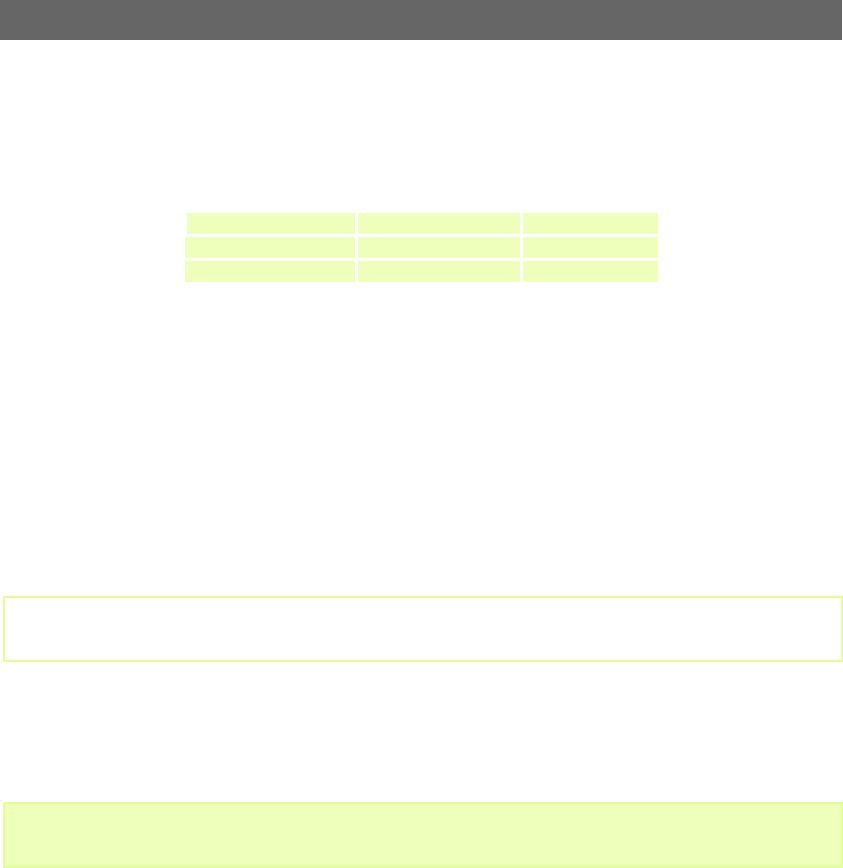
Adjusting the Camera Focus AXIS 2120 User’s Manual
40
Focusing Quality
The table below shows the full range of colors displayed by the Status Indicator when the
Focus Assistant is enabled; where each color represents a predefined level of focus:
Plane of Focus
The AXIS 2120 has rotational focus control that allows the focal length of the lens to be
adjusted manually. Dependent upon the chosen physical location for your camera, it is
likely that several planes of focus will exist throughout the full focusing depth of the unit.
Consequently, the Status Indicator is likely to display green - indicating a good level of
focus - several times throughout the full travel of the lens assembly.
Focusing Procedure
Before you begin:
With reference to the accompanying illustrations, follow the instructions below to achieve
a good basic level of focus under stable conditions:
Important!
1. Power up the AXIS 2120 and then wait at least 10 seconds.
2. Turn the lens to its extreme Far-focus (F,
∞) position.
Color Level of Focus (%) Focus Quality
Red 0 - 60 Poor
Yellow 60 - 80 Reasonable
Green 80 - 100 Good
For the focusing algorithm to work efficiently, always ensure that there is minimal movement within the
camera’s field of view when focusing your camera, as described below.
Do not press the Control Button for at least10 seconds after powering up the unit as this will cause the
AXIS 2120 to return to the factory default settings.