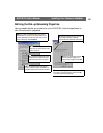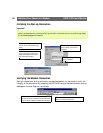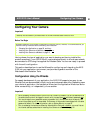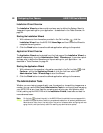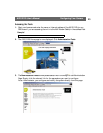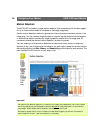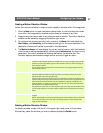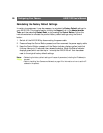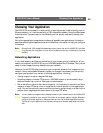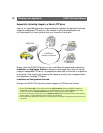AXIS 2120 User’s Manual Configuring Your Camera
27
Creating a Motion Detection Window
Follow the instructions below to create a motion detection window within the image area:
1. Click the New button to open a standard-sized window; or click and drag the mouse
from within the image area to create a motion detection window of any size.
2. Drag and drop the new window to any area you wish to monitor. The motion detection
window can be resized by dragging the bottom-right corner.
3. To configure the window, provide it with a name in the Name field, and adjust the
Size, History, and Sensitivity profile sliders accordingly for the monitored area. A full
description of each profile slider is provided in the table below.
4. The Motion Indicator will now display the current level of motion, with the threshold
value for alarm settings represented by a black colored delimiter bar. An alarm is only
generated if the motion exceeds the tolerance defined by the delimiter bar. The
indicator displays red whenever enough motion occurs to trigger an alarm.
Deleting a Motion Detection Window
To delete a window, simply click the X in the upper right-hand corner of the window.
Alternatively, select the window you wish to delete and press the Delete button.
Profile Slider Parameter Description
Size Defines how large a moving object must be to trigger the motion detection - relative to the size of
the defined motion detection window. For example; when monitoring a landscape, setting the size
parameter to small might possibly trigger the motion detection each time a bird flies through the
motion detection window.
The ‘size’ profile slider is used to determine the minimum size of the triggering object within the
motion detection window.
History Defines the elapsed time duration between the comparable reference and the current images; i.e.
should your AXIS 2120 compare the latest image with the one taken previously (Low level), or
against one taken over an hour ago (High level)?
A High level setting causes the reference image to be updated very infrequently; consequently, any
significant change in the target image will initiate an alarm that is active for a long period of time. A
Low level setting causes the reference image to be updated very frequently; consequently, any
significant object in the target image area will be active for only a very short period, before being
seen as identical to the updated reference image.
This parameter is useful for 24 hour monitoring when night turns to day, and other occasions when
you want slight deviations in the motion detection window area to be tolerated without initiating
alarms.
Sensitivity Defines how subtle the change of color, or nuance, needs to be before a motion detection alarm is
triggered.
Ordinary colored objects on ordinary backgrounds trigger the motion detection when this parameter
is set to High level. When set to a Low level, only very bright objects on a dark background will
trigger the motion detection.