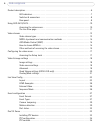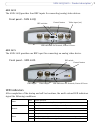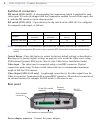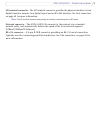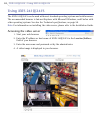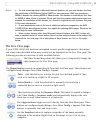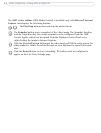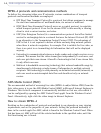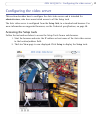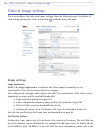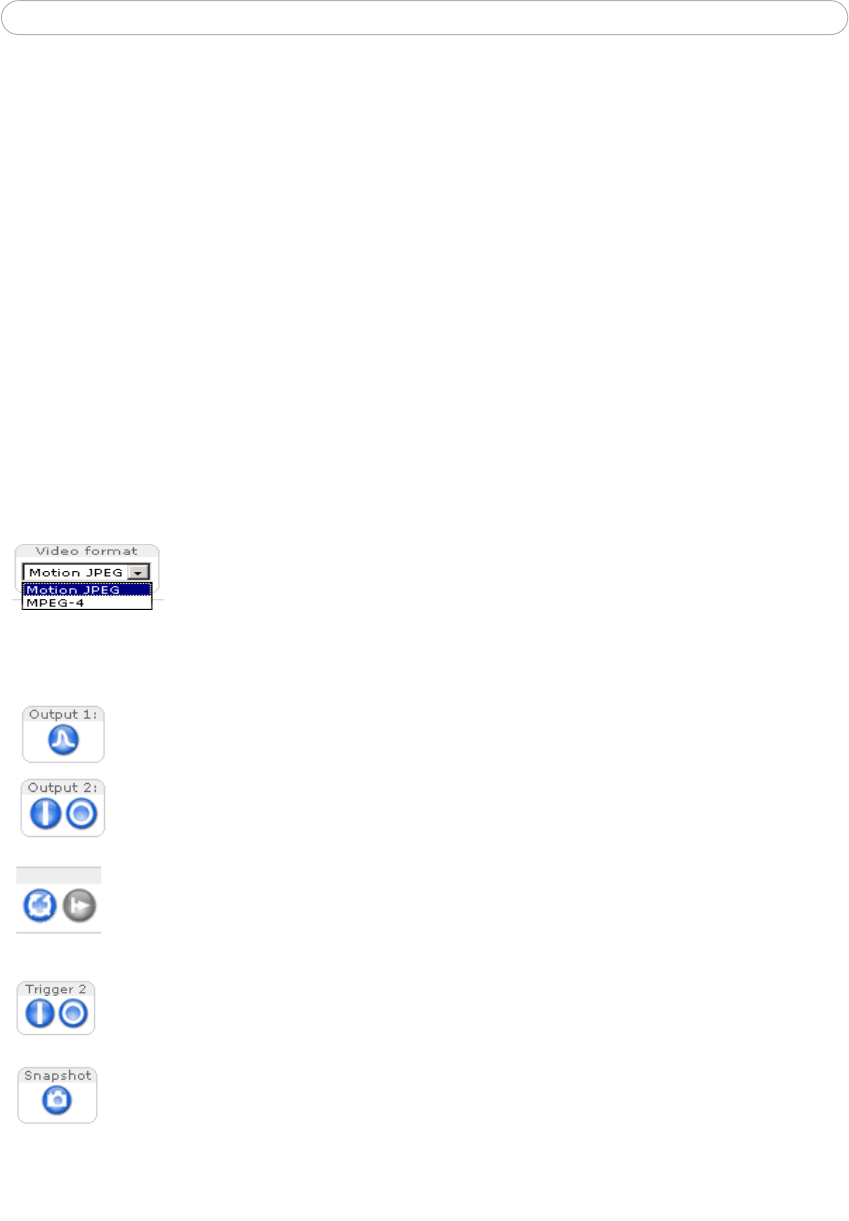
11
AXIS 241Q/241S - Using AXIS 241Q/241S
Notes: • To view streaming video in Microsoft Internet Explorer, set your web browser to allow
the installation of AXIS Media Control (AMC) on your computer. AMC also provides an
MPEG-4 decoder for viewing MPEG-4 video streams. This decoder is installed the first time
an MPEG-4 video stream is accessed. Please note that the product administrator may have
disabled the installation of the decoder, as a license is required for each instance. See page
25 for more information.
• If your workstation restricts the use of additional software components, the AXIS
241Q/241S can be configured to use a Java applet for updating JPEG images. Please see the
online help for more information.
• When using a browser other than Microsoft Internet Explorer with AMC, instead of a
stop, a snapshot and a full screen button, there is a stop and play button in the bottom left
corner of the live view page. For a description of these buttons see The Live View page,
below.
The Live View page
If your AXIS 241Q/241S has been customized to meet specific requirements, the buttons
and other items described below may or may not be displayed on the Live View page. The
following provides an overview of each available button:
The Video Format drop-down li
st allows you to temporarily change the
video format on the Live View page.
The Output buttons control an output directly from the Live View page. These buttons are
configured under Setup > Live View Config > Layout.
These buttons start/stop the Sequence Mode. This mode is created in Setup >
Live View Config > Sequence mode and automatically displays the view
from two or more video sources at set intervals.
The trigger buttons trigger an event directly from the Live View page. These
buttons are configured under Setup
> Live View Config > Layout. Click these
buttons to manually start and stop events.
Use the Snapshot button to capture a snapshot of the image currently
displayed in the window. Right-click on the image to save it in on your
computer.
Pulse - click this button to activate the port for a defined period of time,
such as to switch on a light for 20 seconds.
Active/Inactive - click these buttons to manually start and stop a
connected device, such as to switch a light on/off.