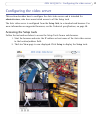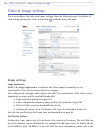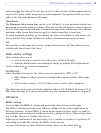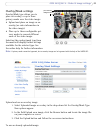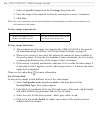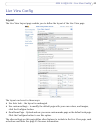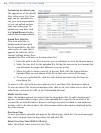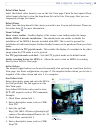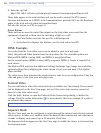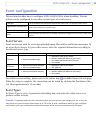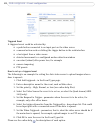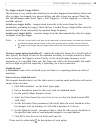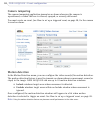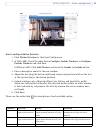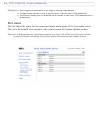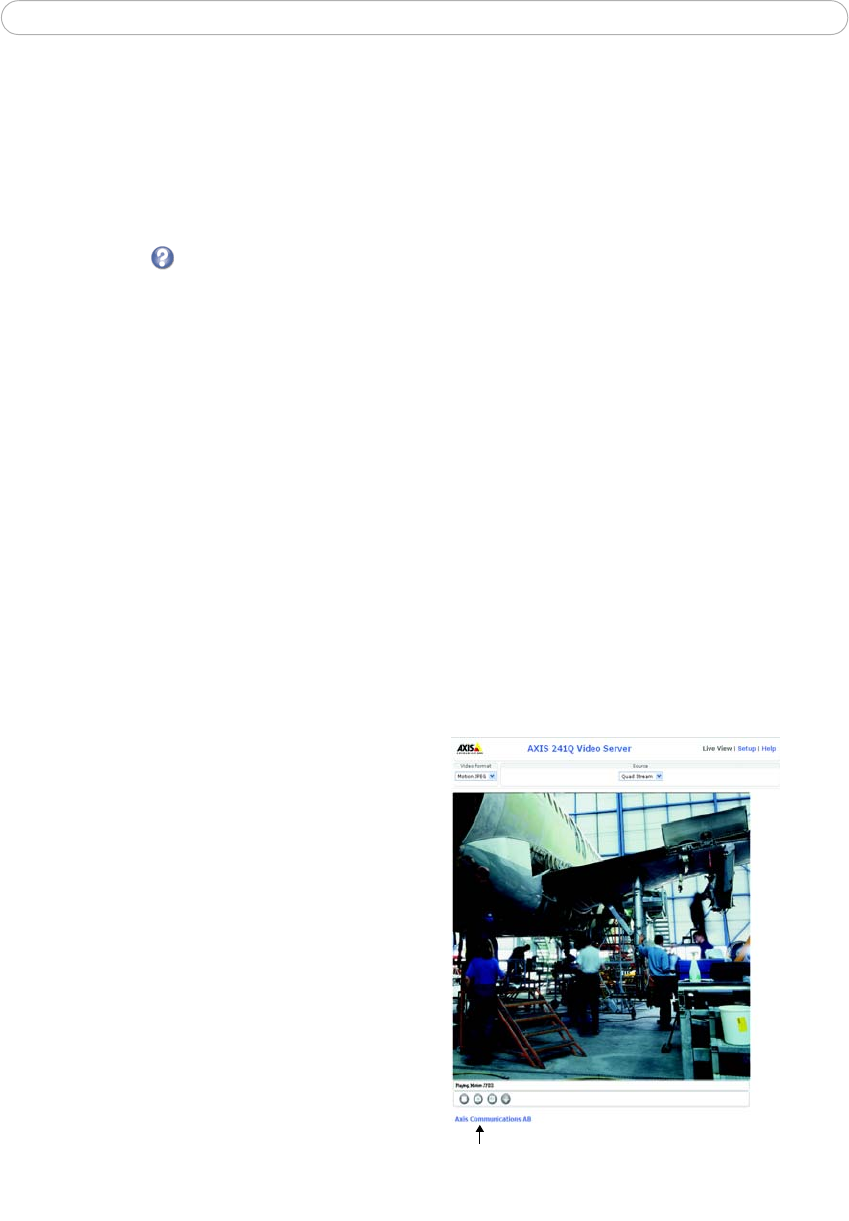
25
AXIS 241Q/241S - Live View Config
Default Video Format
Select the default video format to use on the Live View page. Check the box against Show
video format selection to view the drop-down list on the Live View page. Here you can
temporarily change the format.
Default Viewer
Select from the drop-down list th
e viewer you wish to use for your web browser. Please see
the online help for more information.
Viewer Settings
Show viewer toolbar - Enables
display of the viewer’s own toolbar under the image.
Enable MPEG-4 decoder installation - The
administrator can enable or disable the
installation of the MPEG-4 decoder included with AMC. This is used to prevent the
installation of unlicensed copies. Further decoder licenses can be purchased from your Axis
dealer.
Show crosshair in PTZ joystick mode -
This enables the display of a crosshair in the video
image when the PTZ mode is set to joystick.
Use PTZ joystick mode as default
- Sets the PTZ joystick mode as the default mode.
Enable recording button for
MPEG-4 - Allows the user to start an MPEG-4 recording
directly from the Live View page.
Action Buttons
The manual trigger buttons
can be used to manually start and stop an event from the Live
View page. See Event configuration, on page 27. The snapshot button allows you to take a
snapshot of the video stream and save it to a computer.
User Defined Links
Enter a descriptive name and enter the URL in
the field provided.
The link appears on the
Live View page.
User defined CGI links can be used to issue
HTTP API requests,
such as, PTZ commands.
Example:
1. Check Show custom link 1.
2.
Enter a descriptive name, such as, CAM1
Start PTZ.
3. Enter the cgi link:
http://192.168.0.125/axis-cgi/com/ptz.cgi?
camera=1&continuouspantiltmove=30,-30
4. Check Show custom link 2.
5. Enter a descriptive name, such as, CAM1
Stop PTZ.
User-defined link