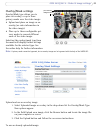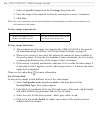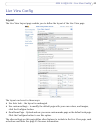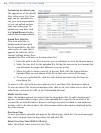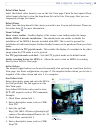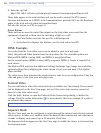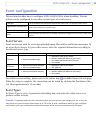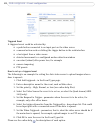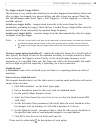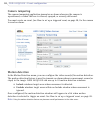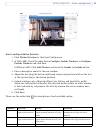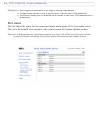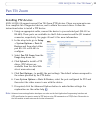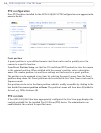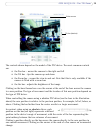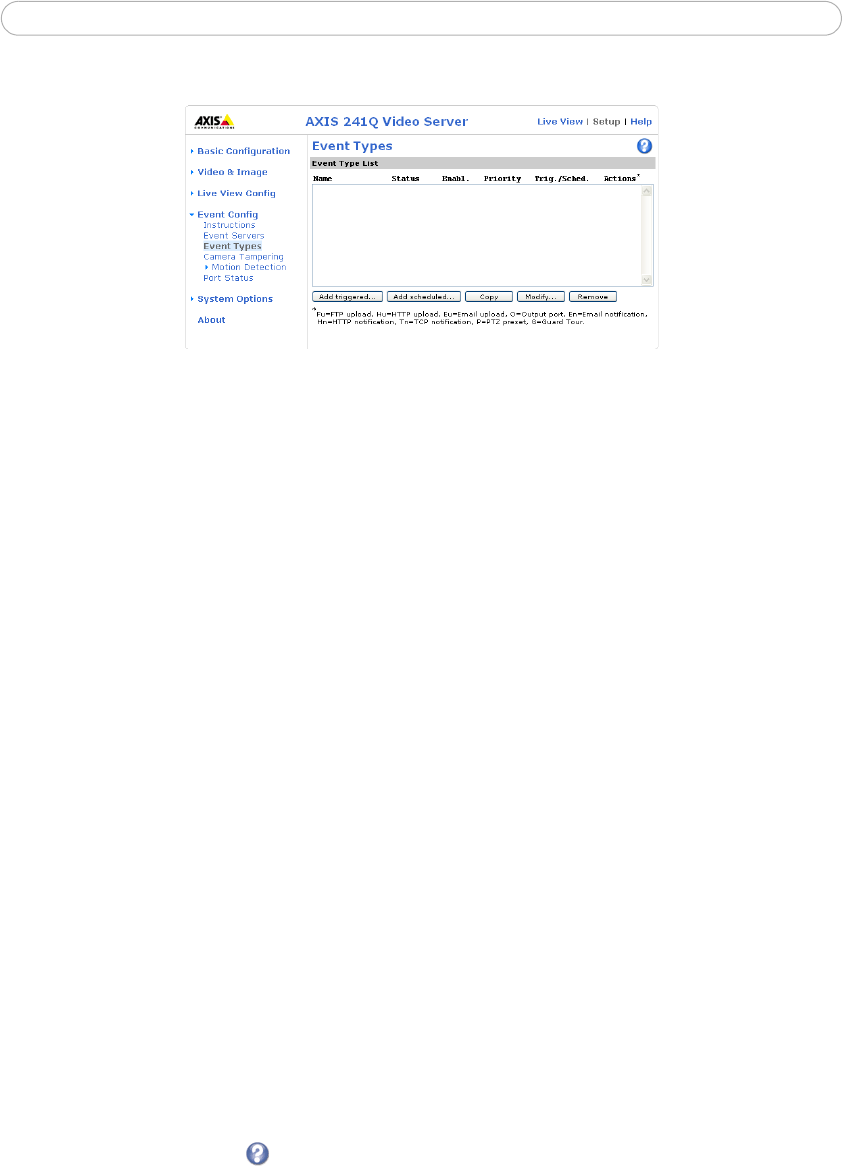
28
AXIS 241Q/241S - Event configuration
Triggered Event
A triggered event could be activated by:
• a push button connected to an input port on the video server
• a manual action such as clicking the trigger
button in the web interface
• a lost signal from a video source
• detected movement in a configured motion detection window
• on restart (reboot) after power loss, for example
• camera tampering
• PTZ presets
How to set up a triggered event
The following is an example for setting the Axis
video server to upload images when a
door is opened:
1. Click Add triggered... in the Event Types page.
2.
Enter a descriptive name for the event, such as Main door.
3. Set the priority - High, Normal, or Low (see online help files).
4. Select the Video Source the event is to act on, or select the Quad stream (AXIS
241Q only).
5. Set the Respond to Trigger... parameters when the event is to be active, for
example, only after office hours.
6. Select the trigger alternative from the Triggered by... drop-down list. This could
be an Input port with a connected sensor if the door is opened.
7. Set the When Triggered... parameters, that is, what the video server should do if
the main door is opened; for example, upload images to an FTP server.
8. Click OK to save the event in the Event Types list.
Please see the online help for descriptions of each option.