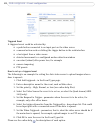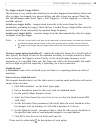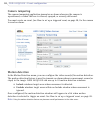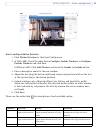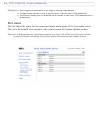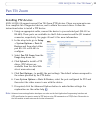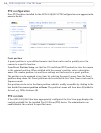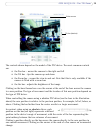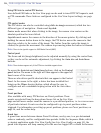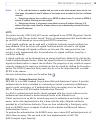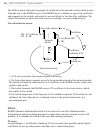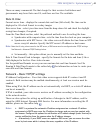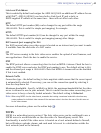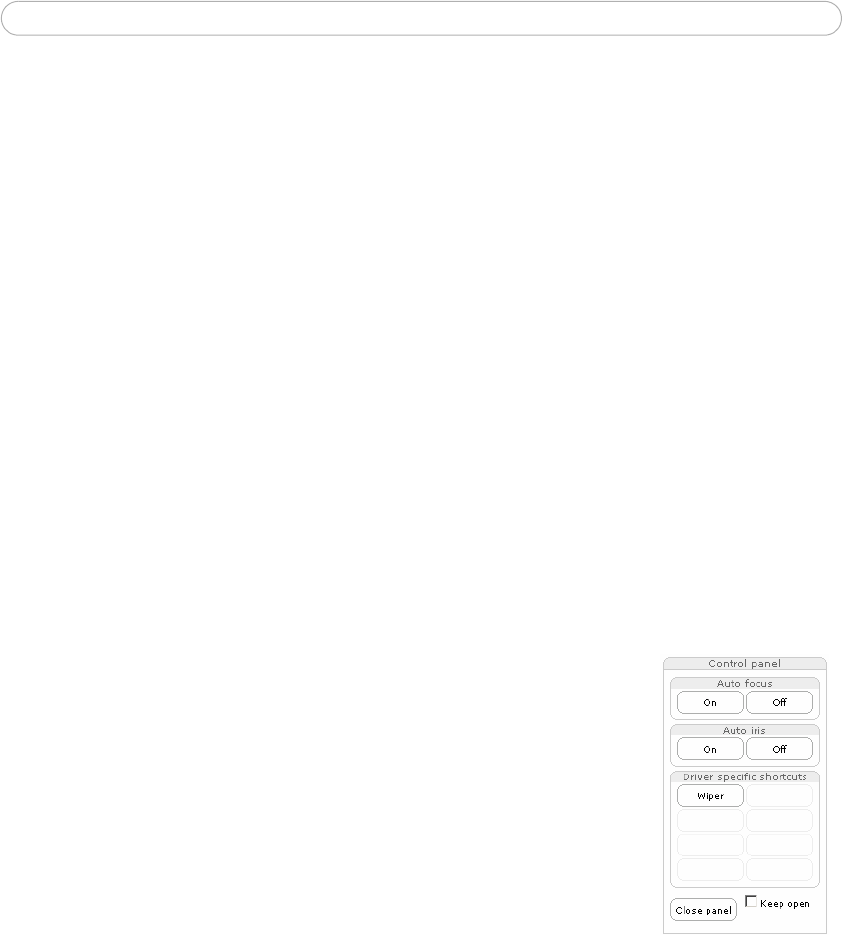
36
AXIS 241Q/241S - Pan Tilt Zoom
Using CGI links to control PTZ devices
User-defined CGI links on the Live View page can be used to issue HTTP API requests, such
as PTZ commands. These links are configured in the Live View Layout settings, see page
11.
PTZ control modes
The PTZ device can also be controlled using click-in-i
mage movement, which has two
different types of navigation - Center and Joystick.
Center mode means that
when clicking in the image, the camera view centers on the
absolute position that was clicked.
Joystick mode moves the camera
in the direction of the mouse pointer. By clicking and
holding the mouse button down in the image, the PTZ device moves the camera in that
direction, relative to the center of the image. The farther from the center the image is
clicked, the greater the movement. The camera stops moving when the button is released.
Note:
There is also joystick support in AXIS Media Control (AMC).
Control panel
The focus and iris (image brightness) can be adjusted
manually by using the control bars,
or they can be set for automatic adjustment, by clicking the Auto iris and Auto focus
buttons.
Note:
These buttons appear only if the PTZ driver installed supports them.
To access the Auto iris and Auto focus buttons, click on the Control
panel button. The menu to the right will then appear in the upper left
hand corner of the screen.
There are also driver specific shortcuts that
can appear in the Control
Panel. In the screen to the right, a driver has been installed that
brings up the Wiper shortcut button, which allows the user to
configure and use a windshield wiping action with the Axis video
server.
Preset positions
Also available with many PTZ devic
es are Preset positions. These
presets are selected from the drop-down Source list on the Live View
page and will move and/or zoom the camera to a pre-defined position, i.e. to cover an area
of particular interest. Events can also be configured to go to preset positions when
triggered. For information on setting up preset positions, please see Preset positions, on
page 34, and the online help.
Guard tour
A guard tour moves between chosen Preset Positions, one-by-one, in a
pre-determined
order or randomly, and for configurable time periods. Unlike the Sequence Mode, which is
a viewing application under Live View Config (see Live View Config,
on page 23), the
guard tour sequence will keep running after the user has logged off or closed the browser.