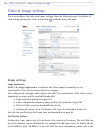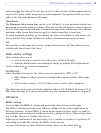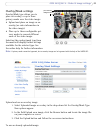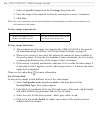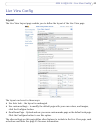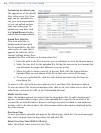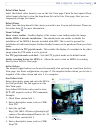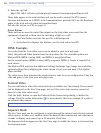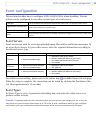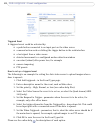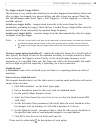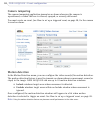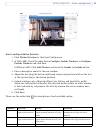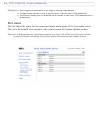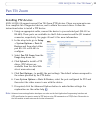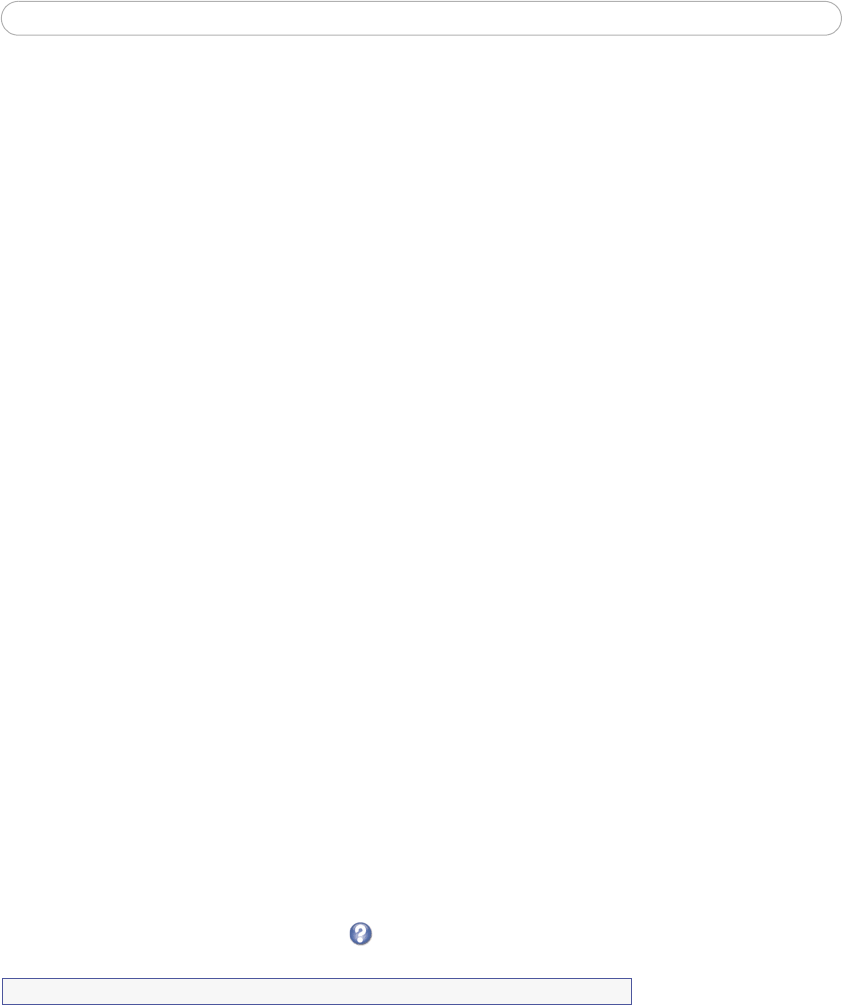
26
AXIS 241Q/241S - Live View Config
6. Enter the cgi link:
http://192.168.0.125/axis-cgi/com/ptz.cgi?camera=1&continuouspantiltmove=0,0
These links appear in the web interface and can be used to control the PTZ camera
For more information on VAPIX®, Axis Communications’ powerful API, see the Developer
pages at the Axis web
site www.axis.com/developer
See also the section on PTZ, on page 33.
Output Buttons
These buttons are used to control the outputs
on the Axis video server and thus the
equipment connected to them, such as switching a light on or off:
• The Pulse button activates the
port for a defined period
• Active/Inactive displays two buttons, one for each action
(on/off)
HTML Examples
Live video from the Axis video server can be added to your own web page.
Select the preferred Video
Format from the drop down list. The available options are
Motion JPEG, MPEG-4 using AMC, and MPEG-4 using QuickTime.
For the second option (MPEG-4 using AMC), a separate MP
EG-4 license is required for
each viewer.
The Motion JPEG selection has additional settings
for Image Type, Image size and other
optional settings for configuring the video stream to suit your web page. Click Update
when satisfied.
The video server then generates the required source code for your configuration. Copy this
code and p
aste it into your own web page code.
External Video
You can add links to other Axis network devices available over the network. These sources
can be displayed on the Live View page, just as if they were video sources connected
directly to the Axis video server.
Click the Add..
. button to open the External Video Source Setup dialog, to define the
settings. Click the online help button for more details. This is an example of a path to
an external video source:
Sequence Mode
The Live View page can be configured to rotate through the internal and selected external
video sources, in order or at random. Select the desired video sources and enter the time in
seconds to display each source (up to 59 minutes). Click Save.
The Sequence buttons appear on the Live View page to enable the viewer to start and stop
the sequence mode.
http://192.168.0.125/axis-cgi/mjpeg/video.cgi