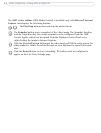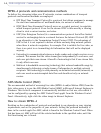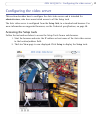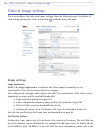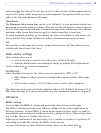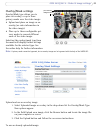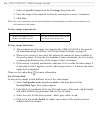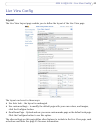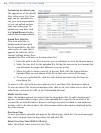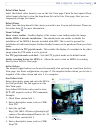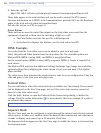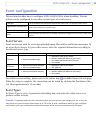20
AXIS 241Q/241S - Video & image settings
MJPEG settings
Sometimes the image size is large due to low light or complex scenery. Adjusting the
maximum frame size helps to control the bandwidth and storage used by the MJPEG video
stream in these situations. Defining the frame size as Unlimited provides consistently good
image quality at the expense of increased bandwidth and storage usage during low light.
Limiting the frame size optimizes bandwidth and storage usage, but gives poor image
quality. To prevent increased bandwidth and storage usage, the maximum frame size
should be set to an optimal value.
Quad Stream settings (AXIS 241Q only)
A Quad stream enables you to monitor all channels at the same time. Instead of having
four Internet Explorer windows open, you can have just one window open with the Quad
view. You can edit this view with the desired stream time, frame rate, and text overlay.
Image Appearance
Modify the Image Appearance to optimize the video images according to your
requirements. You can
also rotate and mirror images.
Overlay Settings
Include date, time, and/or text of your choice
to be viewed on the images. The color of the
text may be set to white or black, while background color may be set to white, black,
transparent or semitransparent. The position of the text is set either to the top or the
bottom of the images.
Video Stream
The Maximum video stream time can be set as Un
limited, or set a maximum stream time
per session in seconds, minutes or hours. When the set time has expired, a new stream on
the Live View page can be started by refreshing the page in the web browser. Note that the
maximum video stream time does not apply to clients connecting via multicast.
To avoid bandwidth problems on the network, the
frame rate allowed to each viewer can
also be limited. Select either Unlimited or define a maximum frame rate per viewer.
Test
For a preview of the image and overlay settings b
efore saving, click Test. When you are
satisfied with the settings, click Save.