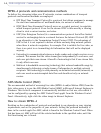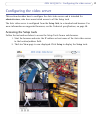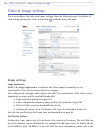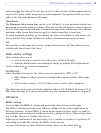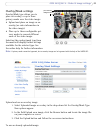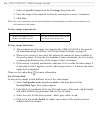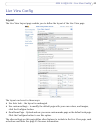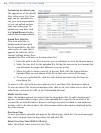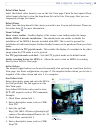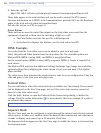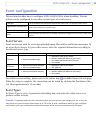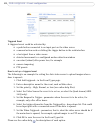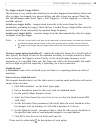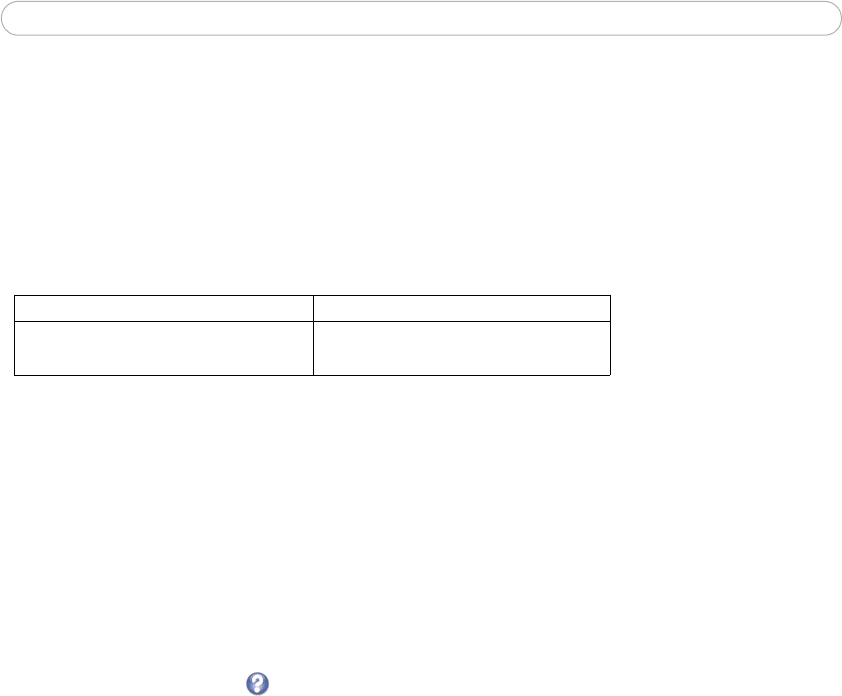
22
AXIS 241Q/241S - Video & image settings
1. Select an uploaded image from the Use image drop-down list.
2. Place the image at the required location by entering the x and y coordinates.
3. Click Save.
Note:
The x and y coordinates, and the width and height of the overlay/mask are relative to the maximum avail-
able resolution of the product.
Overlay image requirements:
Overlay image limitations:
• The maximum overlay image size supported
by AXIS 241Q/241S is the same as
the maximum image resolution. See Technical Specifications, on page 58.
• When a text overlay is also used, this reduces the amount
of space available to
the overlay image. To keep the text readable at lower resolutions, the text overlay
occupies proportionally more of the image at lower resolutions.
• If the overlay is initially positioned so that
part of it is outside the video image, it
is relocated so that it appears over the video image, that is, it is always the entire
image that is displayed.
Please see the online help for more information.
Use a Privacy Mask
To use privacy masks to hide differ
ent areas of the video image:
1. Select Co
nfigurable areas as privacy mask in the drop-down list for
Overlay/Mask Type. New options appear.
2. Enter the (x,y) coordinates of the top left hand corner of the mask, and the height
and width to define the placement and size for the mask.
3. Select the color for the privacy mask - black, grey, white, or red.
4. Click in the box beside Enable to enable one or more of the masks you have
defined and click on Save.
Image Formats Image Size
• Windows 24-bit BMP (full color)
• Windows 4-bit BMP (16 colors)
The height and width of the overlay image in
pixels must be exactly divisible by 4.