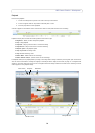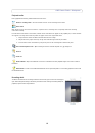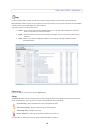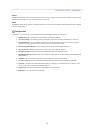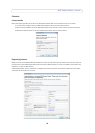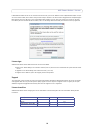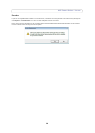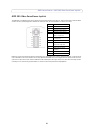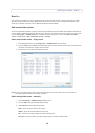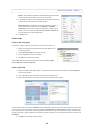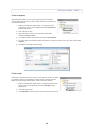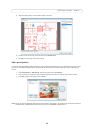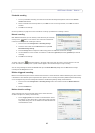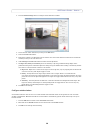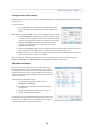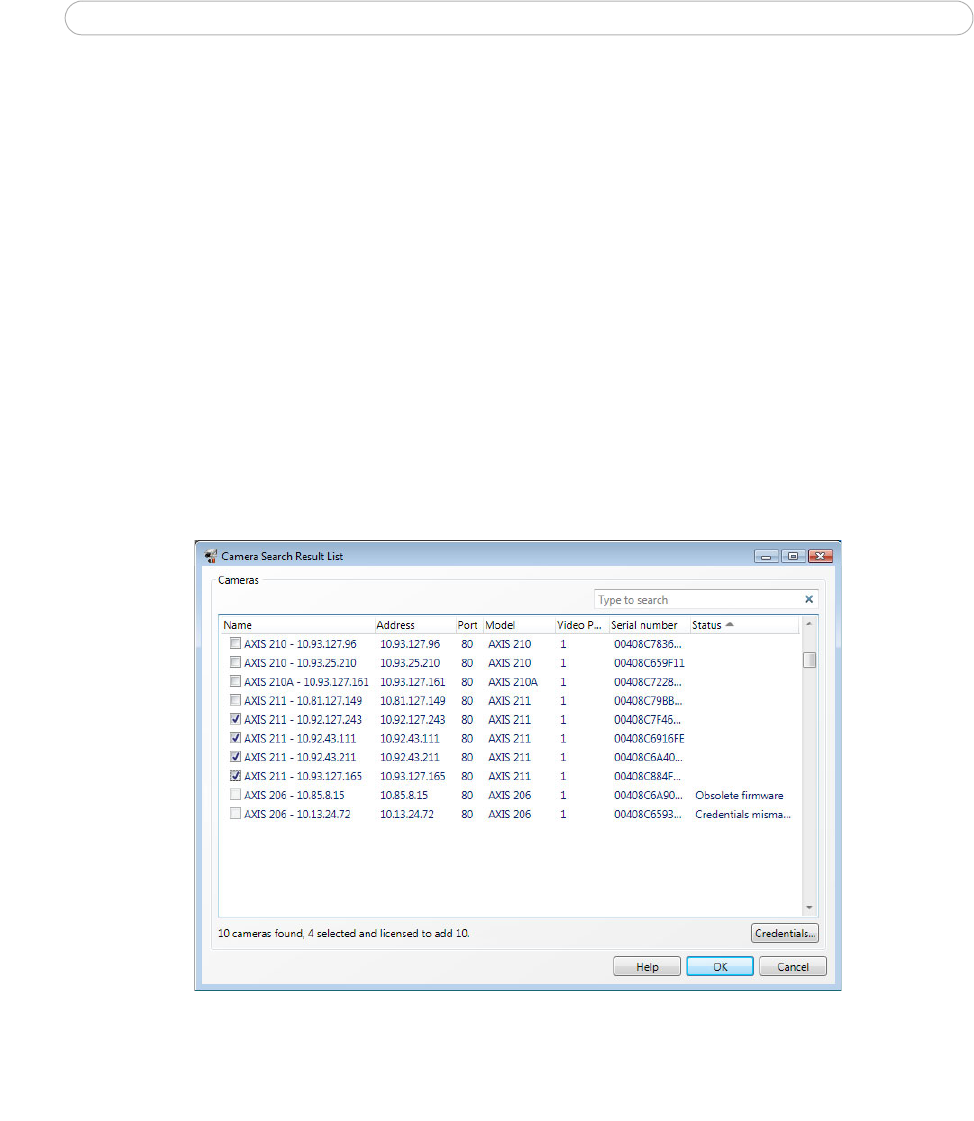
22
AXIS Camera Station - How to...
How to...
After installing the software, it must be configured for your cameras and video encoders. Among other things, this chapter
describes how to configure and maintain AXIS Camera Station as well as how to set up recording, motion detection, and
alarms. For installation instructions, refer to AXIS Camera Station Installation Guide.
Add cameras/video encoders
The first time AXIS Camera Station is started, a search function automatically finds and adds cameras/video encoders that are
on your network to AXIS Camera Station. If there are more cameras on your network than you have a license for, you will need
to go to Configuration > Add/Edit Cameras from the menu. Follow the directions for either using Add a camera/video
encoder - using search or Add a camera/video encoder - manually.
Add a camera/video encoder - using search
1. From AXIS Camera Station, select Configuration > Add/Edit Cameras from the menu.
2. Click the Search button, a Search List window opens with a list of the cameras found on your local subnet and all
the devices with routers that support multicast traffic.
3. Check the boxes of the desired camera/video encoder.
Note: If there is a problem adding a camera, look at the status fi
eld in the search result list to see if the camera has,
for example, obsolete firmware or credentials mismatch.
Add a camera/video encoder - manually
1. Select Configuration > Add/Edit Cameras from the menu.
2. Click the Add button to open the Add Camera dialog.
3. Under Settings, enter the required information.
Name -
Enter a descriptive name for the camera
Address - Enter the
camera’s IP address or host name
Port - Enter the port number, if different than the default port 80
Video port -
Video port number, if the device being entered is a multiport video encoder