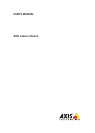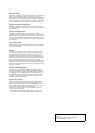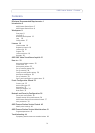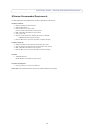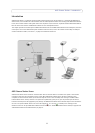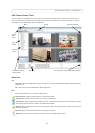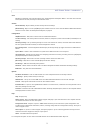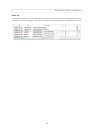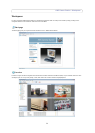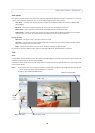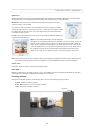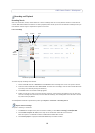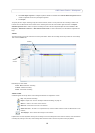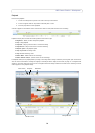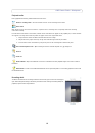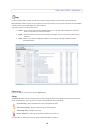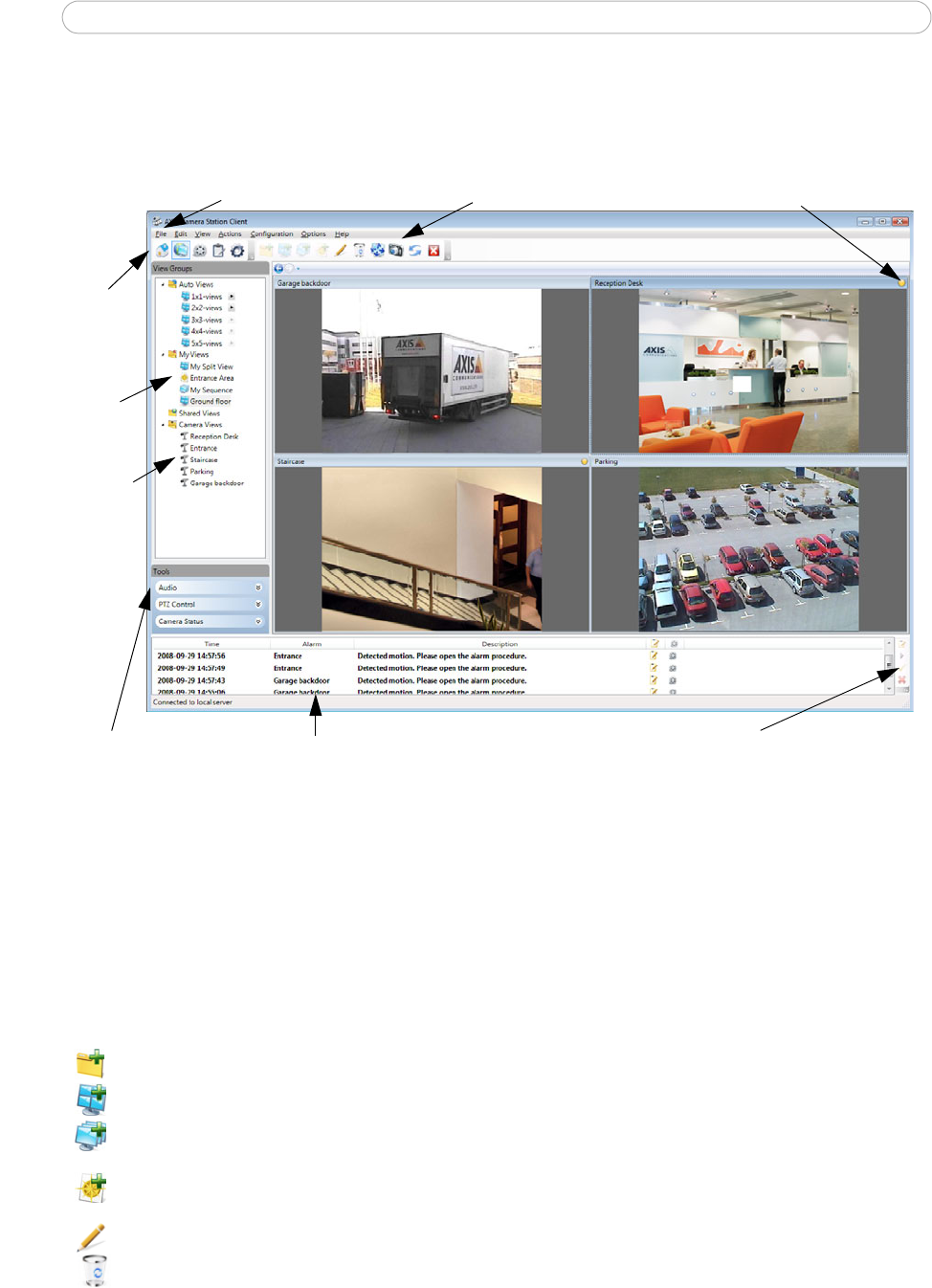
6
AXIS Camera Station - Introduction
AXIS Camera Station Client
The user interface is developed with a focus on ease-of-use and intuitive handling with navigation tools providing quick
access to cameras and recording in the system. AXIS Camera Station is divided into five areas called workspaces. They are
Start page, Live View, Recordings, Logs and Configuration.
Recording Indicator
Toolbar
Menu
Links to
Work-
spaces
View
Groups
Alarm log
Audio & PTZ Controls,
Camera Status
Camera
Views
Alarm procedure, Acknowledge alarm, Playback
Menu items
File
Disconnect - Disconnects AXIS Camer
a Station from the server. Connect to AXIS Camera Station dialog automatically
becomes active.
Exit - Disconnects and closes AXIS Camera Station application.
Edit
Menu items become active in Live View for editing Views.
Add View Group - Adds a new group folder in a selected views folder.
Add Split View - Opens a dialog to add a split view to a selected group.
Add Sequence - Opens a dialog to add a sequence view to a selected group. A Sequence view automatically switches
views between chosen cameras included in your AXIS Camera Station.
Add Map - Opens a dialog to add a map to a selected group. A map is an imported image on which cameras and view
groups can be placed.
Edit View - Opens a dialog to edit the selected view, group or sequence.
Remove View - Removes the selected view, group or sequence from AXIS Camera Station.