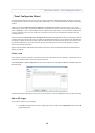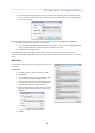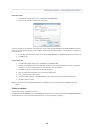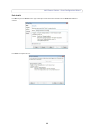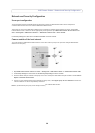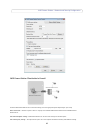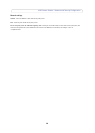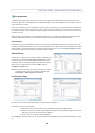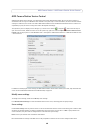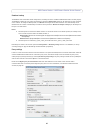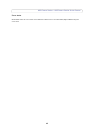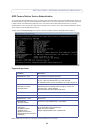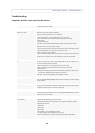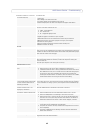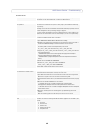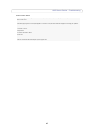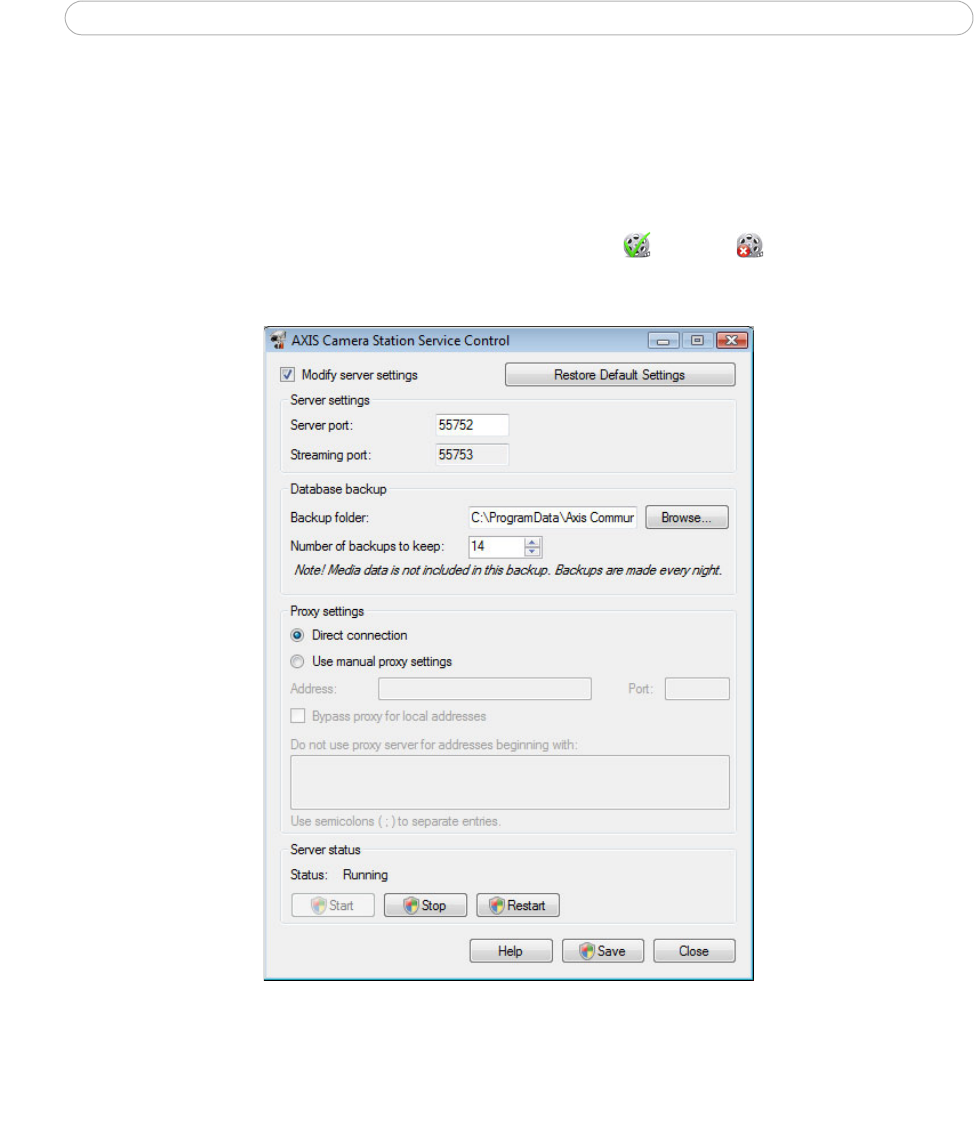
40
AXIS Camera Station - AXIS Camera Station Service Control
AXIS Camera Station Service Control
AXIS Camera Station Service Control is the application that controls AXIS Camera Station Service. The Service Control is
started when the user logs on to Windows and is located in the system tray. In most installations, the Service Control’s default
settings are sufficient, but in those cases where AXIS Camera Station Server and AXIS Camera Station Client or cameras are
separated by a proxy server then settings will need to be adjusted accordingly.
The system tray icon will display service changes, e.g. if the service
is star
ted or stopped . There are three ways to
open the service control; double-click the icon in the system tray, right-click and select Open AXIS Camera Station Service
Control from the pop-up menu or from Windows Start > All Programs > AXIS Camera Station 3 > AXIS Camera Station Tools
> Service Control.
In addition to modifying the server settings, the AXIS Camera Station Server Control allows you to start, stop and restart the
server. See also AXIS Camera Station Service Administration, on page 43.
Modify server settings
To change service settings, check the box Modify server settings.
Click Restore Default Settings to restore the default values for the server, streaming ports and proxy settings.
Server settings
Under Server settings enter the ports the server will use to communicate with the clients. The streaming port is used for video
streaming, for example sending live video or playback from the server to the client. If there is a NAT or proxy between the
server and clients, the ports must be configured to let communication pass through.
Note: A server
port number must lie between 1024-65534
Once satisfied with the changes click Save. You will be prompted to restart the service f
or the changes to take effect.