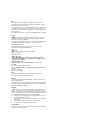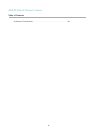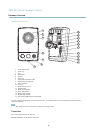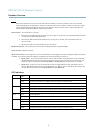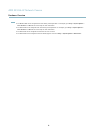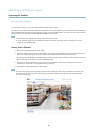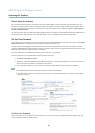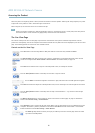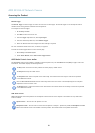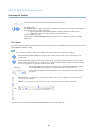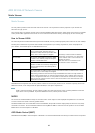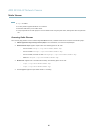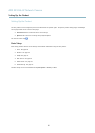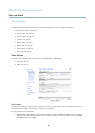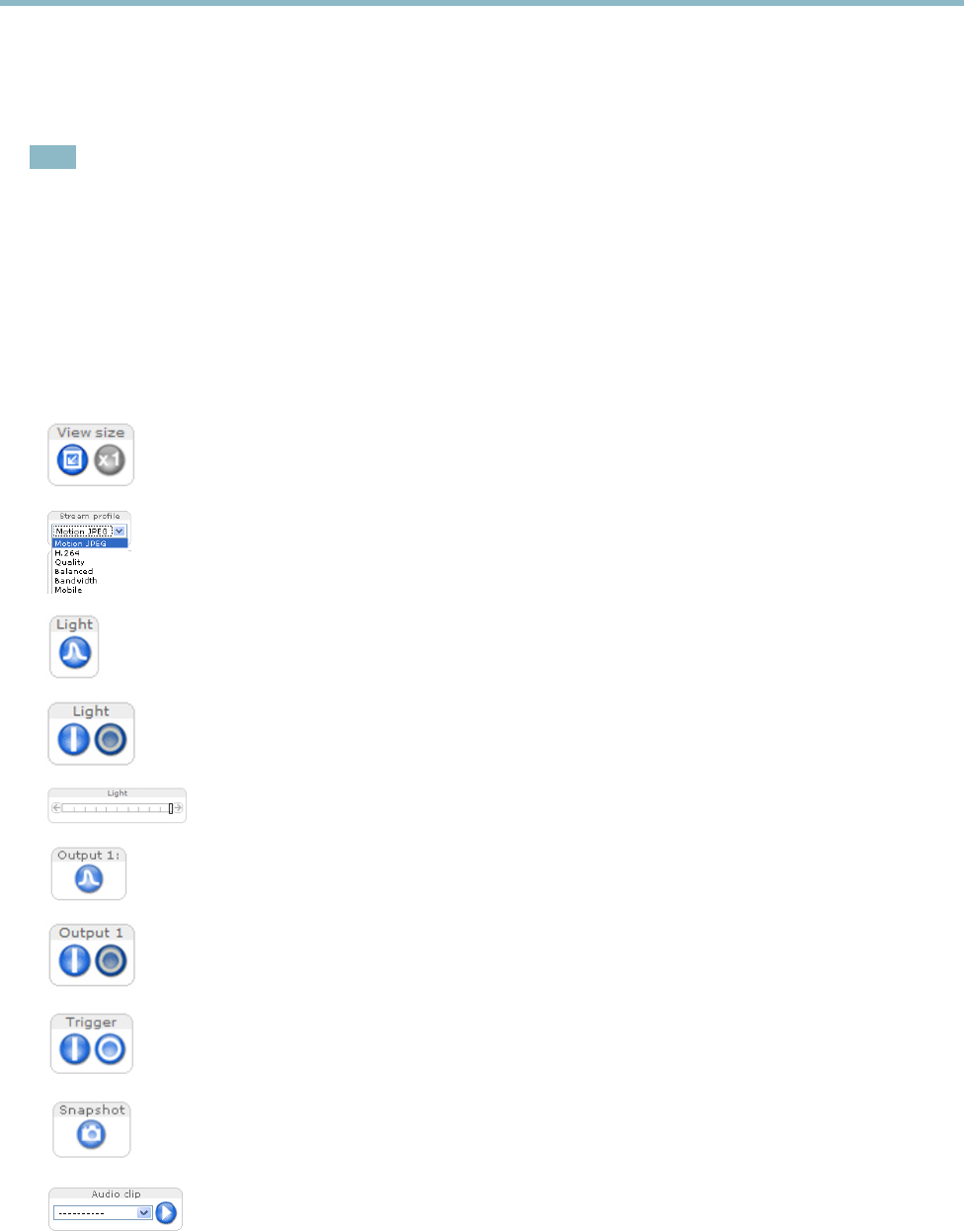
AXIS M1034-W Network Camera
Accessing the Product
Select the power line freq uency (50 Hz or 60 Hz) used at the location of the Axis product. Selecting the wrong frequency may cause
image flickeriftheproductisusedinfluorescent light environments.
When using 50 Hz, the maximum f rame rate is limited to 25 fps.
Note
Power line frequency is different in different geographic regions. In the Americas, 60 Hz is usually us ed; m ost other parts of
the world use 50 Hz. Local variatio ns may apply, always check with the local authorities.
The Live View Page
The controls and layout of the Live View page may have been customized to meet specific i nstallation requirements and user
preferences. Consequently, some of the examples and functions featured here may differ from those displayed in your own Live View
page. The fo llowing provides an overview of each available control.
Controls on the Live View Page
Click View size to scale the image down to 800 pixels wide or to full scale. Only available in MJPEG.
The Stream Profile drop-down list allows you to select a customized or pre-programmed stream profile. Stream
profiles are configured under Video & Audio > Stream Profiles.See
Stream Profiles, on page 19
.
Click Pulse to activate the built-in light for a defined period of time, for example 20 seconds.
Click the Active/Inactive buttons to manually turn the built-in light on and off.
Use the Slider to control the brightness of the built-in light, slide left to dim and slide right do to bri ghten.
Click Pulse to activate the output for a defined period of time, such as s w itching on an external light for 20 seconds.
Click the Active/Inactive buttons to manually start and stop a connected device — e.g. switch an external light
on and off.
The Manual Trigger button is used to trigger an a ction rule from the Live View page; see
page 12
. Enable this
button from Live View Confi
g > Action Buttons.
Click Snapshot
to save a snapshot of the video image. Right-click the video image to save it in JPEG format on your
computer. This button is primarily intended for use when the AXIS Media Control view er toolbar is not available.
Enable this button from Live View Config > Action Buttons.
The Audio clip drop-down list allows you to play an audio clip from the Live View page. Select the audio
clip and
click the Play button.
11