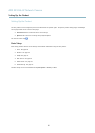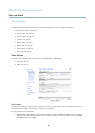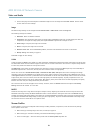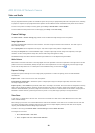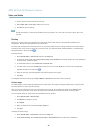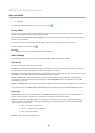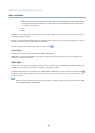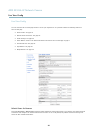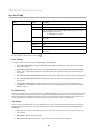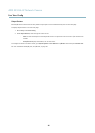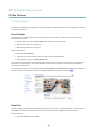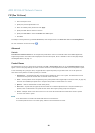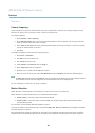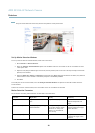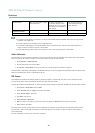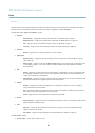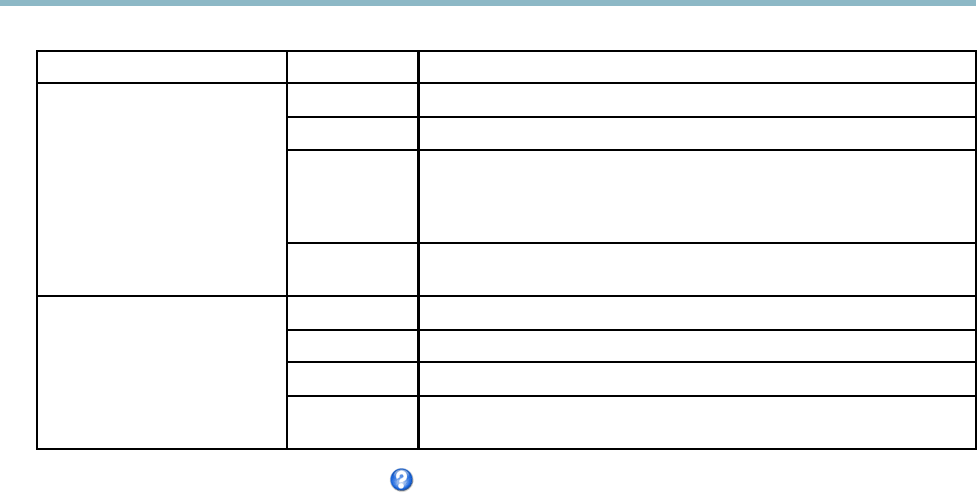
AXIS M1034-W Network Camera
Live View Config
Browser Viewer Description
AMC
Recommended viewer in Internet Explorer (H.264/Motion JPEG).
QuickTime
H.264.
Java applet
A slower imaging alternative to AMC (M otion JPEG). Req uire s one of the
following installed on the client:
• JVM (J2SE) 1.4.2 or higher.
• JRE (J2SE) 5.0 or higher.
Windows Internet Explorer
Still image Displays stil l images only. Click the Refresh button in your browser to view a
new image.
Server Push
Recommended viewer for other browsers (Motion JPEG).
QuickTime
H.264.
Java applet
A slower imaging alter native to Se rve r Pus h (Motion JPEG only).
Other browsers
Still image Displays stil l images only. Click the Refresh button in your browser to view a
new image.
For m ore i nformation, please see the online help .
Viewer Settings
To configu re options for the viewer, go to Live View Config > Viewer Settings.
•SelectShow viewer toolbar to display the AXIS Media Control (AMC) or the QuickTime viewer toolbar under the video
image in your browser.
• H.264 decoder installation. The administrator can disable installation of the H.264 decoder included with AXIS Media
Control. This is used to prevent installation of unlicensed c opies. Further decoder licenses can be purchased from your
Axis reseller.
•SelectShow crosshair in PTZ joystick mode to enable a cross that will indicate the center of the image in PTZ joystick mode.
•SelectUse PTZ joystick mode as default to enable joystick mode. The mode can be changed temporarily from the PTZ
control panel.
•SelectEnable recording button to enab le recording from the Live View page. This button is available when using
the AMC viewer. The recordings are saved to the location specified in the AMC Control Panel. See
AXIS Media Control
(AMC), on page 14
.
User Defined Links
To display user-defined links in the Live View page, select the Show custom link option, give the link a name and then enter the URL
to link to. When defining a web link do not remove the 'http://' from the URL address. Custom links c an be used to run scripts or
activate external devices connected to the product, or they can link to a web page. Custom links defined as cgi links will run the
script in the background, in a hidden frame. D efining the link as a web l ink will open the link in a ne w window.
Light Buttons
The built-in light on the AXIS product can be controlled directly fro m the Live View page by enabling the display of light buttons.
To display the light buttons in the Live view Page, select the type of control from the drop-dow n list under Live View Config>
Light Buttons:
• Pulse activates the light for a defined period of time. The pulse time can be set as short as 1/100 second, and as long
as 60 seconds
• Active/Inactive displays two buttons (on/off).
• Slider controls the brightness of the buil t-in light, slide left to dim and slide right do to brighten.
25