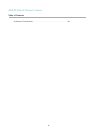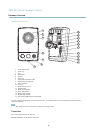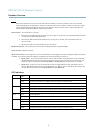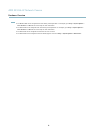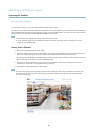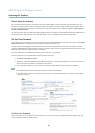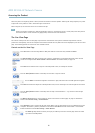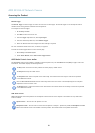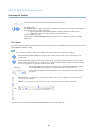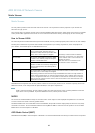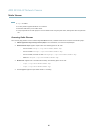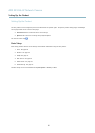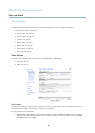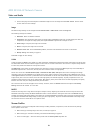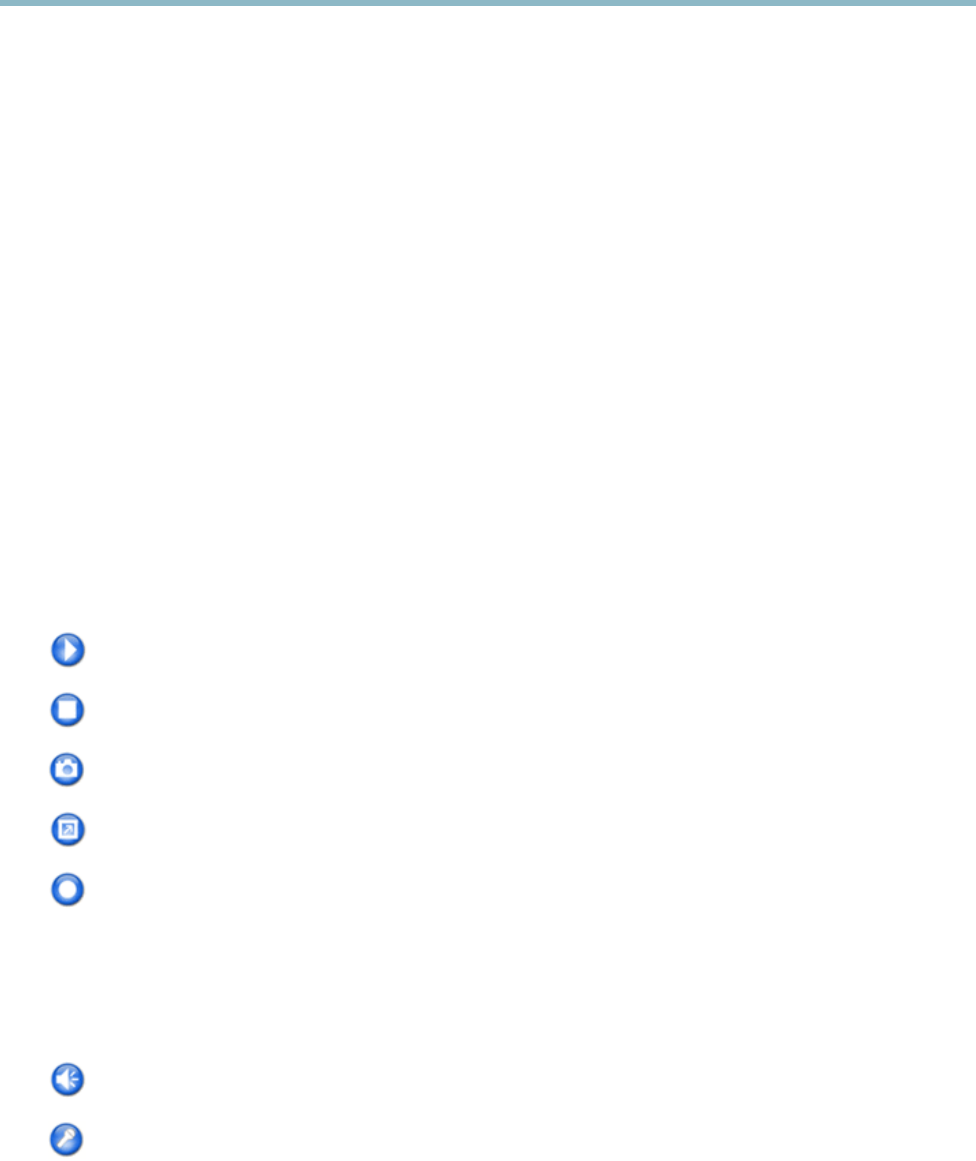
AXIS M1034-W Network Camera
Accessing the Product
Manual Trigger
The Manual Trigger is used to trigger an action rule from the Live View page. The manual trigger can for example be used to
validate actions d uring product installation a n d configuration.
To configure the manual trigger:
1. Go to Setup > Events.
2. Click Add to add a new action rule.
3. From the Trigger drop-down list, select Input Signal.
4. From the second drop-down list, select Manual Trigger.
5. Select the desired actio n and configure the other settings as required.
For more information about action rules, see
Events, on page 32
.
To show the manual trigger buttons in the Live View page:
1. Go to Setup > Live View Layout.
2. Under Action Buttons,selectShow manual trigger button.
AXIS Media Control viewer toolbar
The AXIS Media Control viewer toolbar is available in Internet Explorer only. See
AXIS Media Control (AMC), on page 14
for more
information. The to olbar displays the following buttons:
The Play button connects to the Axis product and starts playing a media stream.
The Stop button stops the media stream.
The Snapshot button takes a snapshot of the video image. The location where the image is saved can be specified
in the AMC Control Panel.
Click the View Full Screen button and the vide o image will fill the entire screen. Press ESC (Escape) on the computer
keyboard to cancel full screen view.
The Record button is used to record t he curr ent video stream. The loca tion where the recording is sa v ed can be specified
in the AMC Control Panel.
AMC Audio Controls
AMC audio buttons control the speakers and microphone connected to the client computer. The buttons are only visible when
audio is enabled.
Speaker button — Click to turn the speakers on or off.
Microphone button – Click to mute or unmute the microphone. In
Simplex - speaker only mode
,theMicrophone and Talk
buttons mus
t both be active to send audio to the Axis product. Click either button to stop audio transmission.
12