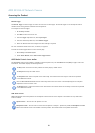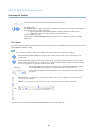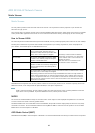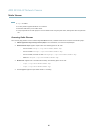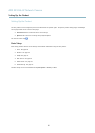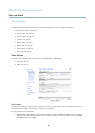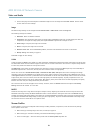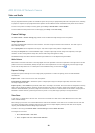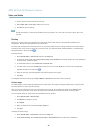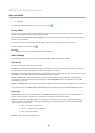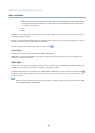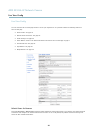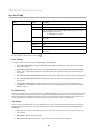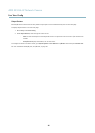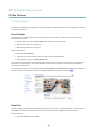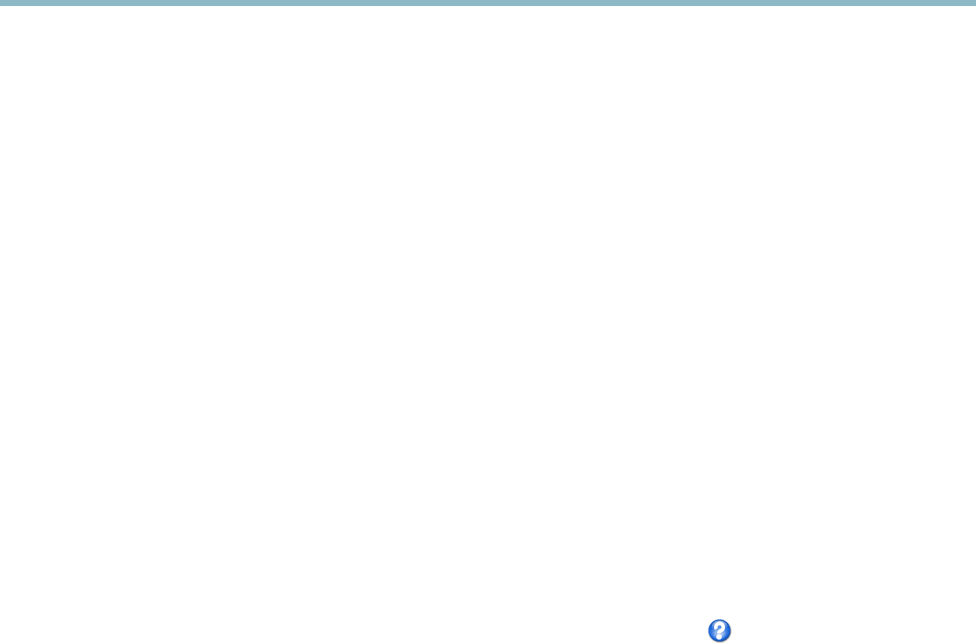
AXIS M1034-W Network Camera
Video and Audio
Four pre-programmed stream pro files are available for quick set up. Each pre-programmed p rofile ha s a descriptive name, indicating
its purpose. If required, the pre-programmed stream profiles c an b e modified and ne w customized stream profiles can be created.
To create a new profile or m odify an existing profile, go to Setup > Video & Audio > Stream Profiles.
To select a default stream profi le for the Live View page, go to Setup > Live View Config.
Camera Settings
The Video & Audio > Camera Settings page provides access to advanced image settings for the Axis product.
Image Appearance
Increasing the Color level increases the color saturation. The value 100 gives maximum color saturation. The value 0 gives a
black and white image.
The image Brightness can be adjusted in the range 0–100, where a higher value produces a brighter image.
Increasing the Sharpness can increase bandwidth usage. A sharper image might increase image noise especially in low light
conditions. A lower setting reduces image noise, but the whole image will appear less sharp.
The Contrast change s the relative difference between lig ht and dark. It can be a djusted using the slidebar.
White Balance
White balance is used to make colors in the image appear the same regardless of the color temperature of the lig ht source. The Axis
product can be set to automatically identify the light source and compensate for its color. Alternatively, select the type of light
source from the drop-down list. For a description of each available setting, se e the online help
.
Exposure Settings
Configure the exposure settings to suit t he image quality requirements in relation
to lighting, frame rate and bandwidth
considerations.
Exposure value - Click in the b ar to fine-tune the exposure.
Enable Backlight compensation - Enable this option if a bright spot of light, for example a light bulb, causes other areas in
the image to appear too dark.
Exposure priority - When Motion is prioritized, motion blur in the image is minimized. This can be useful for recognition of moving
objects such as people and vehicles. H
owever, prioritizing motion may caus e an increase in image noise, especially in low light
situations. W hen Low noise is prioritized, image noise is minimized. The file size is reduced, which can be useful if storag e space or
bandwidth is limited. However, prioritizing low noise may result in a very dark image, especially in low light situations.
View Area
A v iew area is a cropped part of the full view. The view area is t reated as a video source in Live View and has its own video
stream and PTZ
settings.
When sett
ing up a view area it is recommended that the video stream resolution is the same si ze as or smaller than the view area
size. Setting the video stream resolution larger than the view area size implies digitally scaled up video after sensor capture,
requiring more bandwidth without a dding image information.
To enable a view area, go to Video & Audio > Camera Settings and select Enable View Area.
To configure the view area:
1. Go to Video & Audio > View Area.
2. Select an Aspect ratio and a Video stream resolution.
20