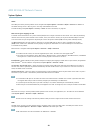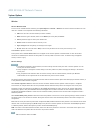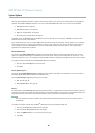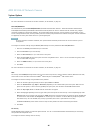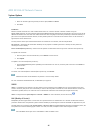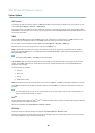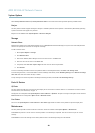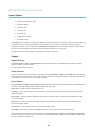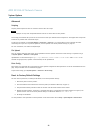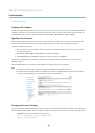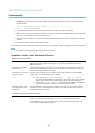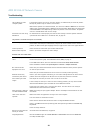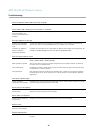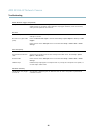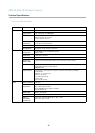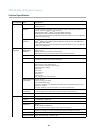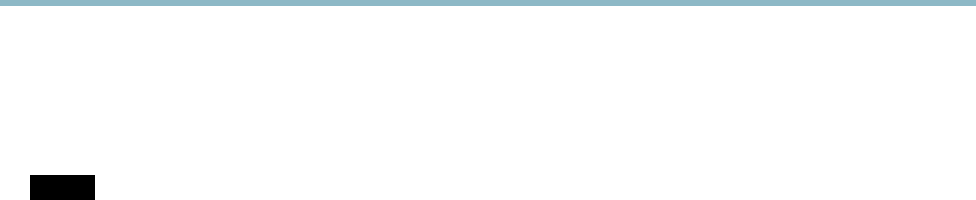
AXIS M1034-W Network Camera
System Options
Advanced
Scripting
Scripting allows experi ence d users to customize and use their o wn scripts.
NOTICE
Improper use may cause unexpected behavior and loss of contact with the Axis product.
Axis strongly recomm ends that you do not use this function unless y ou understand the consequences. Axis Support does not provide
assistance for problems with customized scripts.
To open the Script Editor, go to System Options > Advanced > Scripting. It is recommended to create a backup file before
customizing the scripts. If a script causes problems, reset the product to its factory default settings, see
page 51
.
For m ore information, s ee www.axis.com/developer
File Upload
Files, fo r example web pages and images, can be uploaded to the Axis product and used as custom settings. To upload a file, go
to System Options > Advanced > File Upload.
Uploaded files are accessed through http://<ip address>/local/<user>/<file name> where <user> is the
selected user group (viewer, operator or administrator) for the uploaded file.
Plain Config
Plain Con fig is for advanced users with experience of Axis product configuration. Most parameters can be set and modified from this
page. H elp is available from the standard help pages.
To open Plain Config, go to System Options > Advanced > Plain Config.
Reset to Factory Default Settings
This will reset all parameters, including the IP address, to the factory default settings :
1. Disconnect power from the product.
2. Press and ho ld the Control button and reconnect power (see
Hardware Overview, on page 6
).
3. Keep the Control button pressed for about 15 seconds until the Status indicator flashes amber.
4. Release the Control button. The pro cess is complete after about 1 minute (when the Status indicator turns green). The
product has been reset to the factory d efault settings. The d efault IP address is 192.168.0.90
5. Re-assign the IP address.
It is also possible to reset parameters to factory default via the web interface. Go to Setup > System Options > Maintenance.
51