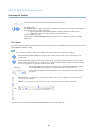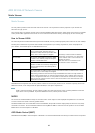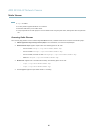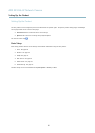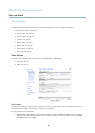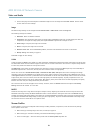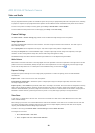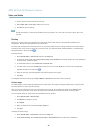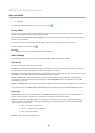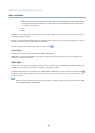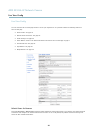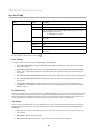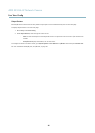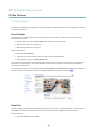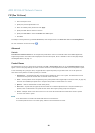AXIS M1034-W Network Camera
Video and Audio
3. Use the mouse to m ove and resize the v iew area.
4. Select Enable PTZ to enable digital PTZ for the view area.
5. Click Save to save the settings.
Note
The PTZ functionality is useful during installation of the Axis product. Use a view area to crop out a specificpartofthe
full view.
Overlay
Overlays are used to provide extra information, for example for forensic video analysis or during product installation and
configuration. Overl ays are superimposed over the video stream.
An overlay text can displa y the current date and time, or a text string. When u sing a text string, modifiers can be used to display
information such as the current bit rate or the current frame rate. For information about available modifiers, see
File Naming &
Date/Time Formats
in the online help .
To enable overlays:
1. Go to Video & Audio > Video Stream and select the Image tab.
2. To include an overlay image, select Include overlay image at the coordinates. The overlay image m ust first be uploaded to
the Axis product, see
Overlay Image
.
3. To include date and time, select Include date and Include time.
4. To include a text string, select Include text and enter the text in the field. Modifiers can be us ed, s ee
File Naming &
Date/Time Formats
in the online help .
5. Select the text color, the text background color and the position of the overlay.
6. Click Save.
Tomodifythedateandtimeformat,gotoSystem Options > Date & Time.See
Date & Time, on page 40
.
Overlay Image
An overlay image is a static image superimposed over the video stream. The image, for example company log o, is used to provide
extra information or to mask a part of the image.
Since i t is static, the position and s ize of an overlay image will remain the same reg ardless of res olution and digital Pan/Tilt
movements. To set up a dynamic mask, which will always mask a specified part of the monitored area, see
Privacy Mask
.
To use an overlay image, the image must first be uploaded to the Axis product:
1. Go to Video & Audio > Overlay Image.
2. Click Browse andbrowsetothefile.
3. Click Upload.
4. Select the image to use from the Use overlay image list.
5. Click Save.
To display the overlay image:
1. Go to Video & Audio > Video Stream and select the Image tab.
2. Under Overlay Settings,selectInclude overlay image at the coordinates and enter the X and Y coordinates.
21