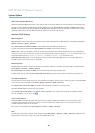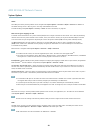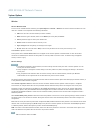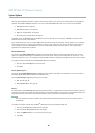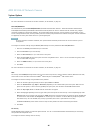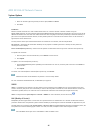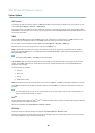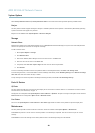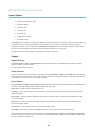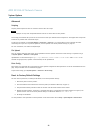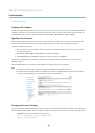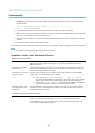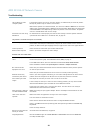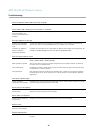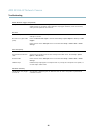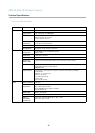AXIS M1034-W Network Camera
System Options
• the boot protocol (DHCP or static)
• the static IP address
• the default router
• the subnet mask
•thesystemtime
• the IEEE 802.1X settings
• the wireless settings
Click Default to reset all settings, including the IP address, to the factory default values. This button should be used with caution. The
Axis product can also be reset to factory default using the control button, see
Reset to Factory Default Setting s, on page 51
.
To identify the product or test the Status LED, click Fla sh LED under Identify and specify the duration in seconds, minutes or hours.
This can be useful for identifying the product among other products installed in the same location.
For information about firmware upgrade, see
Upgrading the Firmware , on page 52
.
Support
Support Overview
The System Options > Support > Support Overview page provides information on troubleshooting a nd contact information,
should you require technical assistance.
See also
Troubleshooting, on page 52
.
System Overview
To get an overview of the Axis prod uct’s status and settings, go to System Options > Support > System Overview. Information that
can be found here includes firmware version, IP ad dre ss, ne
twork and security settings, event s ettings, image settings and recent log
items. Many of the captions a re links to the proper Setup page.
Logs & Reports
The System Options > Support > Logs & Reports page generates logs and reports useful for system analysis and troubleshooting. If
contacting Axis Support, pleas
e provide a valid S erver Report with your query.
System Log - Provides info
rmation about system events.
Access Log - Lists al
l failed attempts to access the product. The Access Log can also be configured to list all connections to the
product (see below).
Server Report - Provides information about the product status in a pop-up window. The Access Log is automatically included
in the Server Report.
Parameter List - Shows the product's parameters and their current settings. This may prove useful when troubleshooting or
when contacting Axis Support.
Connection List - Lists all clients that a re currently accessing media streams.
Crash Report - Generates an archive with de bugging information. The report takes several minutes to generate.
The log levels for the System Log a nd the Access Log a re set under System Options > Support > Logs & Reports > Configuration.
The Access Log can be configured to list all connections to the product (select Critical, Warning s & Info). If required, a different log
level can be used when sending emails.
50