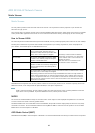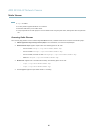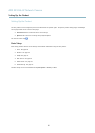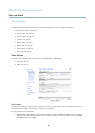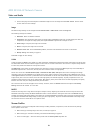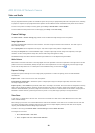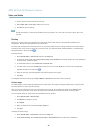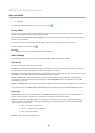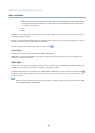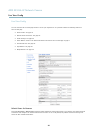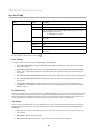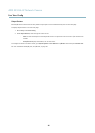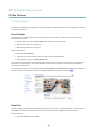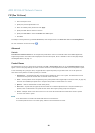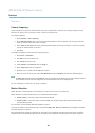AXIS M1034-W Network Camera
Video and Audio
3. Click Save.
For information about supported image formats, see the online help
.
Privacy Mask
A privacy mask is an area of solid color that prohibits users from viewing parts of the monitored area. Privacy masks cannot be
bypassed via the VAPIX® Application Programming Interface (API).
The Privacy Mask List (Video & Audio > Privacy Mask) shows all the masks that are currently configured in the Axis product and
indicates if they are enabled.
You can add a new mask, re-size the mask with the mouse,chooseacolorforthemask,andgivethemaskaname.
For more i nformation, see the online help
Important
Adding many privacy masks may affect the product’s performance.
Audio Settings
The audio functionality for each video stream is enabled under Video & Audio > Video Stream > Audio.
Audio Modes
The Axis product supports the following audio modes:
Full duplex - Simultaneous two-way audio allowing the Axis product to transmit and r
eceive audio at the same time. There is no
echo cancellation; i f feedback loops appear, try moving the microphone or the speaker.
Half-duplex - Audio can be transmitted to a nd from the Axis product but only in one direction at a time. To transmit audio using the
Live View page, use the Talk and Listen buttons, see
AMC A udio Controls, on page 12
.
Simplex — speaker only - Audio is transmitted from a client to the Axis product and can be played by a speaker connected
to the product. To transmit audio using the Live View page, th
e Talk and Microphone buttons must both be active, see
AMC
Audio Controls, on page 12
.
Simplex — microphone only - Audio captured by the product microphone is transmitted from the Axis product to one or more clients.
To set the audio mode, go to Video & Audio > Audio Settings and select the desired m ode from the Audio mode drop-down list.
Audio Input
Input sensitivity - Select the microphone sensitivity level (High/Low) depending on the sound level in the monitored area. For
example, if the Axis product is installed in a noisy environment, try setting the input sensitivity to Low.
Input gain - Control the volume (dB Full Scale) of the audio input. If the sound is to o low, choose a higher dB, to amplify the
sound. If the sound is too high, choose a lower dB. The Level bar gives a v isual repre s enta t ion of the a u dio signal level in dB
relativ
e to the full-scale input level.
• Green — the signal is at a good level.
• Yellow — the signal is becoming distorted.
• Red — the signal is distorted.
Encoding - Select digital audio encoding format.
22