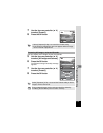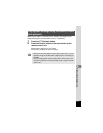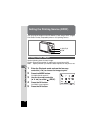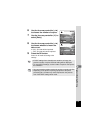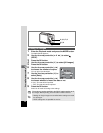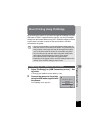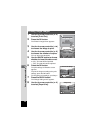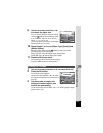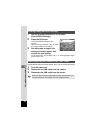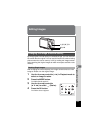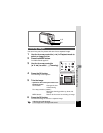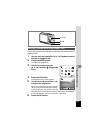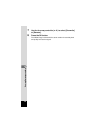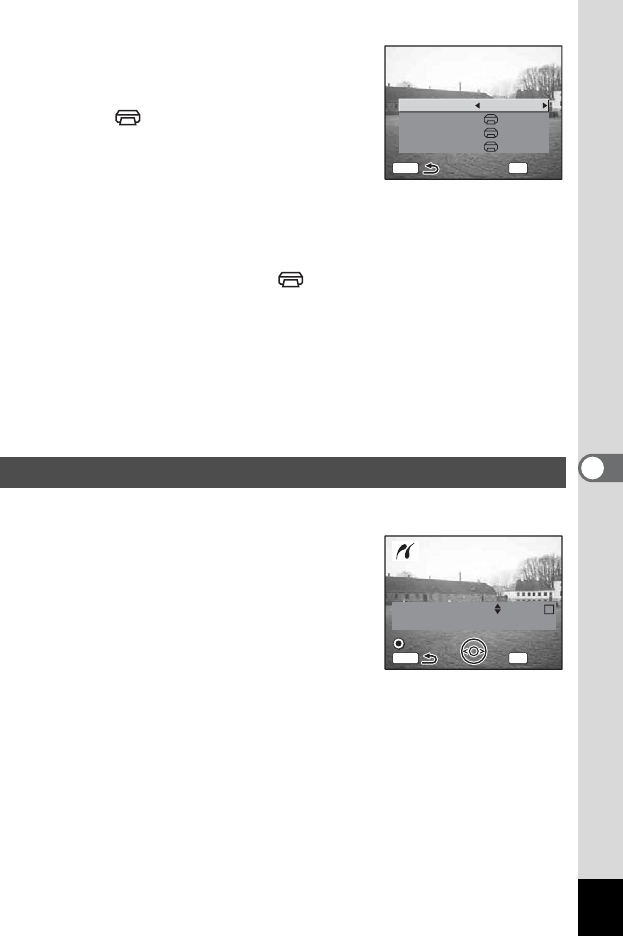
123
6
Playback/Deleting/Editing
9 Use the four-way controller (45)
to choose the paper size.
You can choose the print size from among
12 sizes: Setting (printer setting), Card,
L, 2L, Postcard, 100×150, 4"×6", 8"×10",
Letter, 11"×17", A4, or A3.
You cannot select a size that is not available
with the printer you are using.
10 Repeat Steps 7 to 8 to set [Paper Type] [Quality] and
[Border Status].
When the Paper Size is set to [ Setting], images are printed
according to the printer settings.
Paper Type with more E support higher quality paper.
Quality with more E indicate higher print quality.
11 Press the OK button twice.
The image is printed according to the settings.
Press the MENU button to cancel printing.
1 Use the four-way controller (23) to select [Print All].
2 Press the OK button.
The Print All screen appears.
Use the four-way controller (45) to check
the images and make sure you want to print
them all.
3 Set the number of copies, the
setting of the date imprint, and
confirm the print setting.
To set these items, refer to Steps 4 to 11 on “Printing Single Images”
(pages 122 to 123).
Printing All Images
Paper size
Paper Type
Quality
Border Status
2L
Setting
Setting
Setting
OK
OK
OK
OK
MENU
Change setting
100-0010
100-0010
100-0010
Date
Copies
Print all images
Print all images
Print all images
1
Total
20
OK
Print
Print
Print
MENU
Date
Date
Date