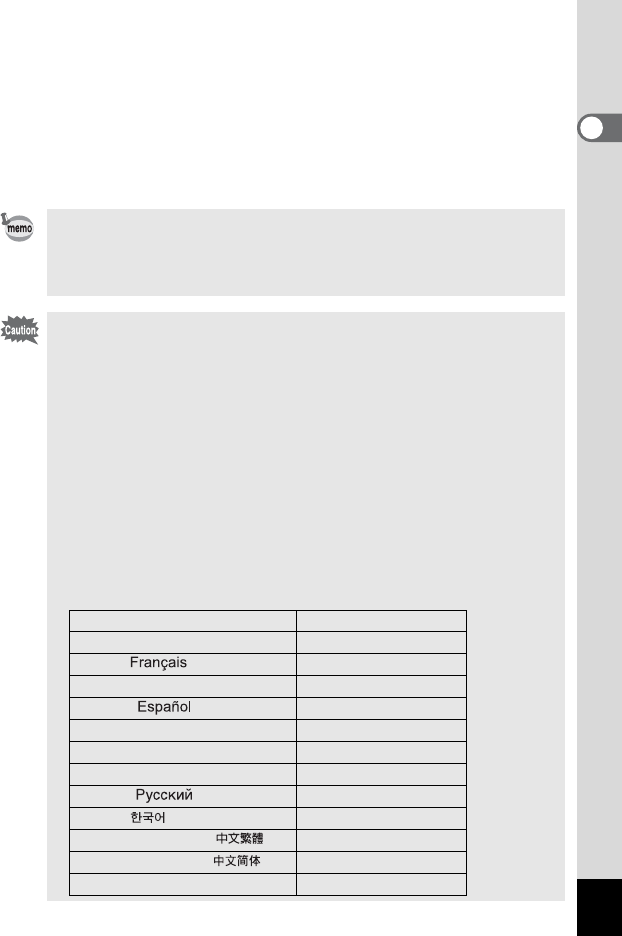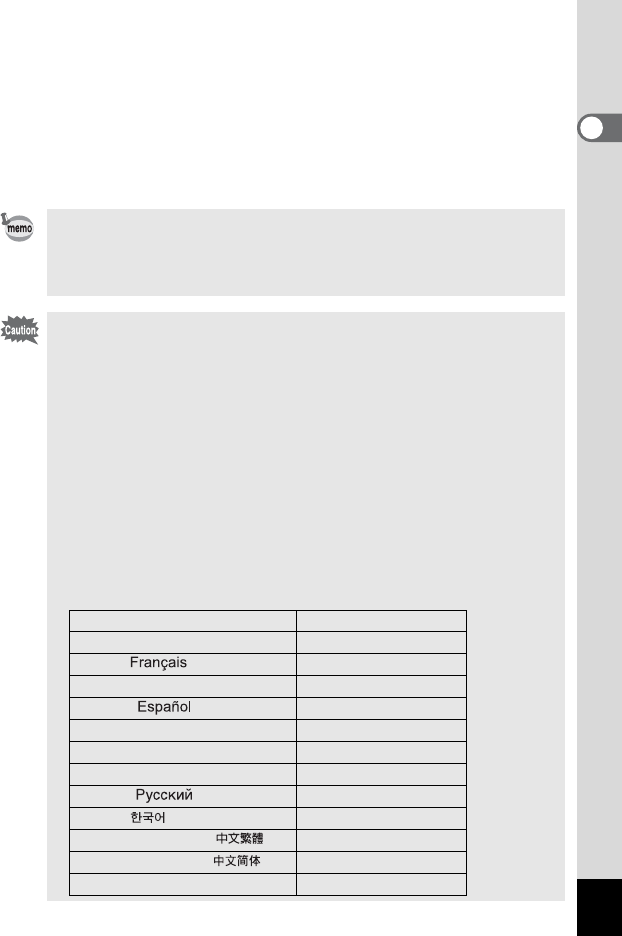
27
Getting Started
1
5 Use the four-way controller (23) to change the month.
Change the day and year in the same manner.
Next, change the time.
If you select [12h] in Step 3, the setting switches between am and pm
corresponding to the time.
6 Press the OK button.
The camera is ready to take pictures.
• When you finish the settings and press the OK button, the camera
clock is reset to 00 seconds.
• To set the exact time, press the OK button when the time signal
(on the TV, radio, etc.) reaches 00 seconds.
• When the Initial Settings screen is displayed, you can cancel the
setting operation and switch to Capture mode by pressing the
MENU button. In this case, the Initial Settings or Date Adjust
screen will appear next time you turn the camera on.
• You can change the settings on the menu. Refer to the pages
below for details.
Language: “Changing the Display Language” (p.145)
City, World Time: “Setting the World Time” (p.143)
Date and Time: “Changing the Date and Time” (p.141)
• The video output format is automatically set in conjunction with the
language you have chosen as listed below. If the output format is
different from the one used in your country or region, change the
format following the steps in “Changing the Video Output Format”
(p.146).
Language Video Output Format
English (English) NTSC
French ( ) PAL
German (Deutsch) PAL
Spanish ( ) PAL
Italian (Italiano) PAL
Sweden (Svenska) PAL
Netherlands (Nederlands) PAL
Russian ( ) PAL
Korean ( ) NTSC
Chinese (traditional) ( ) PAL
Chinese (simplified) ( ) PAL
Japanese NTSC