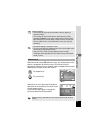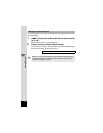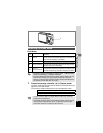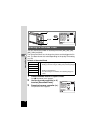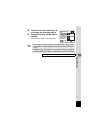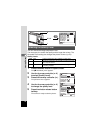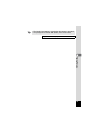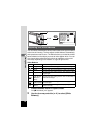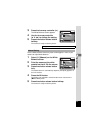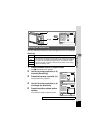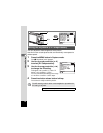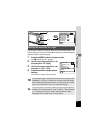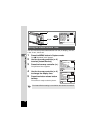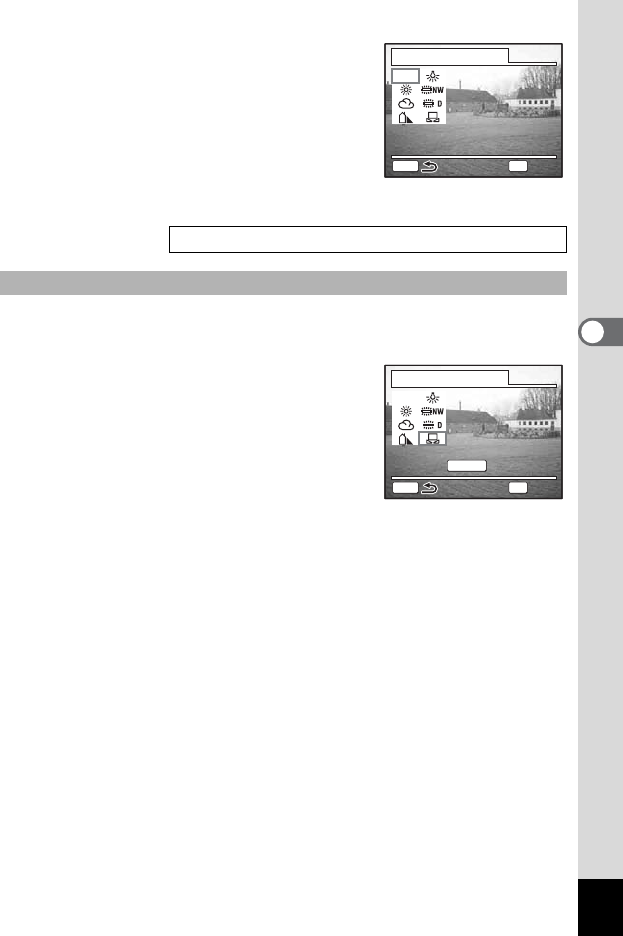
81
Taking Pictures
4
3 Press the four-way controller (5).
The White Balance screen appears.
4 Use the four-way controller
(2345) to change the setting.
5 Press the shutter release button
halfway.
The camera is ready to take the picture.
Place a white material such as a piece of white paper in front of your
camera to adjust white balance.
1 Select [K] (Manual) on the White
Balance screen.
2 Point the camera at the white
material so that it fills the screen.
3 Press the shutter release button
fully.
The white balance is automatically adjusted. [Complete] appears on
the LCD monitor.
4 Press the OK button.
The setting now adjusted is saved and the screen returns to the
[A Rec.Mode] menu.
5 Press the shutter release button halfway.
The camera is ready to take the picture.
Saving the White Balance 1p.96
Manual Setting
White Balance
Auto
Auto
OK
OK
AWB
MENU
Auto
OK
OK
White Balance
OK
OK
AWB
MENU
Manual
Manual
Manual
OK
OK
Adjust
Adjust
SHUTTER
Adjust