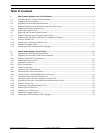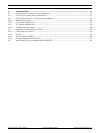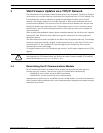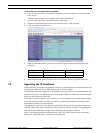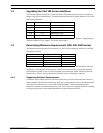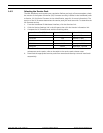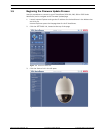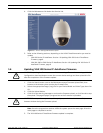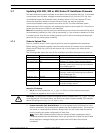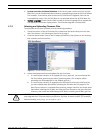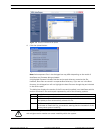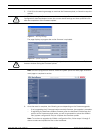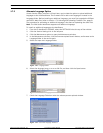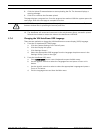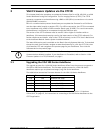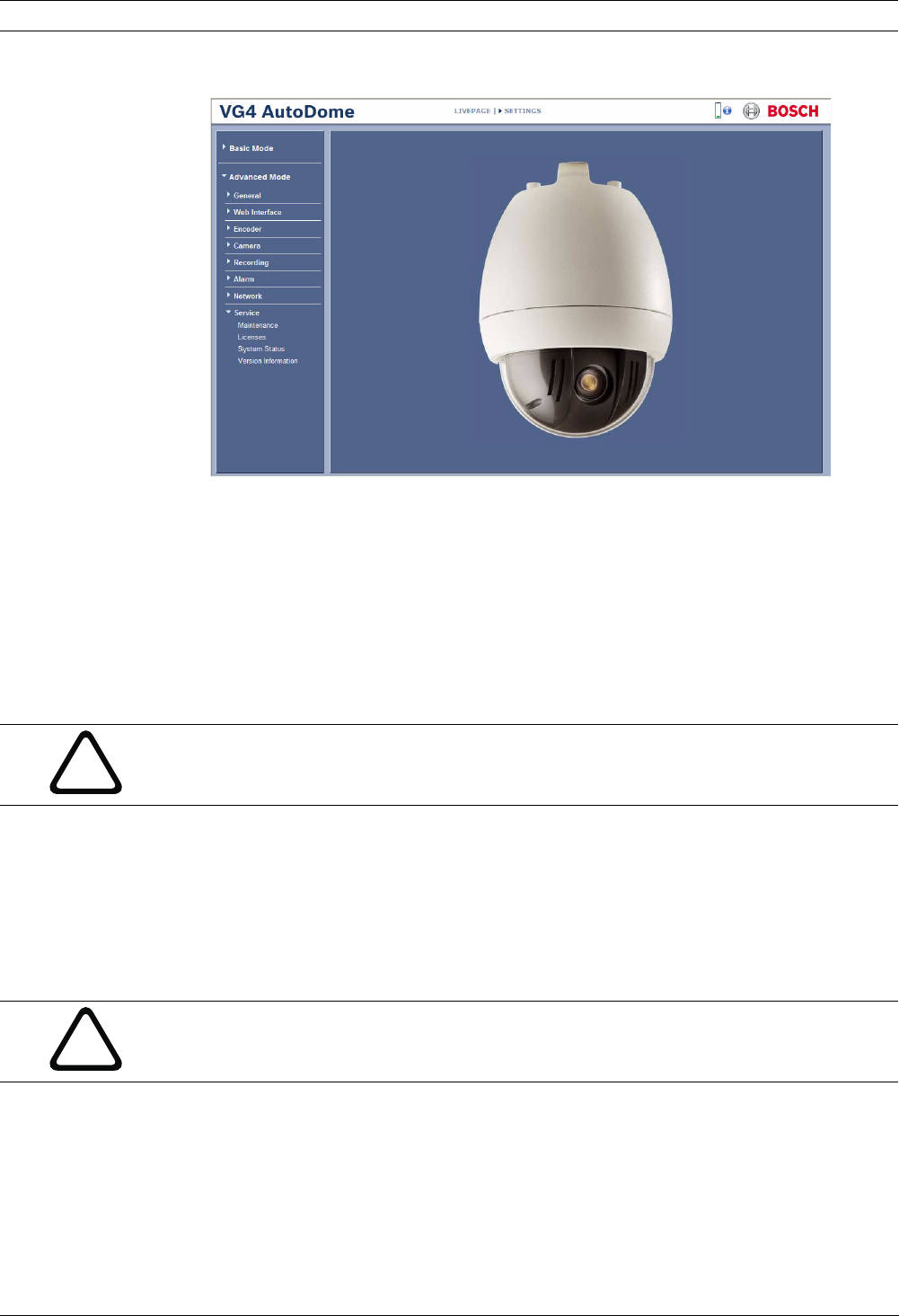
6 en | VG4 Firmware Updates via a TCP/IP Network AutoDome Modular Camera System
F.01U.097.269 | 1.06 | 2011.09 Firmware Update Manual Bosch Security Systems, Inc.
4. Click the Maintenance link below the Service link.
Figure 1.3 Service Settings Maintenance option
5. Refer to the following sections, depending on the VG4 IP AutoDome series you need to
update:
– VG4 100 Series IP AutoDome: Section 1.6 Updating VG4 100 Series IP AutoDome
Firmware, page 6
– VG4 200, 300 or 500i Series IP AutoDome: Section 1.6 Updating VG4 100 Series IP
AutoDome Firmware, page 6
1.6 Updating VG4 100 Series IP AutoDome Firmware
1. Click the Search button next to the Maintenance pane Firmware Upload field; then
browse to the directory that contains the firmware files.
2. Select the appropriate image (.img) file for your Device Model and Video Type; then click
OK.
3. Click the Upload button.
4. Click OK to the warning message to continue the firmware upload, or click Cancel to stop
the upload. The page displays a progress bar as the firmware is uploaded.
Note: Once the progress bar reaches 100% the system opens the reset page. Allow the
reset page to complete its action.
5. The VG4 100 Series IP AutoDome firmware update is complete.
!
CAUTION! Updating the firmware erases all device settings. To save these settings, click the
Configuration download button to save the current device settings and then upload this file
after the completion of the firmware update.
!
CAUTION! Do not perform any action, click any object, or minimize the Internet Explorer
browser window during the firmware upload.