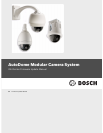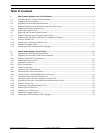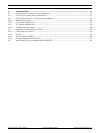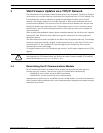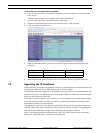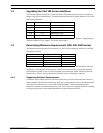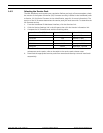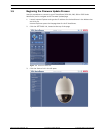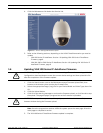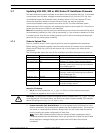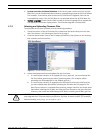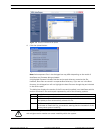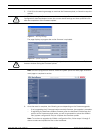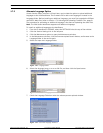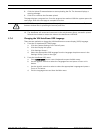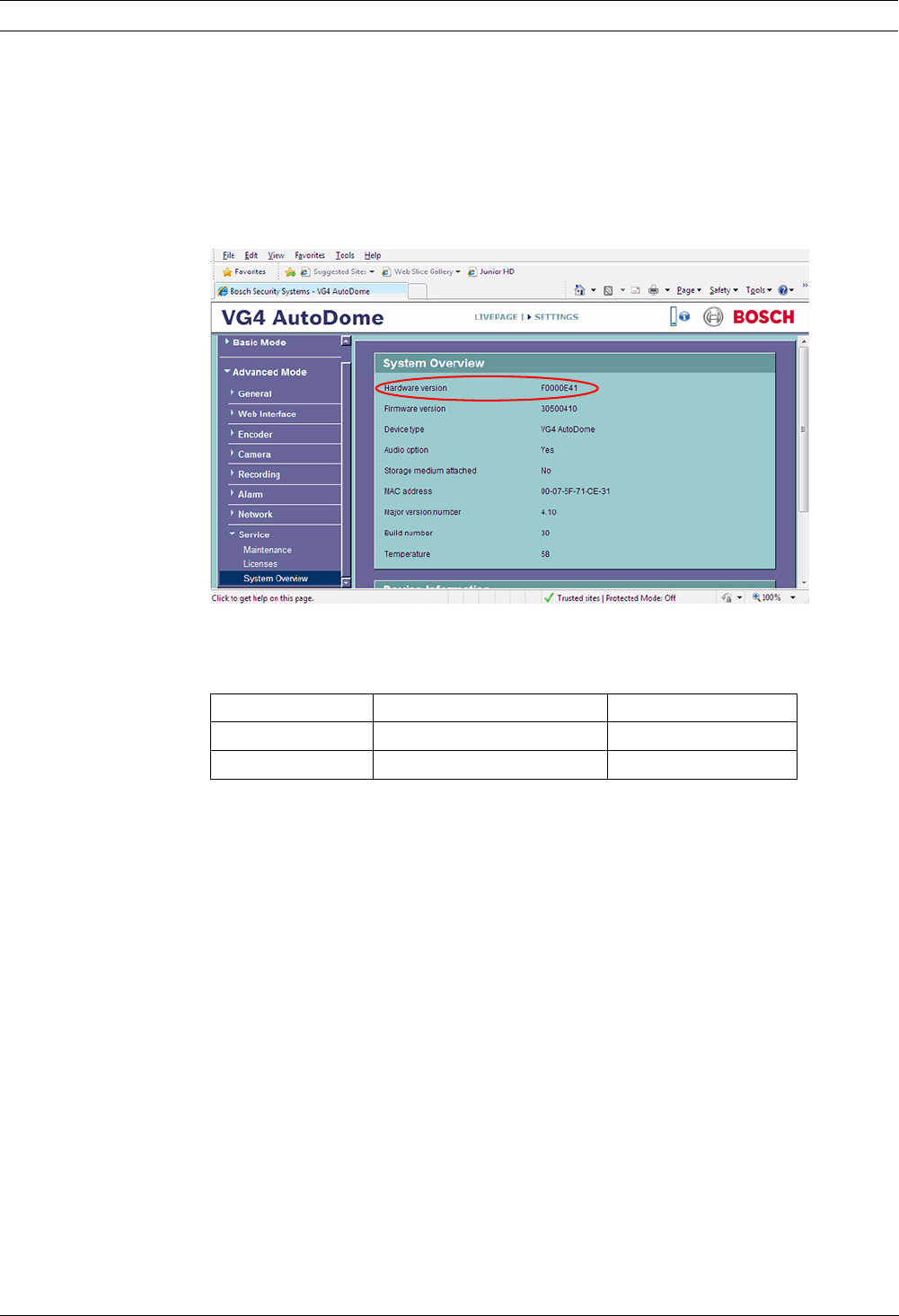
2 en | VG4 Firmware Updates via a TCP/IP Network AutoDome Modular Camera System
F.01U.097.269 | 1.06 | 2011.09 Firmware Update Manual Bosch Security Systems, Inc.
To determine the IP Communications Module:
1. Launch Internet Explorer and type the IP address for the AutoDome in the Address bar
and click Go.
Internet Explorer opens the Livepage view for the IP AutoDome.
2. Click the SETTINGS link, located at the top of the page.
3. Expand the Advanced options and click the Service link in the left pane.
4. Click the System Overview link.
5. Note the Hardware Version listed on the System Overview page and compare to the
following:
6. Download the appropriate service Pack from the Bosch Security Systems Web site.
1.2 Upgrading the IP AutoDome
Use the following instructions to update the CPU or IP communications module firmware to an
IP AutoDome (100, 200, 300 or 500i Series) over a TCP/IP network.
The preferred method to update an IP AutoDome is through a direct connection between the
AutoDome and a PC. This method entails connecting the Ethernet cable from the IP AutoDome
directly to the Ethernet port of a PC.
If the direct-connect method is not practical you can also update the IP AutoDome through a
Local Area Network (LAN). You cannot, however, update the IP AutoDome through a Wide
Area Network (WAN) or via the Internet.
The upgrade process for a VG4 100 Series AutoDome differs from the process to upgrade a
VG4 200, 300 or 500i Series AutoDome. Refer to the next section (Section 1.3 Upgrading the
VG4 100 Series AutoDome) to update a VG4 100 Series IP AutoDome. Refer to
Section 1.4 Determining Minimum Requirements (200, 300, 500i Series) to start the update
process for a VG4 200, 300, or 500i Series IP AutoDome.
Hardware Version IP Communications Module Firmware Version
F0000E41 VG4-MTRN-E MPEG-4
F0002E41 VG4-MTRN-E1 H.264