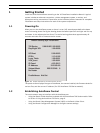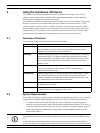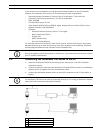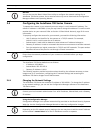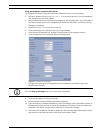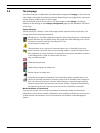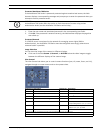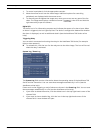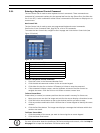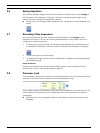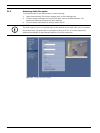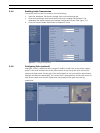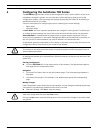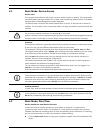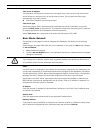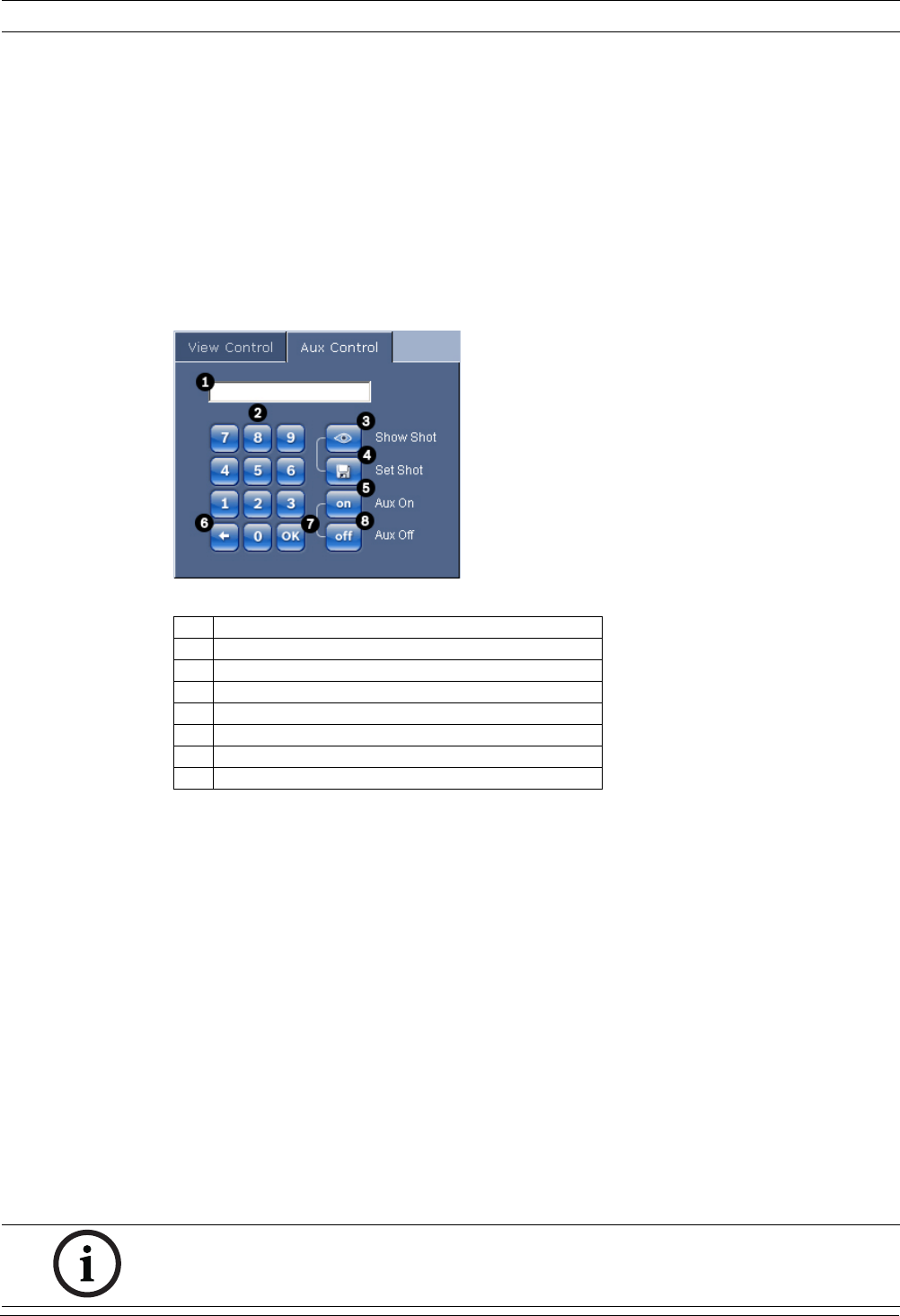
AutoDome 700 Series IP PTZ Camera Using the AutoDome 700 Series | en 13
Bosch Security Systems, Inc. User Manual F.01U.215.777 | 1.0 | 2011.07
2.5.1 Entering a Keyboard Control Command
The Aux Control tab is used to enter keyboard control commands. These commands are
composed of a command number plus the appropriate function key (Show Shot, Set Shot Aux
On or Aux Off). A valid combination either issues a command to the camera or displays an on-
screen menu.
Aux Control Tab
The Aux Control tab is used to enter pre-programmed keyboard control commands.
See Section 6 User Command Table, page 64, for a list of all commands.
To access the Aux Control tab, navigate to the Livepage and click the Aux Control tab (see
Figure 2.3 below).
Figure 2.3 Aux Control Tab
To Enter a Keyboard Control Command:
1. Place the cursor in the Command Number field.
2. Click the desired command number via the on-screen keypad.
3. Click either the Aux On or the Aux Off button to initiate or stop the command.
4. If the command initiates a menu, use the Up/Down arrows on the View Control to
navigate the menu. Click the Focus or Iris button to select a menu item.
To Set a Preset Shot:
Preset shots (or scenes) are camera positions that are saved in memory for future use.
1. Move your cursor over the live image and wait for the area to display a directional arrow.
2. Click and hold a mouse button to pan to the desired position you want to save.
3. Click any number combination from 1-99 from the on-screen keypad to identify the scene
number.
4. Click the Set Shot button. The image area displays a message that indicates which shot
number was saved.
To View a Preset Shot:
1. Click the number of the scene you want to view using the on-screen keypad.
2. Click the Show Shot button.
1 Command number field
2 Keypad (numbers 0-9)
3 Show a preset shot
4 Set a preset shot
5 Initiates a command
6 Deletes a number in the Command Number field
7 Used to select a menu item
8 Stops a command
NOTICE!
For more information about the AutoDome 700 Series settings and controls, click the Help on
this page? link to open the AutoDome 700 Series online help.