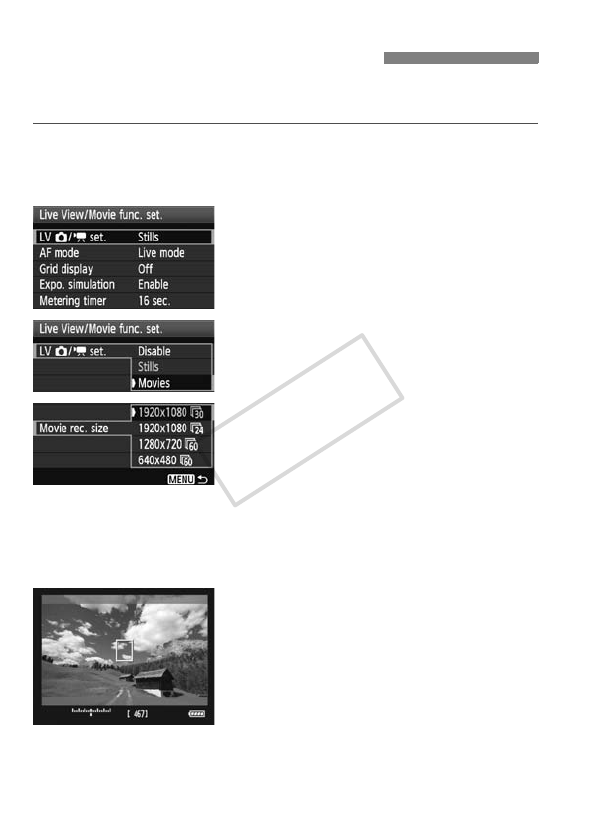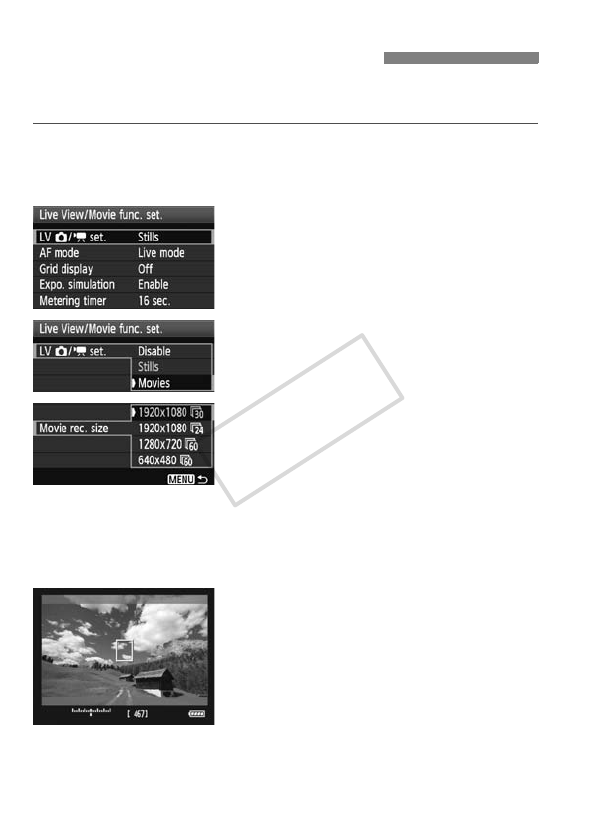
142
Set the camera to record the Live View image as a movie. To shoot still
photos, see page 125.
1
Select [Live View/Movie func. set.].
Under the [6] tab, select [Live View/
Movie func. set.], then press <0>.
2
Select [LV z/k set.].
Turn the <5> dial to select [LV z/
k set.], then press <0>.
“LV” stands for Live View.
3
Select [Movies].
Turn the <5> dial to select [Movies],
then press <0>.
4
Set [Movie rec. size].
For details on [Movie rec. size], see
page 151.
5
Exit the menu.
Press the <M> button or press
the shutter button halfway to turn off
the menu screen.
6
Display the Live View image.
Press <0>.
X The Live View image will appear on
the LCD monitor.
A semi-transparent mask will appear
on the top/bottom or right/left. The
image area surrounded by the
masking will be recorded as the movie.
In <
a
> shooting mode, turn the
<
6/5
> dial to adjust the brightness.
k Preparing to Shoot Movies