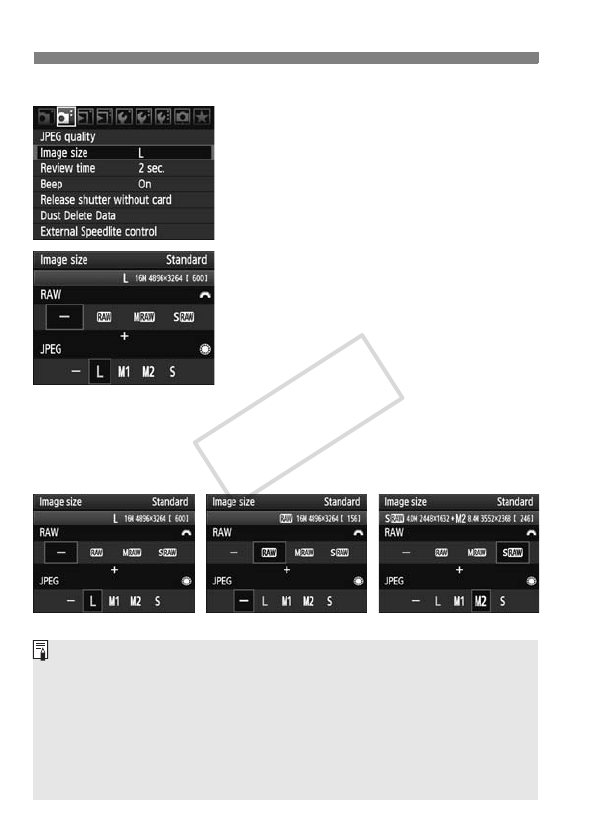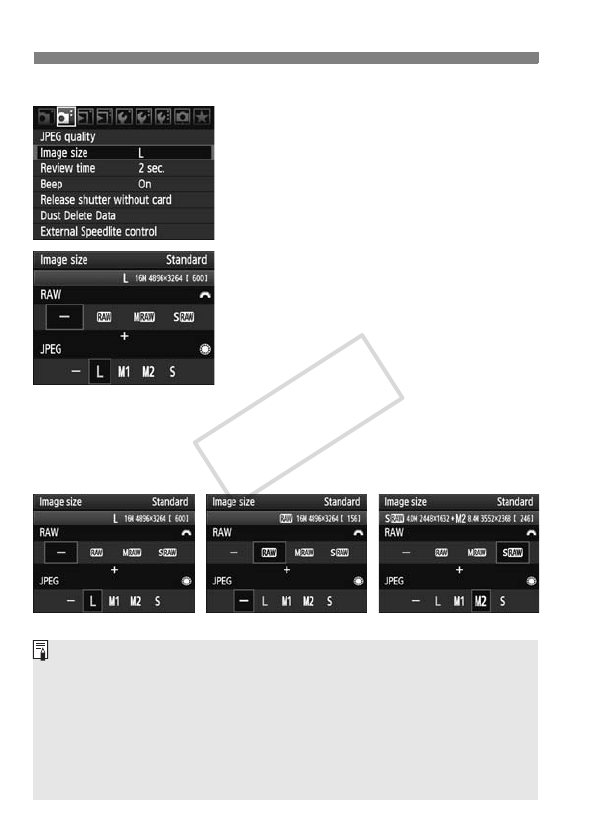
60
Setting the Image-recording Quality
Using the Menu Screen to Set the Image Size
1
Select [Image size].
Under the [2] tab, select [Image
size], then press <0>.
2
Set the image size.
To select a RAW image size, turn the
<6> dial. To select a JPEG image
size, turn the <5> dial.
On the screen, the “
***M
(megapixels)
**** x ****
” number indicates the
recorded pixel count, and [
****
] is the
number of possible shots.
Press <0> to set it.
Image Size Setting Examples
3 only
61
+5
1 only
If [–] is set for both RAW and JPEG, 3 will be set.
If [Record func.] is set to [Rec. separately] (p.57), the setting screen will
be different. You can set the image size for each card.
In accordance with the selected image size, the <p> or <1> icon will
be displayed on the right side in the viewfinder.
The image size icons indicate the following: 1 (RAW), K1 (Medium
RAW), 61 (Small RAW), JPEG, 3 (Large), 4 (Medium 1), 5
(Medium 2), 6 (Small).