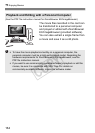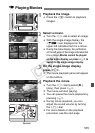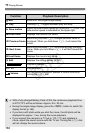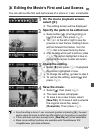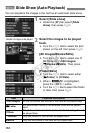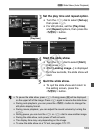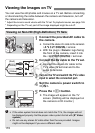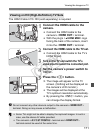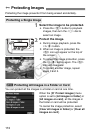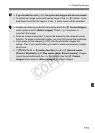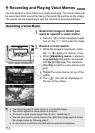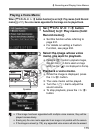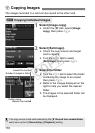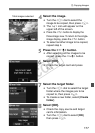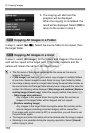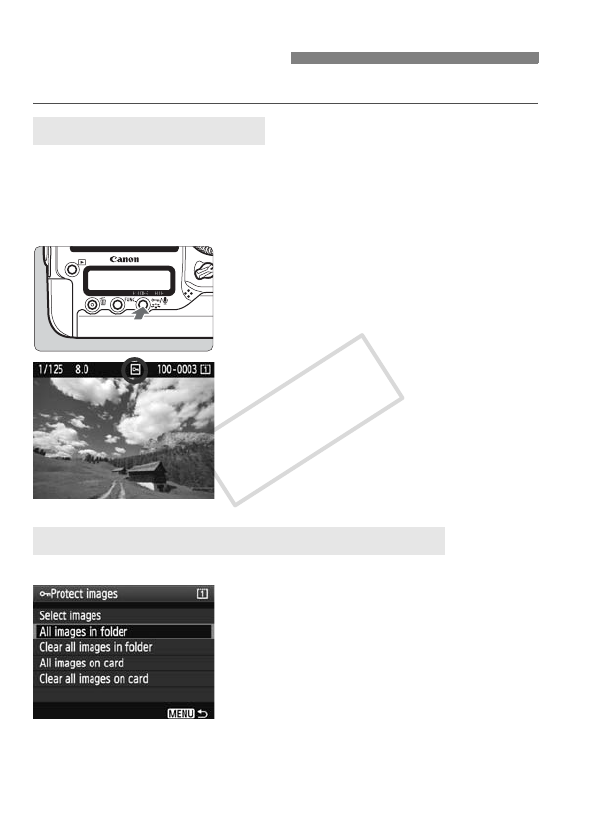
172
Protecting the image prevents it from being erased accidentally.
1
Select the image to be protected.
Press the <x> button to playback
images, then turn the <5> dial to
select an image.
2
Protect the image.
During image playback, press the
<H> button.
X When an image is protected, the
<K> icon will appear on the top of
the screen.
To cancel the image protection, press
the <H> button again. The <K>
icon will disappear.
To protect another image, repeat
steps 1 and 2.
You can protect all the images in a folder or card at one time.
When the [3 Protect images] menu
option is set to [All images in folder] or
[All images on card], all the images in
the folder or card will be protected.
To cancel the image protection, select
[Clear all images in folder] or [Clear all
images on card].
J Protecting Images
Protecting a Single Image
3 Protecting All Images in a Folder or Card
COPY