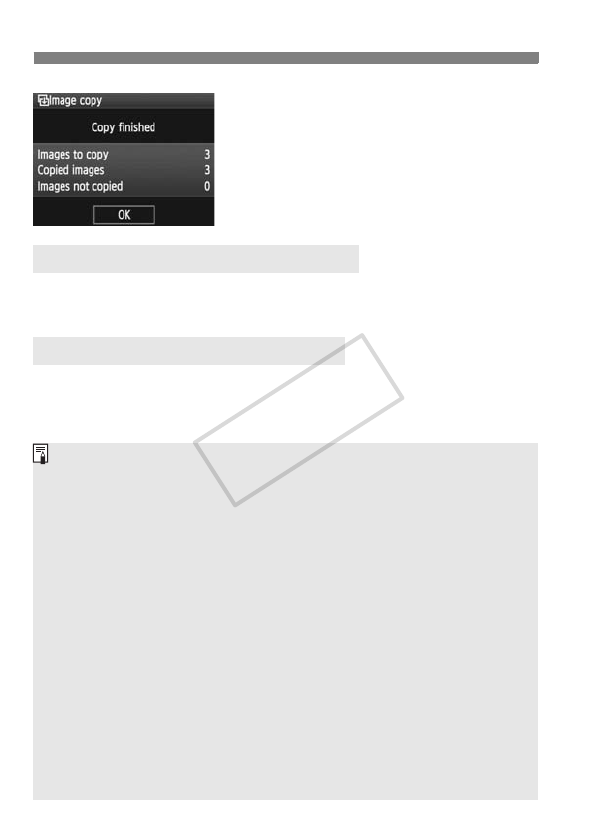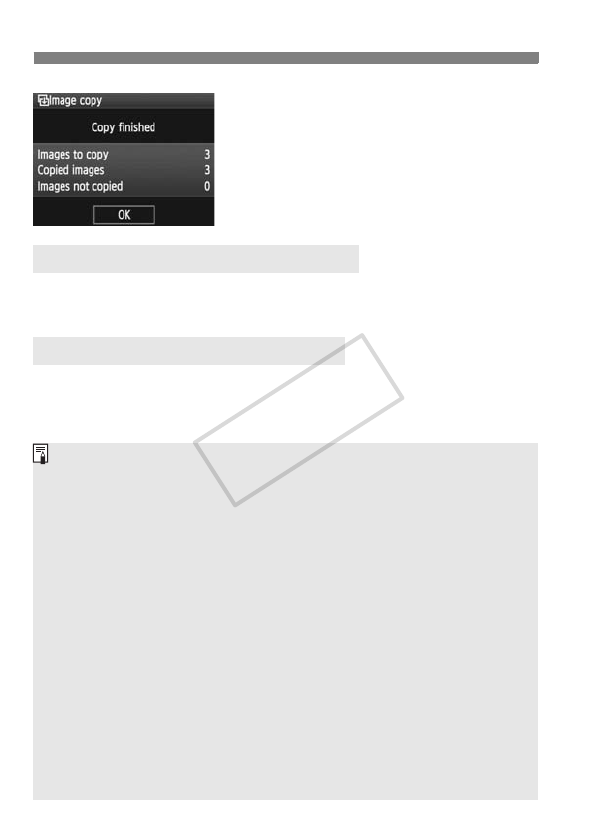
178
a Copying Images
X The copying will start and the
progress will be displayed.
When the copying is completed, the
result will be displayed. Select [OK] to
return to the screen in step 2.
In step 2, select [Sel.n]. Select the source folder to be copied, then
the target folder.
In step 2, select [All image]. All the folders and images in the source
card will be copied to the target card. (The folder numbers and file
names will remain the same in the target folder.)
3 Copying All Images in a Folder
3 Copying All Images in a Card
The file name of the copied image will be the same as the source
image’s file name.
If [Sel.Image] has been set, you cannot copy images in multiple folders
at one time. Select images in each folder to copy them folder by folder.
If an image is being copied to a target folder having the same folder number as
the source folder and the target folder already has an image with the same file
number, the following will be displayed: [
Skip image and continue
] [
Replace
existing image
] [
Cancel copy
]. Select the copying method, then press <
0
>.
• [Skip image and continue]:
Any images in the source folder having the same file number as
images in the target folder will be skipped and not copied.
• [Replace existing image]:
Any images in the target folder having the same file number as the
source images (including protected images) will be overwritten.
If an image with a print order (p.201) is overwritten, you will have to set
the print order again.
The image’s print order information will not be retained when the image is copied.
Shooting is not possible during the copying operation. Select [Cancel]
before trying to shoot.