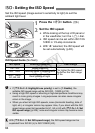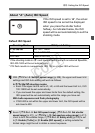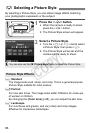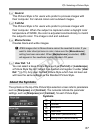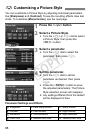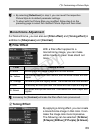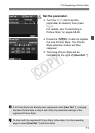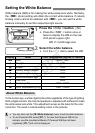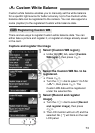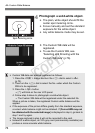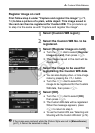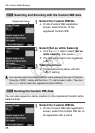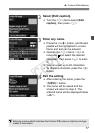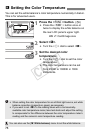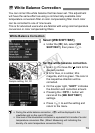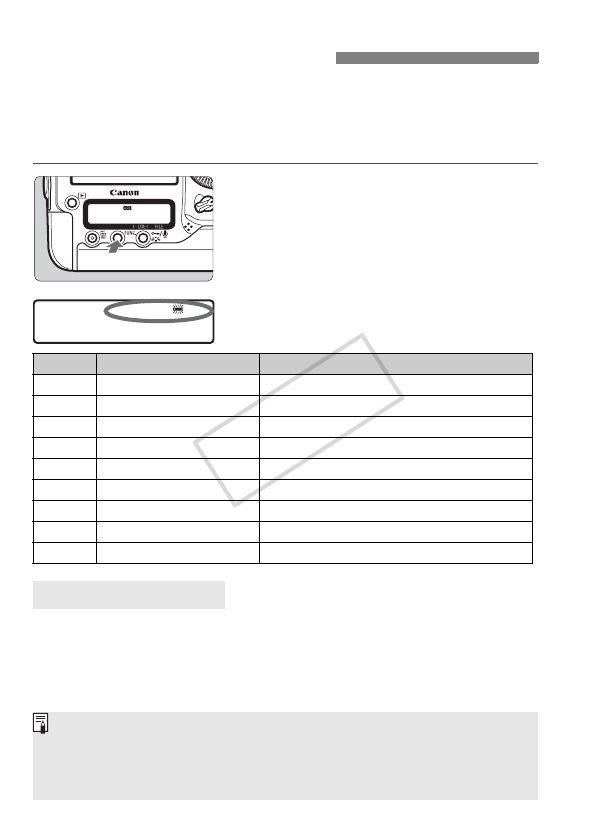
72
White balance (WB) is for making the white areas look white. Normally,
the <Q> (Auto) setting will obtain the correct white balance. If natural-
looking colors cannot be obtained with <Q>, you can set the white
balance manually to suit the respective light source.
1
Press the <B> button. (9)
Press the <B> button once or
twice to display the WB on the rear
LCD panel’s upper right.
2
Select the white balance.
Turn the <5> dial to select the WB.
To the human eye, a white object looks white regardless of the type of lighting.
With a digital camera, the color temperature is adjusted with software to make
the white areas look white. This adjustment serves as the basis for the color
correction. The result is natural-looking colors in the pictures.
Setting the White Balance
WB z Card/Image size
Display Mode Color Temperature (Approx. K: Kelvin)
Q Auto 3000 - 7000
W Daylight 5200
E Shade 7000
R Cloudy, twilight, sunset 6000
Y Tungsten light 3200
U White fluorescent light 4000
I Flash use 6000
O Custom (p.73) 2000 - 10000
P Color temperature (p.78) 2500 - 10000
About White Balance
You can also use the [1 White balance] menu to set the white balance.
To set Personal WB, select [PC-*]. To save the Personal WB to the
camera, use the provided software. If Personal WB has not been
registered, [PC-*] will not be displayed.
COPY