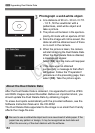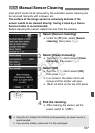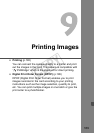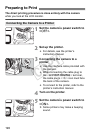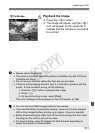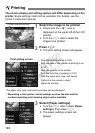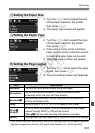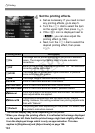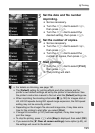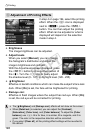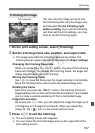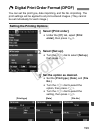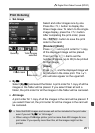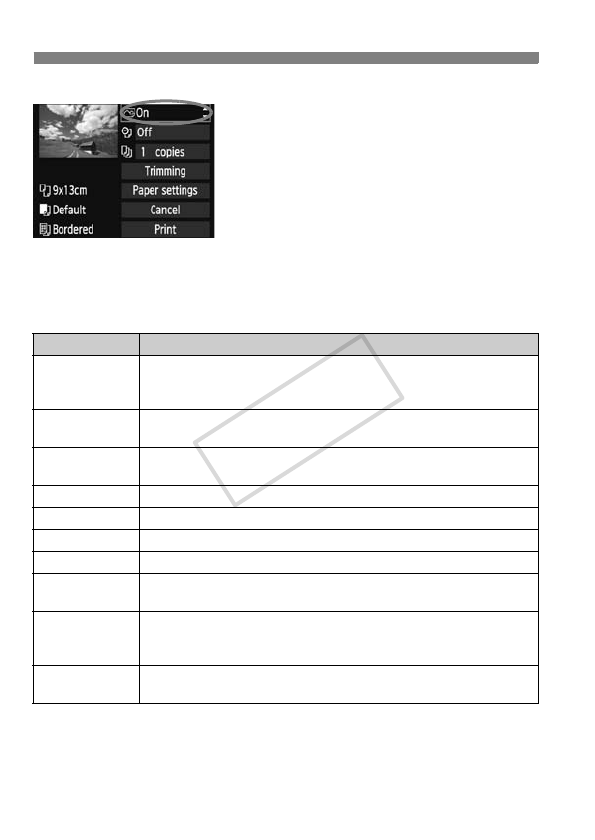
194
wPrinting
4
Set the printing effects.
Set as necessary. If you need not set
any printing effects, go to step 5.
Turn the <5> dial to select the item
on the upper right, then press <0>.
If the <e> icon is displayed next to
<z>, you can also adjust the
printing effect (p.196).
Next, turn the <5> dial to select the
desired printing effect, then press
<0>.
*The screen display may differ depending on the printer.
*When you change the printing effects, it is reflected in the image displayed
on the upper left. Note that the printed image might look slightly different
from the displayed image which is only an approximation. This also
applies to [Brightness] and [Adjust levels] on page 196.
Printing Effect Description
EOn
The image will be printed according to the printer’s standard
colors. The image’s Exif data is used to make automatic
corrections.
EOff
Same as the printing characteristics turned “On”. No automatic
correction will be performed.
EVIVID
The image will be printed with higher saturation to produce
more vivid blues and greens.
ENR
The image noise is reduced before printing.
0 B/W
Prints in black-and-white with true blacks.
0 Cool tone
Prints in black-and-white with cool, bluish blacks.
0
Warm tone
Prints in black-and-white with warm, yellowish blacks.
zNatural
Prints the image in the actual colors and contrast. No automatic
color adjustments are applied.
zNatural M
The printing characteristics are the same as the “Natural”
setting. However, this setting enables finer printing adjustments
than with “Natural.”
EDefault
The printing will differ depending on the printer. For details, see
the printer’s instruction manual.
COPY