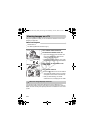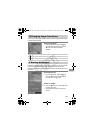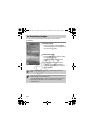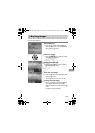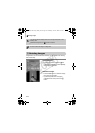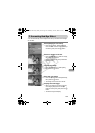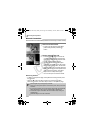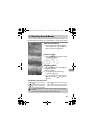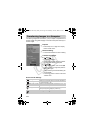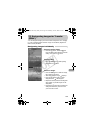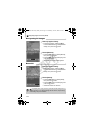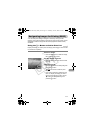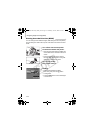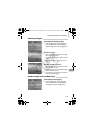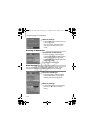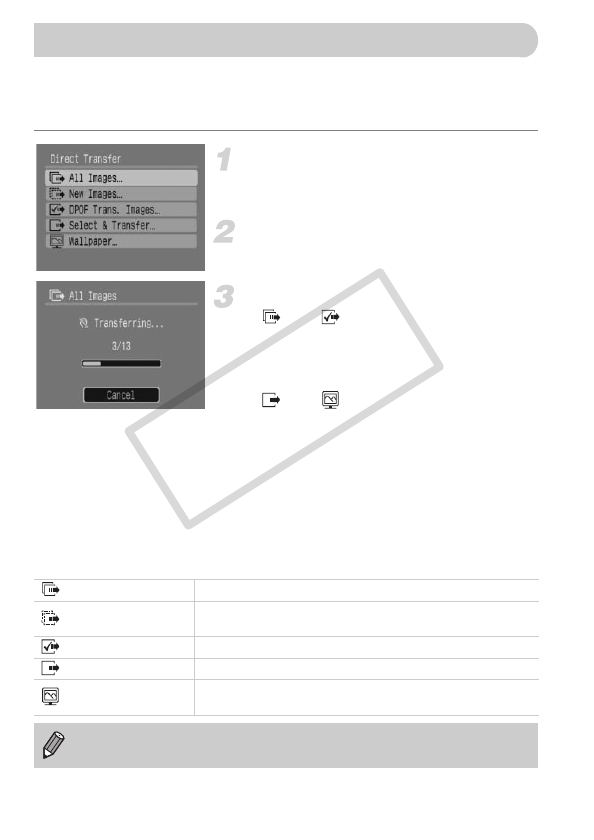
108
“Transferring Images with the Camera” (p. 35) in Chapter 1 explained how to
transfer images using [New Images]. This section will explain other ways to
transfer images.
Prepare.
● Follow Steps 2–4 on page 33 to display
Direct Transfer menu.
Select a setting.
● Press the op buttons to select a setting.
Transfer the images.
In and
●
Press the c button.
X
The camera returns to the Direct Transfer
menu once transferring is complete.
In and
●
Press the c button, then use the qr
buttons to select an image and press the
c button again.
XImages matching the selected setting will
be transferred.
● Press the · button to return to the Direct
Transfer menu.
Direct Transfer Settings
Transferring Images to a Computer
All Images
Transfers all images from the memory card to the computer.
New Images
Transfers all new images that have not been transferred to
the computer before (p. 35).
DPOF Trans. Images
Transfers all images designated for transfer at once (p. 109).
Select & Transfer Select and transfer images one at a time.
Wallpaper
Select and transfer an image to use as your computer
desktop’s background (wallpaper). (JPEG only)
To cancel while transferring, press the m button.
(EC248) CDI-E386_Guide_E.book Page 108 Thursday, June 19, 2008 4:52 PM
COPY