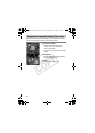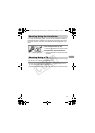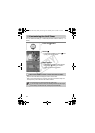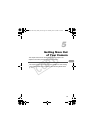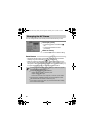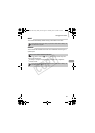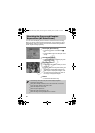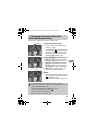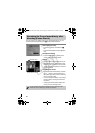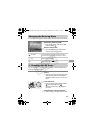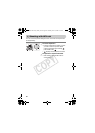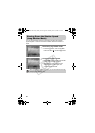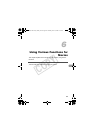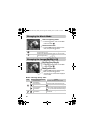84
You can check if your subject was in focus, right after shooting. You are
recommended to set [Review] in the 4 tab to [Hold] beforehand.
Select [Review Info].
● Press the · button and select the 4
tab.
● Press the op buttons to select [Review
Info].
Accept the setting.
● Press the qr buttons to select [Focus
Check], then press the · button.
Shoot.
XThe recorded image displays with the AF
frame or face frame (white frame around
the face), where the subject was focused.
At the bottom right displays the content of
the orange frame.
Checking the focus.
● If multiple white frames display, press the
m or 0 button to switch the display on
the bottom right of the screen for checking
the focus of each frame.
● You can enlarge the display of the orange
frame content by moving the zoom lever
towards k.
● Pressing the shutter button halfway will
return you to the shooting screen.
Checking the Focus Immediately after
Shooting (Focus Check)
Orange frame contents
Recorded Image
You can erase an image while checking the focus (when the screen
described in Step 3 displays) by pressing the a button.
(EC248) CDI-E386_Guide_E.book Page 84 Thursday, June 19, 2008 4:52 PM
COPY