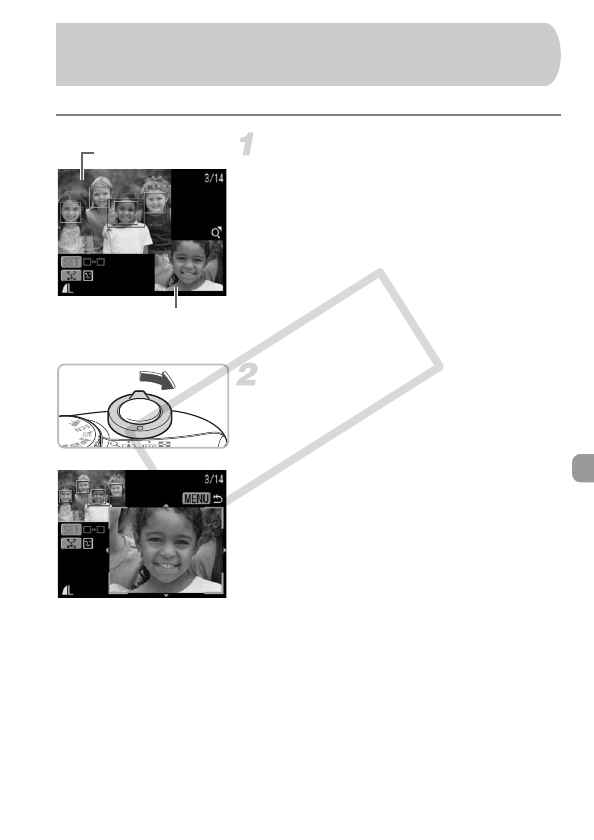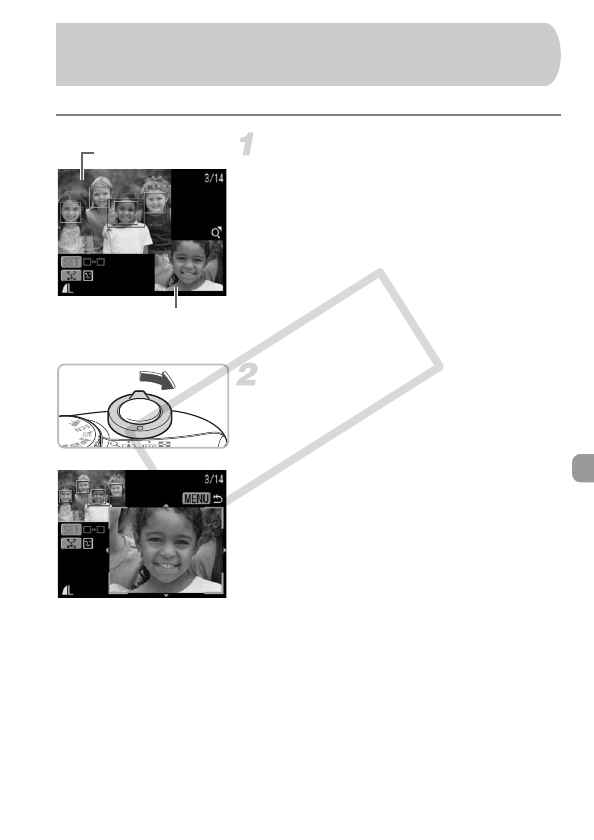
99
You can check the focus or people's expressions of an image taken.
Display the Focus Check screen.
● Press the ⁄ button several times until
the focus check screen appears.
XThe recorded image displays with the AF
frame (frame with the subject in focus),
the face frame (white frame around a
face) or gray frames (around faces
detected during playback).
XThe orange frame shows the range of the
image displayed at the bottom right of the
screen.
Checking the focus.
● Move the zoom lever toward k.
XThe content of the orange frame displays
magnified at the bottom right of the
screen.
● Use the zoom lever to change the display
size, and the opqr buttons to change
the display position, while checking the
focus.
● Press the · button to close the
magnified display.
When multiple frames display
When multiple frames display, press the m or 0 button to switch frames.
Each time you press either button changes the position of the orange frame.
Checking the Focus and People's
Expressions (Focus Check Display)
Orange frame contents
Recorded Image
(EC248) CDI-E386_Guide_E.book Page 99 Thursday, June 19, 2008 4:52 PM