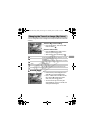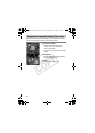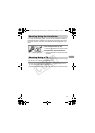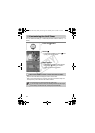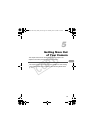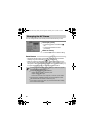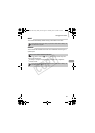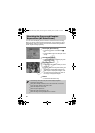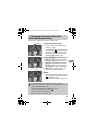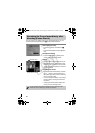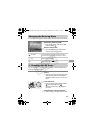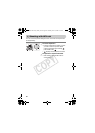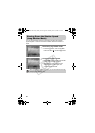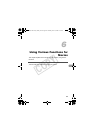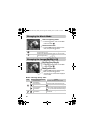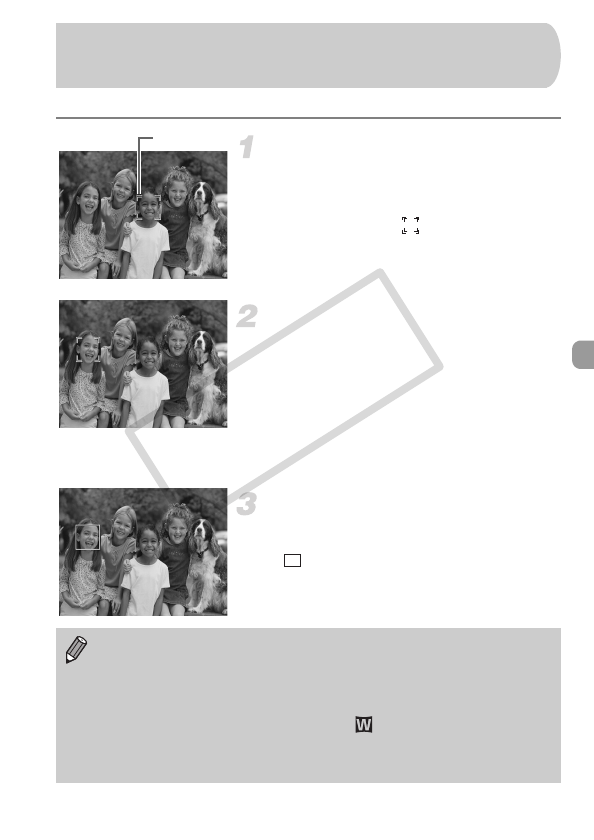
83
You can select a chosen face to focus on and then shoot.
Set the Face Select mode.
● Point the camera towards the face and
press the
0 button.
XThe Face Select mode will activate and a
white face frame ( ) will display around
the face the camera will focus on. Even if
the subject moves, the frame will follow
the subject within a certain range.
Select a face you wish to focus on.
● Press the 0 button, and a face frame will
move to the face you wish to focus on. If
the frame has moved to all detected faces,
the Face Select mode will be canceled.
● Holding down the 0 button will display
face frames (up to 35) of all the detected
faces (green: the face the camera will
focus on, white: detected faces).
Shoot.
● Press the shutter button halfway. The face
frame of the focused face will change into
and appears in green.
●
Press the shutter button all the way to shoot.
0 Selecting the Face to Focus On
(Face Select and Track)
Face Frame
In the following cases, the Face Select mode will be canceled.
• When turning the power off and back on or changing the shooting mode.
• When displaying the Menu screen.
• When using the digital zoom or digital tele-converter.
• When changing the recording pixels to .
• When the screen is turned off (p. 45).
•
When the camera cannot detect any face.
EC248_05-Shooting-03.fm Page 83 Tuesday, June 24, 2008 6:52 PM
COPY