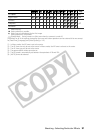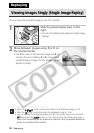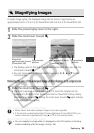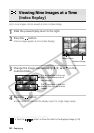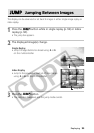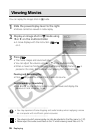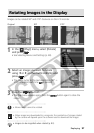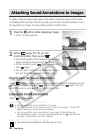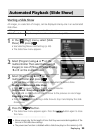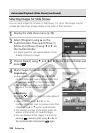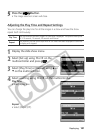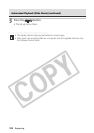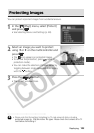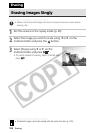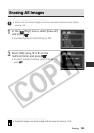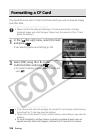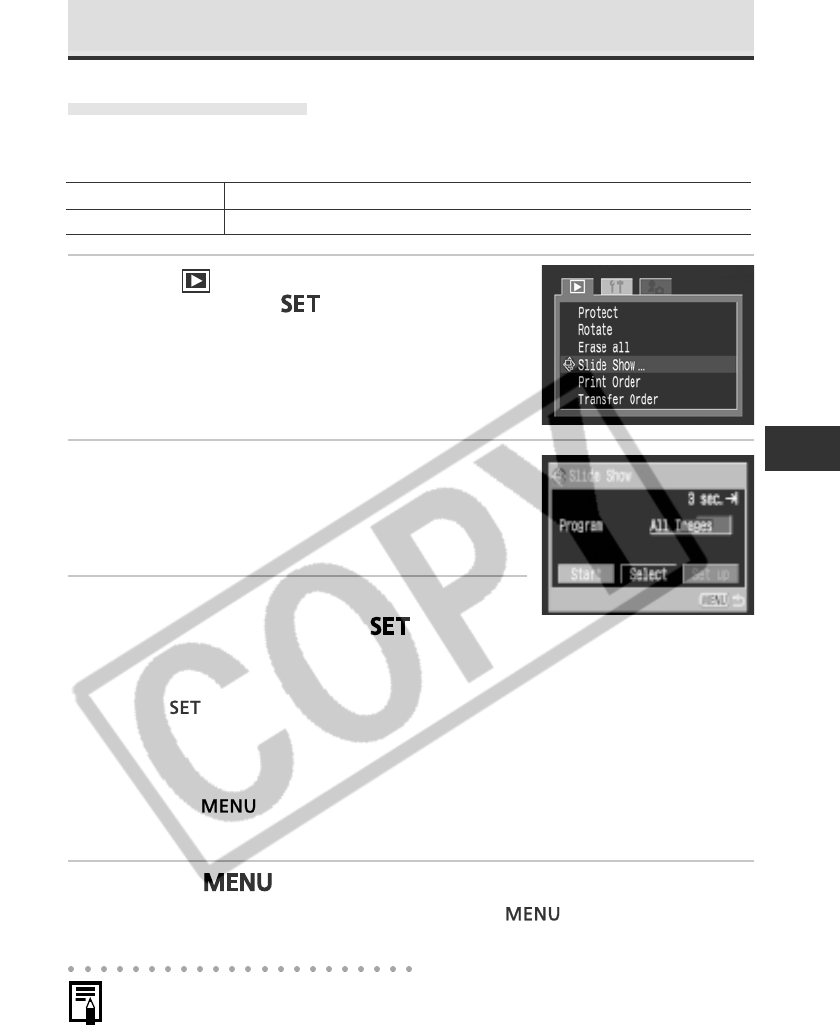
Replaying 99
Automated Playback (Slide Show)
Starting a Slide Show
All images, or a selection of images, can be displayed one-by-one in an automated
slide show.
1
In the [ (Play)] menu, select [Slide
Show] and press
.
• See Selecting Menus and Settings (p. 38).
• The slide show menu appears.
2
Select [Program] using C or D on the
multicontroller. Then select between [All
Images] or one of [Show 1]-[Show 3] using
B or A on the multicontroller.
3
Select [Start] using C or D on the
multicontroller and press
.
• The slide show will start and automatically stop when the show is done.
Pausing and Resuming a Slide Show
• Press
to pause the show. Press it again to resume.
Fast Forward / Rewinding a Slide Show
• Use B or A on the multicontroller to move to the previous or next image.
Stopping a Slide Show
• Press the button during a slide show to stop it and display the slide
show menu.
4
Press the
button.
• The slide show menu appears again. Press the
button again to close
the menu.
• Movie images play for the length of time that they were recorded regardless of the
time set in the slide show settings.
• The power save function is disabled while a slide show plays on the camera (p. 28).
Plays all the images on the CF card in order
Plays the images selected for each show in order (p. 100)
All Images
Slide Show 1 - 3