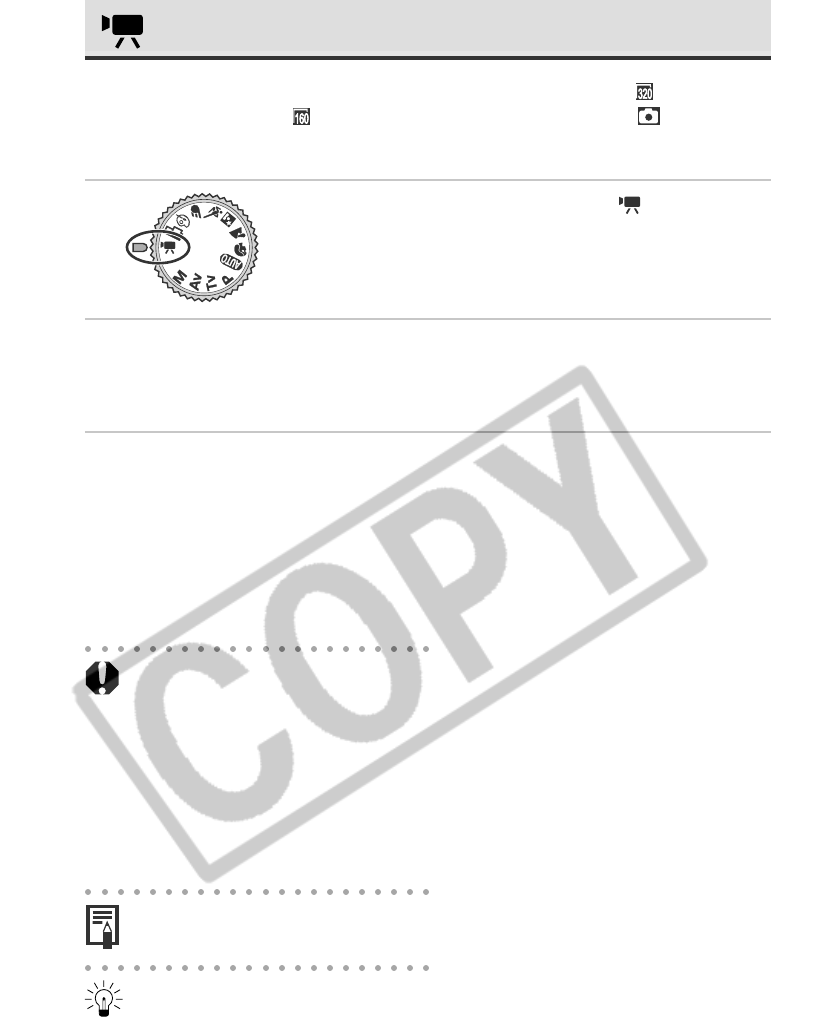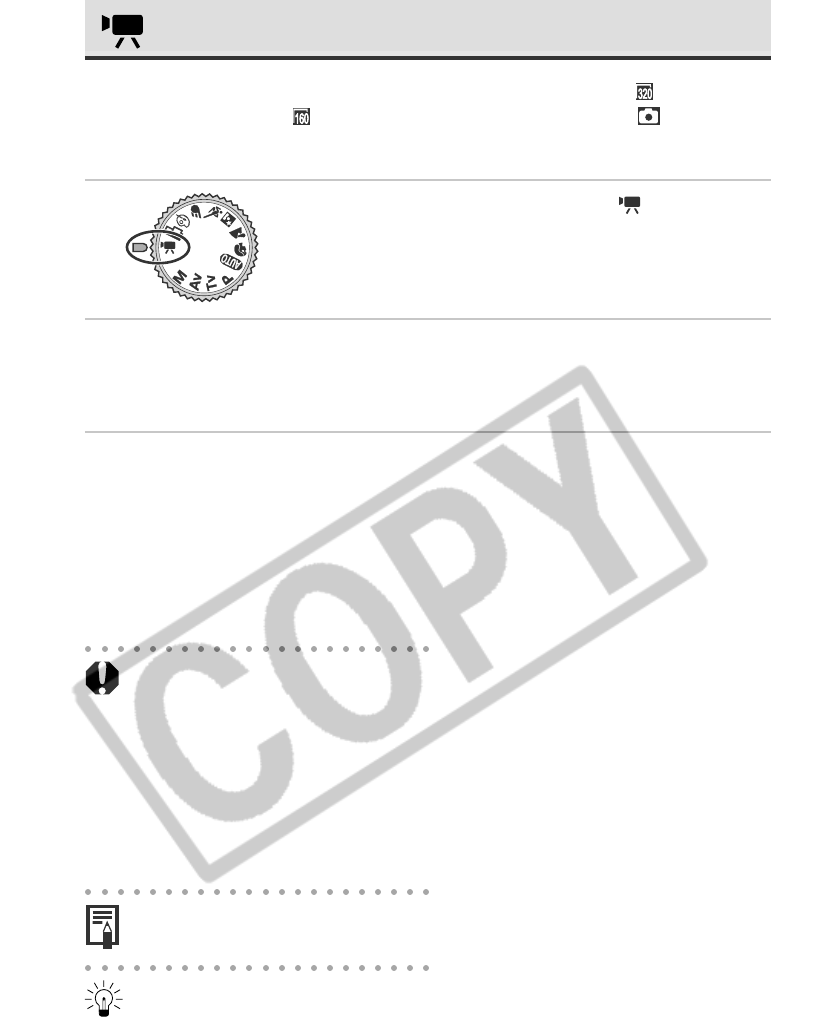
56 Shooting - Letting the Camera Select Settings
Movie Mode
Use this mode to shoot movie frames. The resolution can be set to
320 x 240
pixels (default setting) or
160 x 120 pixels in [Resolution] of the [ (Rec.)] menu
(p. 61).
1
Turn the shooting mode dial to .
• The LCD monitor turns on and displays the maximum
recording time (in seconds).
2
Press the shutter button all the way.
• Shooting and sound recording starts simultaneously.
• During the shooting a red circle appears in the upper right of the LCD monitor.
3
Press the shutter button all the way to stop recording the movie.
• The maximum length of individual movie clips (approximately 15 frames/
second) is about 30 seconds* at the (320 × 240) setting and about 120
seconds* at the (160 × 120) setting. The clip will end automatically after this
time elapses or when the CF card becomes full.
* The data reflects standard Canon testing conditions. The actual figures will vary according to the
shooting objects and conditions.
• Be careful not to touch the microphone while shooting.
• The AE, AF, white balance and zoom settings are set and locked to the settings of
the first frame.
• If the indicator on the left side of the viewfinder flashes green after a shot, this
indicates that the movie is being written to the CF card. You cannot shoot again
until it stops flashing.
• The digital zoom, flash, continuous mode, AEB, flash exposure compensation, AE
lock, FE Lock, light metering, AF mode (single), compression, file format (RAW),
and image adjustment (ISO speed, contrast, sharpness and saturation) settings
cannot be adjusted in this mode.
• Sound is recorded monaurally.
• There is no shutter sound in movie mode.
• QuickTime 3.0 or higher is required to replay movie files (AVI / Motion JPEG) on a
computer.