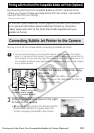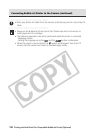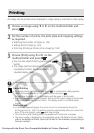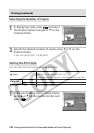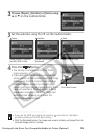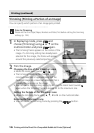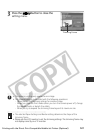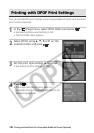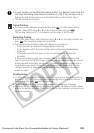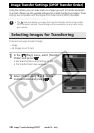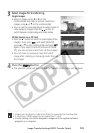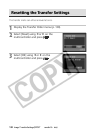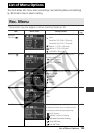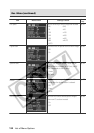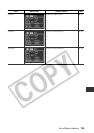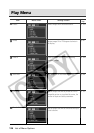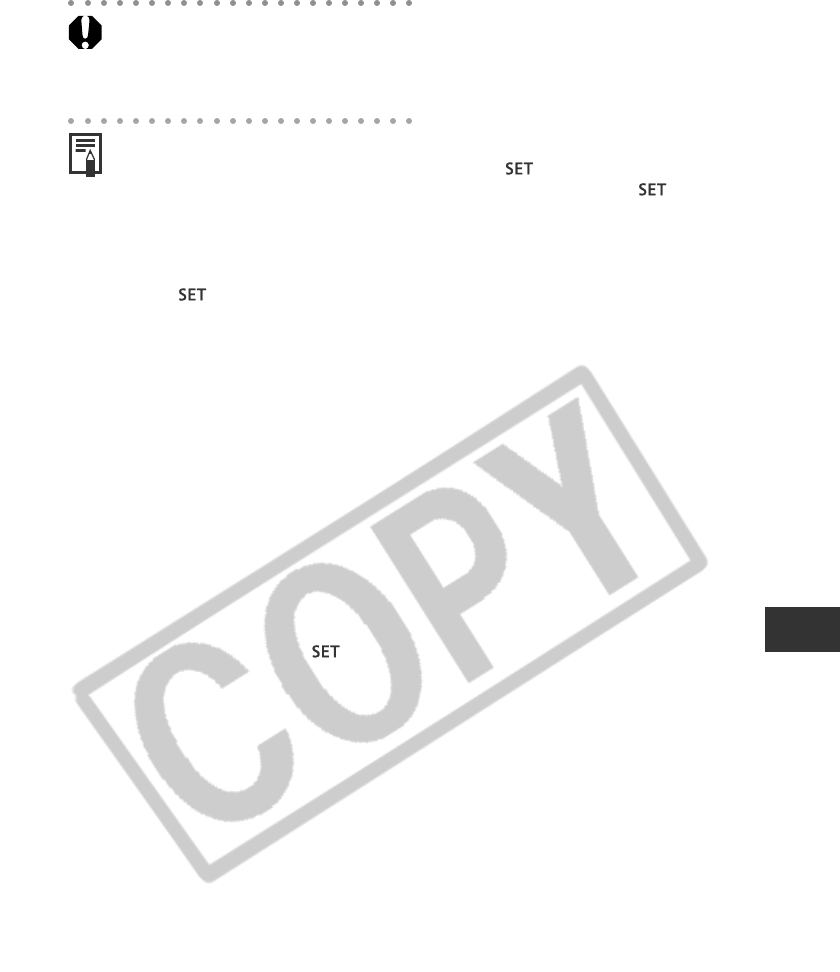
Printing with the Direct Print Compatible Bubble Jet Printer (Optional) 129
• To print the date, set the DPOF [Date] setting to [On]. The date will not print with the
Print Style date setting under these circumstances (p. 109). If the print type is set to
[Index], the date will not print even if the [Date] setting is set to [On] in Step 2.
• The file number will not print.
Cancel Printing
• To cancel printing between images printed, press . A confirmation dialog
appears. Select [OK] using B or A on the multicontroller and press
.
The printing stops even if it is incomplete and the paper is fed through.
Restarting Printing
• In the Print Order menu, select [Resume] using B or A on the multicontroller and
press
. The remaining images can be printed.
• Printing cannot be restarted under the following circumstances.
- If the print settings have been changed before restarting.
- If the image for which the print settings were set has been deleted before
restarting.
- If there was very little free space on the CF card when the printing was
cancelled.
If these circumstances apply, you can select [OK] in the Print Order menu and
reprint starting from the first image. If printing was cancelled because the camera
battery became discharged, you are recommended to power the camera with a
household power source. If you must use a battery pack, ensure that it is fully
charged for printing. After replacing the spent battery pack, turn the camera
power on again.
Printing Errors
• An error message appears if an error occurs for some reason during the printing
process (p. 150). The printing resumes automatically after you correct the error. If
the error persists, press
and stop printing.
• The [Continue] and [Stop] options may appear with some error messages.
• The error number is displayed on the operation panel of Bubble Jet Printer. Please
refer to the Bubble Jet Printer Quick Start Guide for the remedies corresponding to
the error numbers.