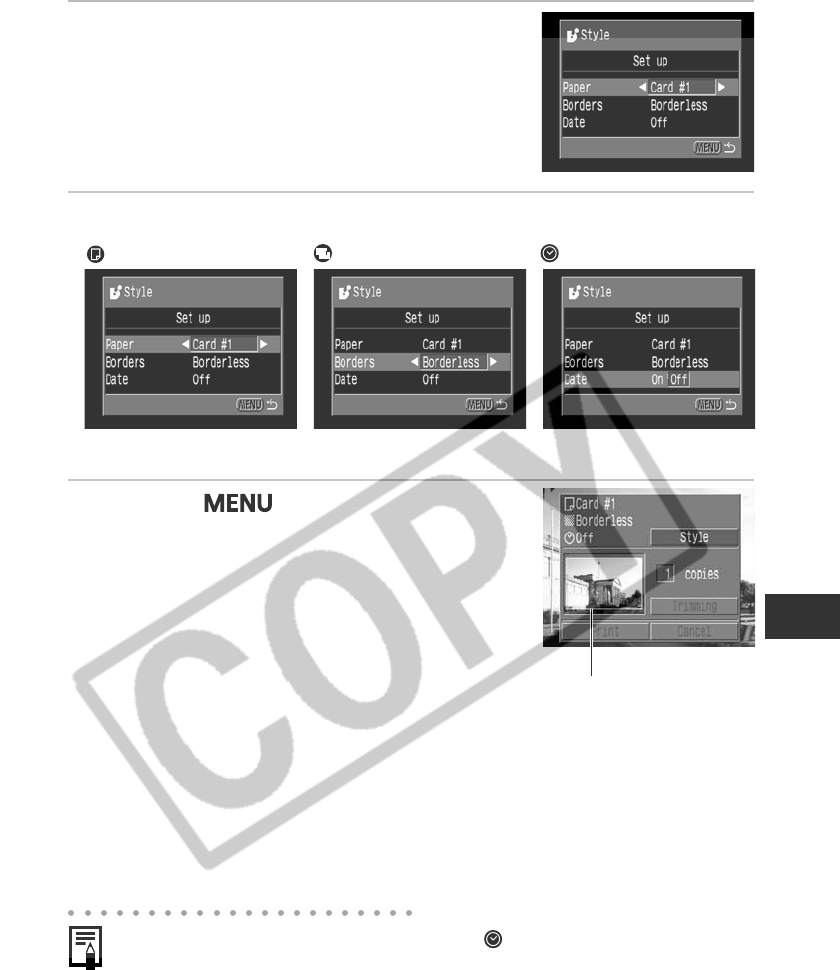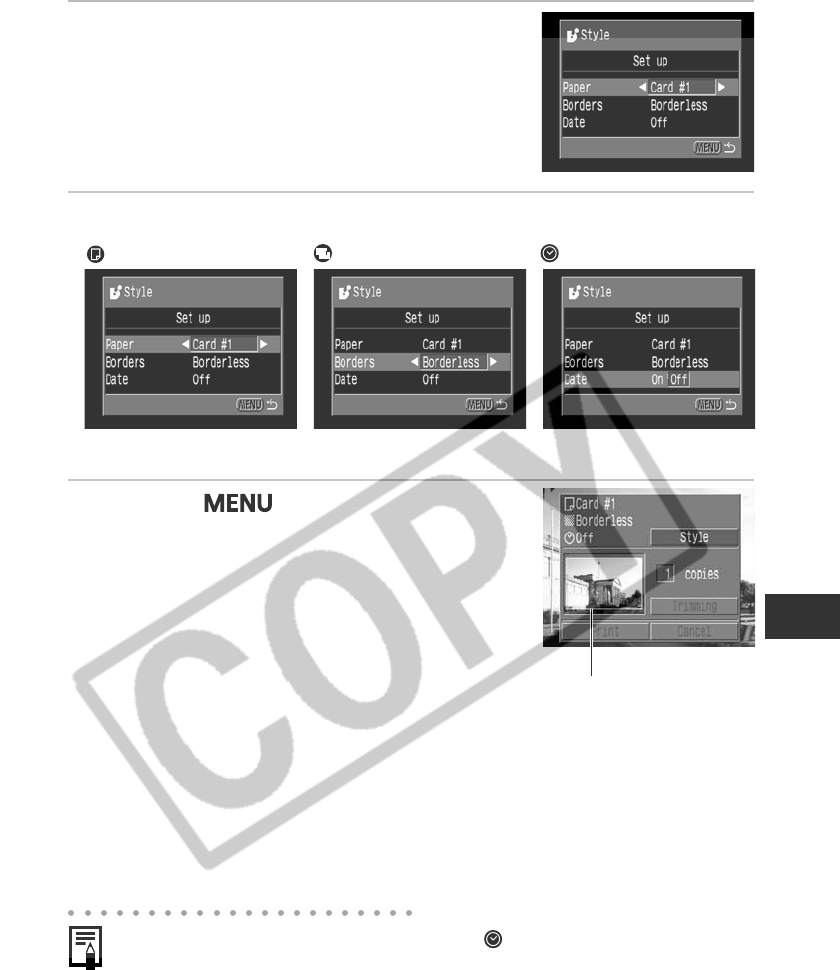
Printing with the Direct Print Compatible Bubble Jet Printer (Optional) 125
2
Choose [Paper], [Borders] or [Date] using
C or D on the multicontroller.
3
Set the selection using B or A on the multicontroller.
4
Press the
button.
• The setting is complete and the Print Order
menu resumes.
• If [Borderless] is selected as the print style, the
center portion of the recorded image (the image
displayed on the LCD monitor) is printed at an
enlarged size. As a result, the image’s top,
bottom and sides may be cropped slightly. If you
have not specified a trimming setting, a frame
will appear around the area of the image that
will be printed, allowing you to check the
portion that will be cropped.
• If you use the DPOF print settings for printing,
cannot be set. The date is
printed according to the DPOF print setting.
• With the [Bordered] option, the image area remains relatively unchanged from the
recorded image when it is printed.
Paper Borders Date
Choose [On] or [Off].
Choose [Card #1], [Card #2],
[Card #3], [LTR] or [A4].
Choose [Borderless] or
[Bordered].
Print Area Frame