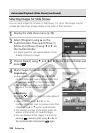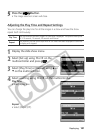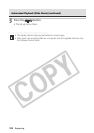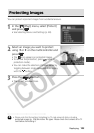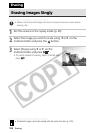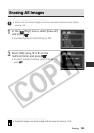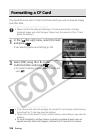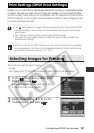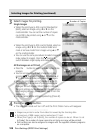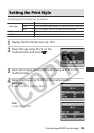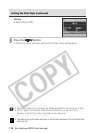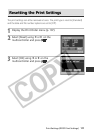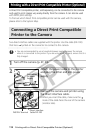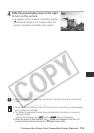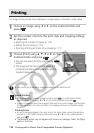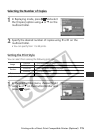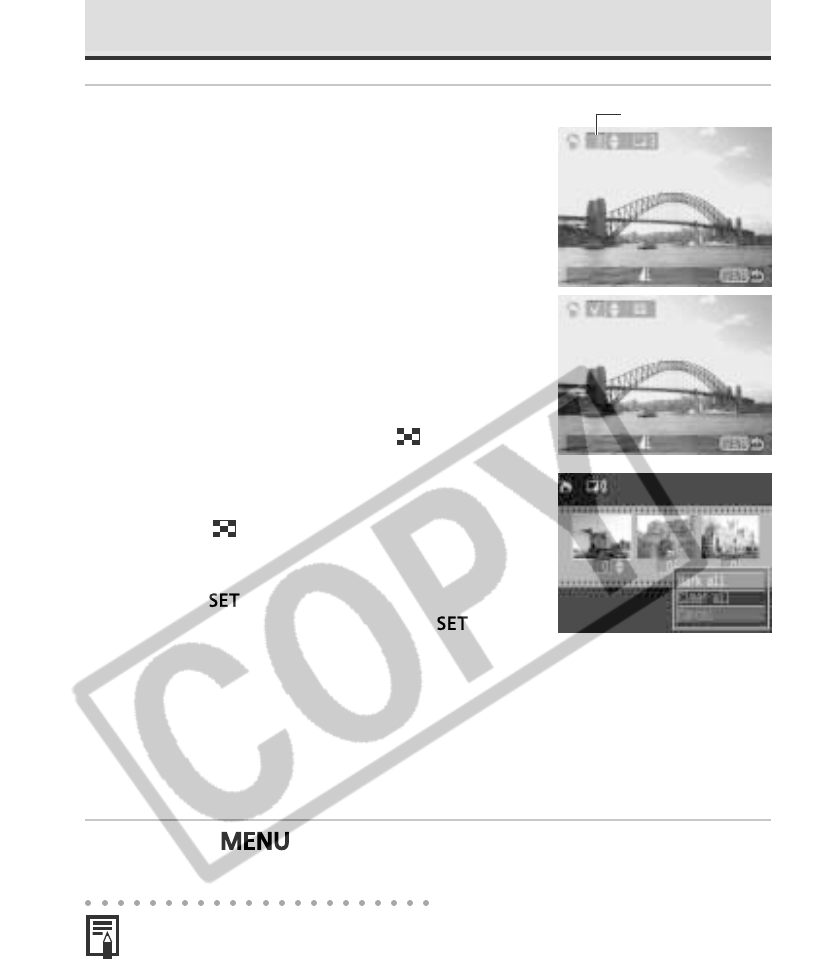
108 Print Settings (DPOF Print Settings)
Selecting Images for Printing (continued)
3
Select images for printing.
Single Images
• When the print type (p. 99) is set to [Standard] or
[Both], select an image using B or A on the
multicontroller. You can set the number of copies
(up to 99) to be printed using C or D on the
multicontroller.
• When the print type (p. 99) is set to [Index], select an
image using B or A on the multicontroller and
mark or remove marks from images using C or D
on the multicontroller.
• You can use the same procedures to select images in
index replay (3 images). Press the
button to
switch between single replay and index replay.
All the Images on a CF Card
• Press the
button to switch to index replay (three
images).
• You can set one copy of each image to print by
pressing
, then selecting [Mark All] using C or
D on the multicontroller, and pressing
again.
• When the print type is set to [Standard] or [Both],
the setting for the number of print copies can be
changed for each image. When [Index] is selected,
the print settings can be deleted. For the instructions
on changing settings, please reread Step 3 from the
beginning.
• You can cancel all the settings by selecting [Clear all].
4
Press the
button.
• The selection mode will turn off and the Print Order menu will reappear.
• Images are printed in order from oldest to newest by the shooting date.
• A maximum of 998 images can be marked per CF card.
• When [Print Type] is set to [Both], the number of copies can be set. When it is set
to [Index], the number of copies cannot be set (only one copy will be printed).
• Print settings can also be assigned to images with the supplied software programs
on a computer.
Number of Copies