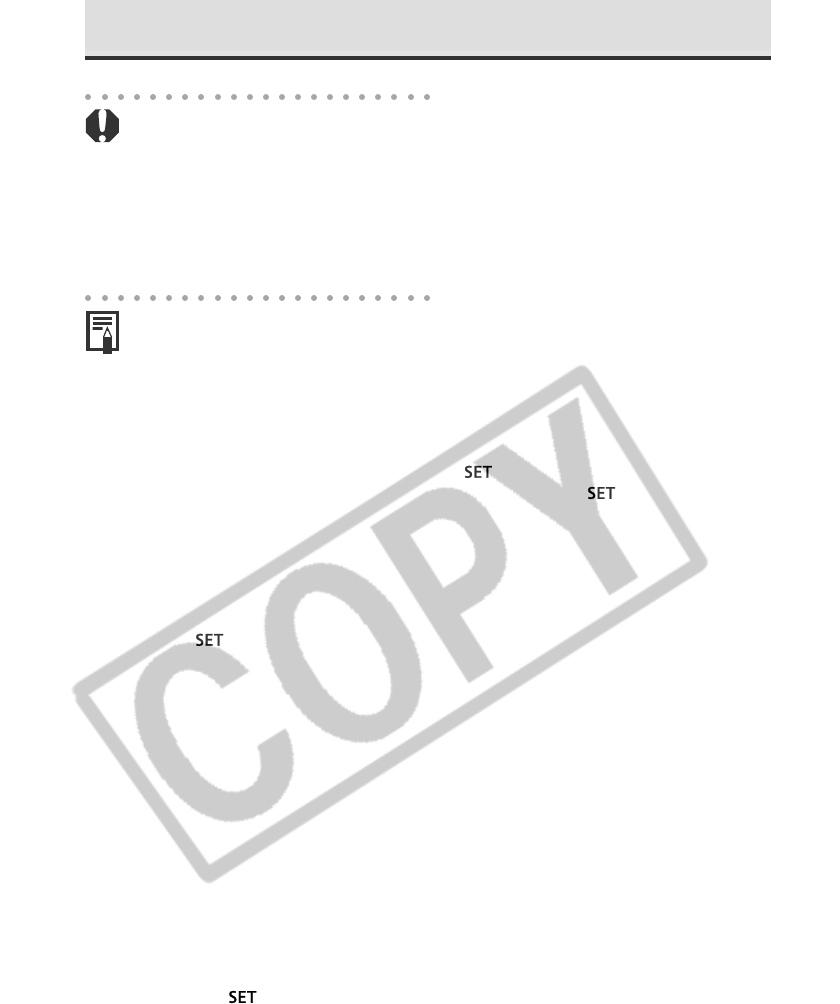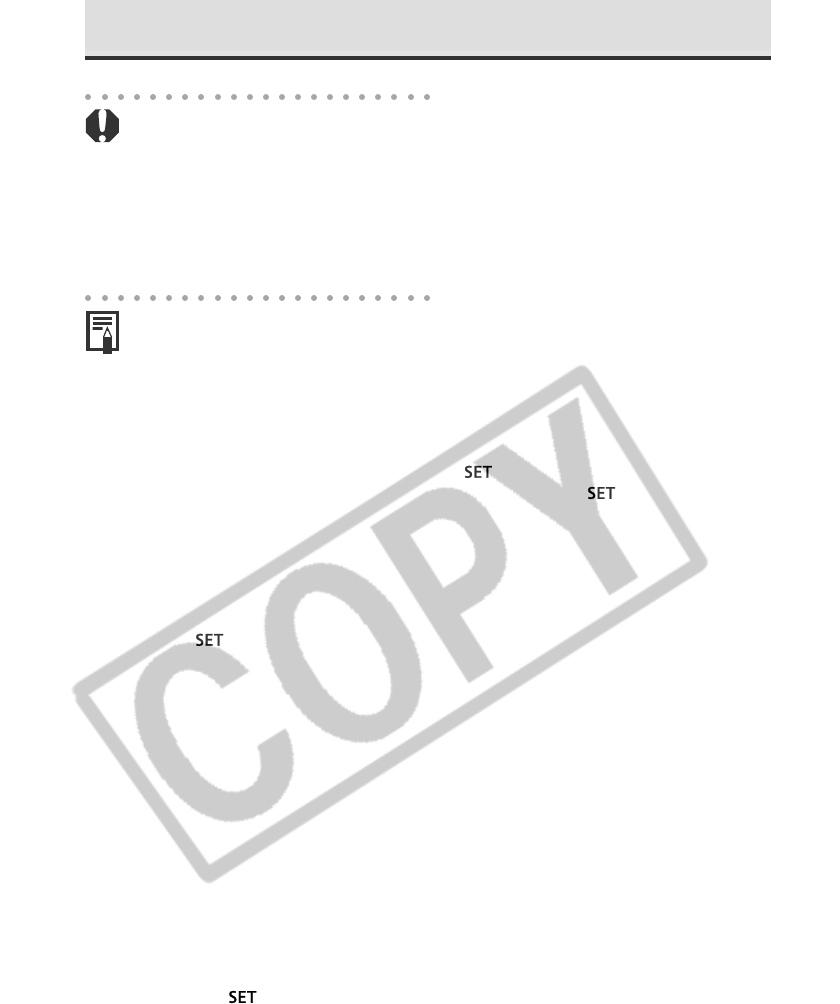
120 Printing w
ith a Direct Print Compatible Printer (Optio
nal)
Printing with DPOF Print Settings (continued)
• To print the date, set the [Date] setting in the print order menu in Step 2 on the
previous page to [On]. You cannot set the date to print with the [Style] menu in
Step 3 on the previous page. If the print type is set to [Index], the date will not
print even if the [Date] setting is set to [On] in Step 2.
• When the print type is set to [Both], it is possible to have both the [Date] and [File
No.] options set to [On], but only the file number will print on the Index print.
• When the print type is set to [Standard], file numbers will not be printed even if
they are set to [On].
• The maximum number of images printed on one page in the Index print type
depends upon the selected paper size.
- Card Size: 20 images
- L Size: 42 images
- Postcard Size: 63 images
Cancel Printing
• To cancel printing between images, press . A confirmation dialog appears.
Select [OK] using B or A on the multicontroller and press
.
• A print in progress cannot be stopped. Wait until the current image is printed and
then cancel before the next one starts. The display will revert to standard replay
mode.
Restarting Printing
• In the Print Order menu, select [Resume] using B or A on the multicontroller and
press
. The remaining images can be printed.
• Printing cannot be restarted under the following circumstances.
- If the print settings have been changed before restarting.
- If the image for which the print settings were set has been deleted before
restarting.
- If there was very little free space on the CF card when the printing was
cancelled.
If these circumstances apply, you can select [OK] in the Print Order menu and
reprint starting from the first image. If printing was cancelled because the camera
battery became discharged, you are recommended to power the camera with a
household power source. If you must use a battery pack, ensure that it is fully
charged for printing. After replacing the spent battery pack, turn the camera
power on again.
Printing Errors
• An error message appears if an error occurs for some reason during the printing
process (p. 149). Choose [Stop] or [Resume] using B or A on the multicontroller
and press
.
• The [Resume] option may not appear with some error messages. Select the [Stop]
option in that case.