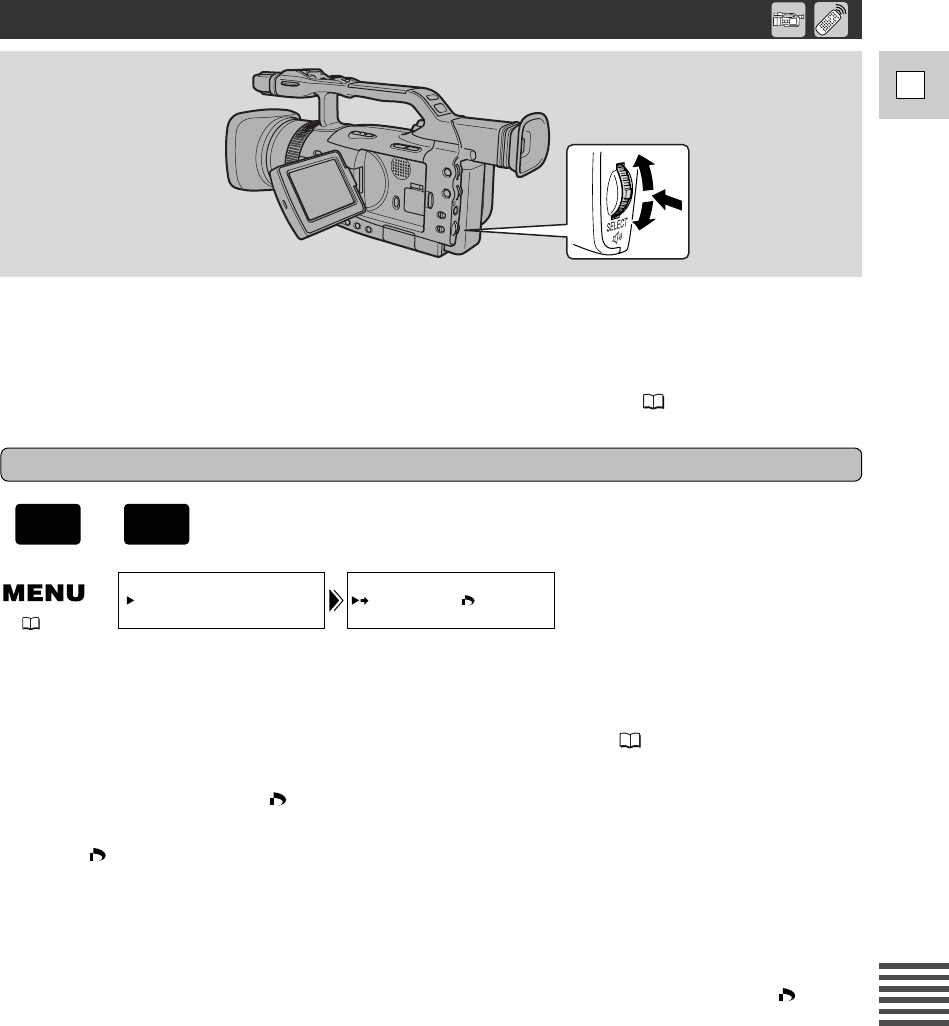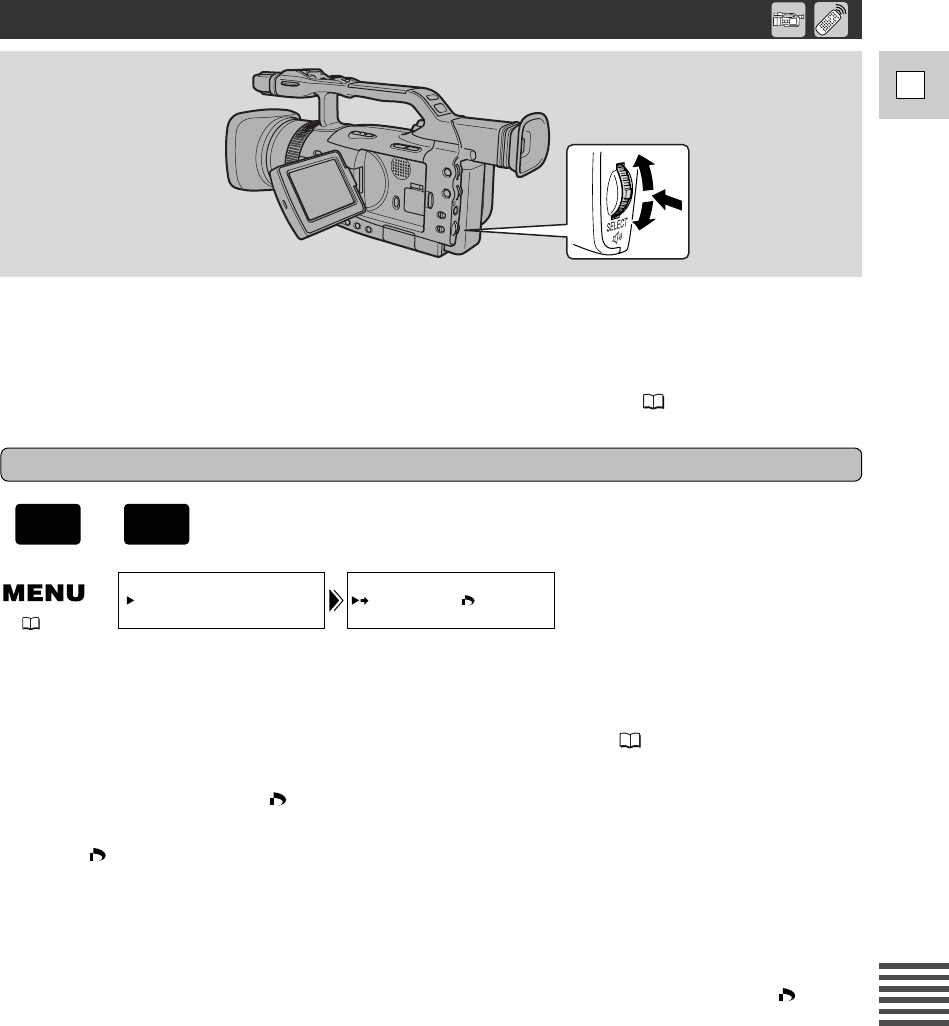
125
E
Using a Memory Card
This section describes how to mark a still image for printing from Card Operation submenu in
CARD PLAY (VCR) mode (including the way to cancel the setting).
– When displaying an index screen, you can mark the still image for printing.
– When playing back a single image, you can erase all print marks.
You can also mark a still image for printing through File Operation menu ( 123).
Marking a Still Image for Printing While Viewing an Index Screen
Make sure a memory card that has images recorded on it has been inserted into the camcorder.
1. With a still image in the display, press the INDEX SCREEN button.
• Up to 6 images appear in the display.
• Select the image that you wish to mark for printing (Index Screen 121).
2. Open the menu and select CARD OPER.
3. Select \ PRINT MARK .
4. Press the SELECT dial in.
• The print mark appears next to the image.
•Press the SELECT dial again to cancel it.
5. Close the menu.
Notes:
•To cancel a print mark, select the print-marked image and press the SELECT dial in. The print
mark disappears.
• If there are a large number of images recorded on the memory card, it may take time for a print
mark to appear on an image.
( 20)
+
Marking a Still Image for Printing (Print Mark)