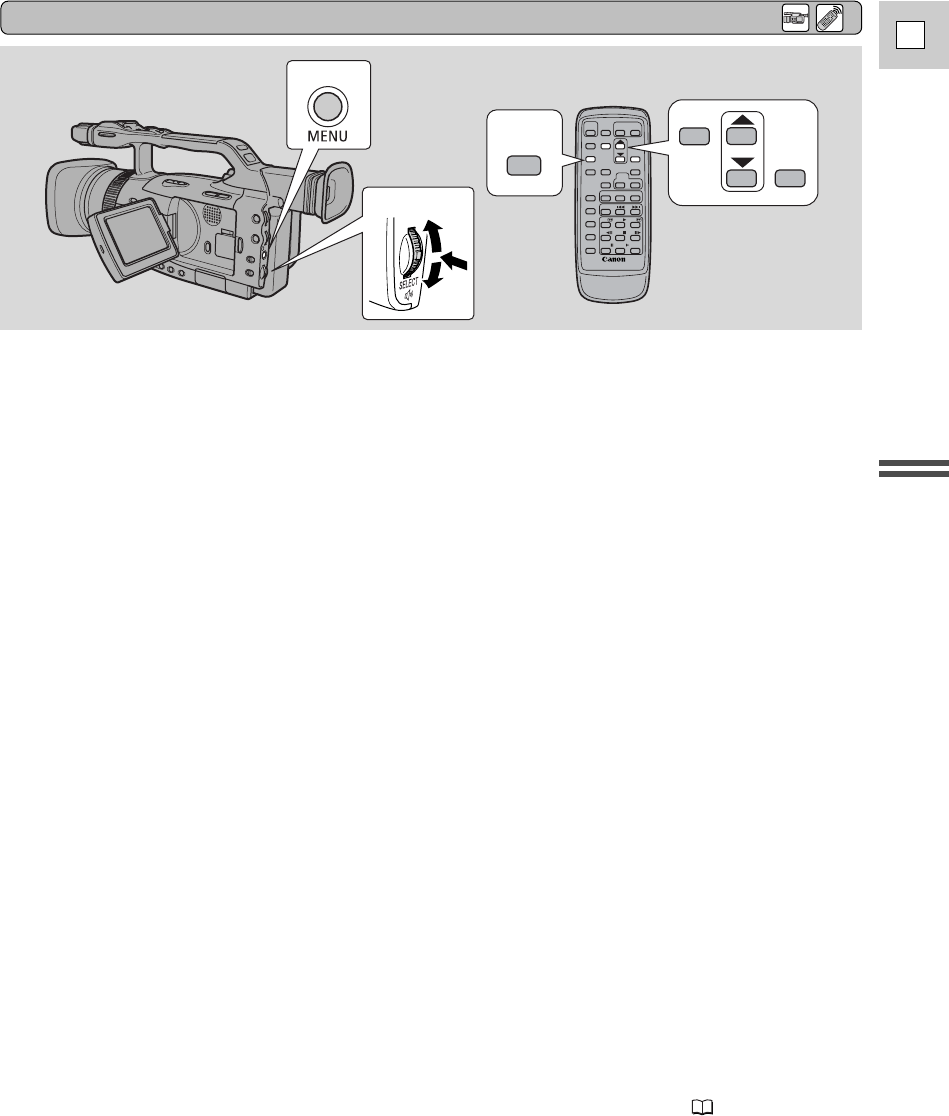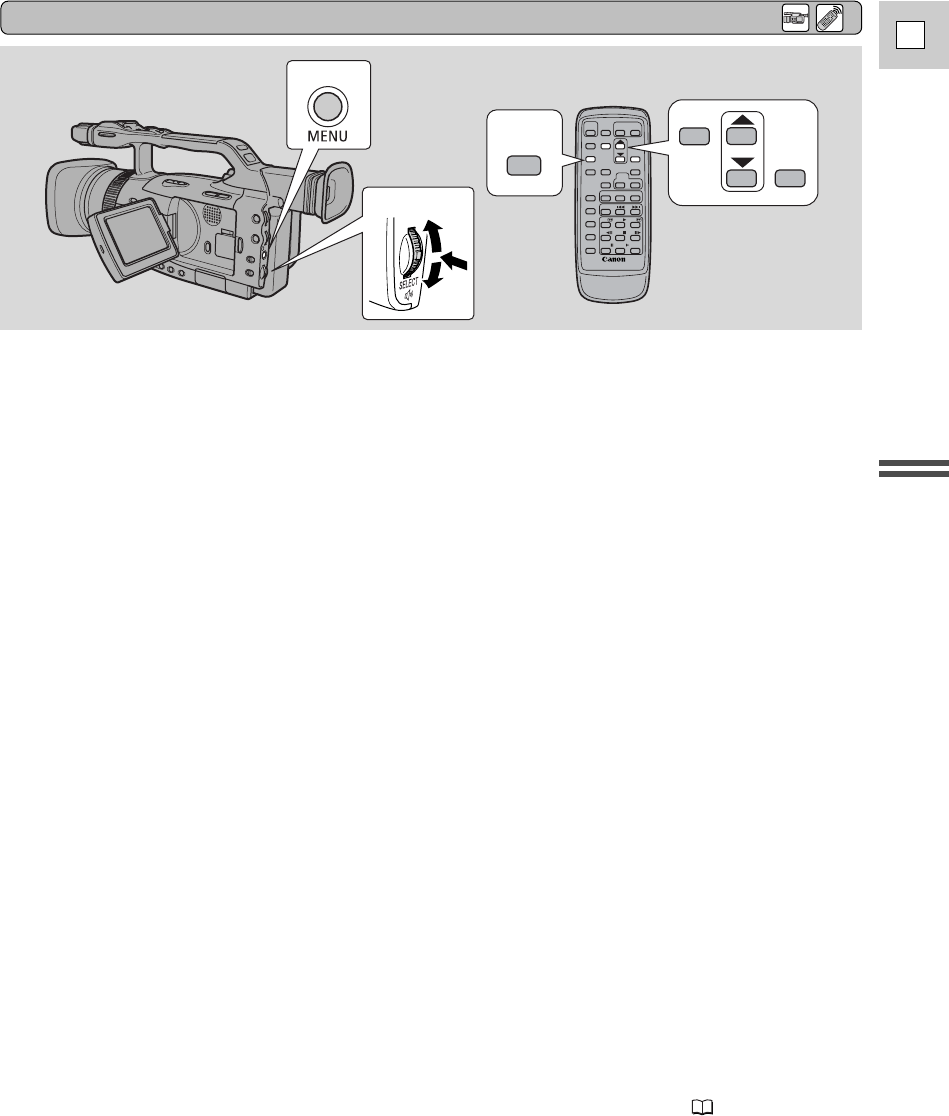
21
E
Preparations
1. Slide the POWER switch and the TAPE/CARD switch to the desired settings.
2. Press the MENU button to open the menu.
• One of the main menus appears depending on the settings of the POWER switch and
TAPE/CARD switch.
3. Pull the SELECT dial up and down to move the arrow to the desired submenu.
4. Press the SELECT dial in .
• The submenu appears.
5. Pull the SELECT dial up and down to move the arrow to the desired function.
6. Press the SELECT dial in.
• The function and its settings appear.
7. Pull the SELECT dial up and down to move the arrow to the desired setting.
8. Press the SELECT dial in.
9. Pull the SELECT dial up or down and move the arrow to bRETURN.
10.Press the SELECT dial in.
•You return to the main menu.
11.Press the MENU button.
• The main menu disappears.
Notes:
•Pressing the MENU button at any time closes the menu.
• Selecting b RETURN takes you back one menu, or closes the main menu.
• Items that are unavailable, due to the tape or card situation or the settings of other menu items,
appear in purple.
•You may often find it convenient to use the wireless controller to move around the menus. Press
its MENU button to open/close the menu and use the arrow keys in place of pulling the SELECT
dial. Push the SET button to select.
•Pressing the start/stop button or the PHOTO button will close the menu and start recording.
•You can display the menus on a connected TV screen by turning TV SCREEN ( 150) on through
the menu or using the wireless controller’s TV SCREEN button. See p. 95 for TV connecting
instructions.
TV
SCREEN
SET
MENU
2, 11
3-10
Selecting From the Menus