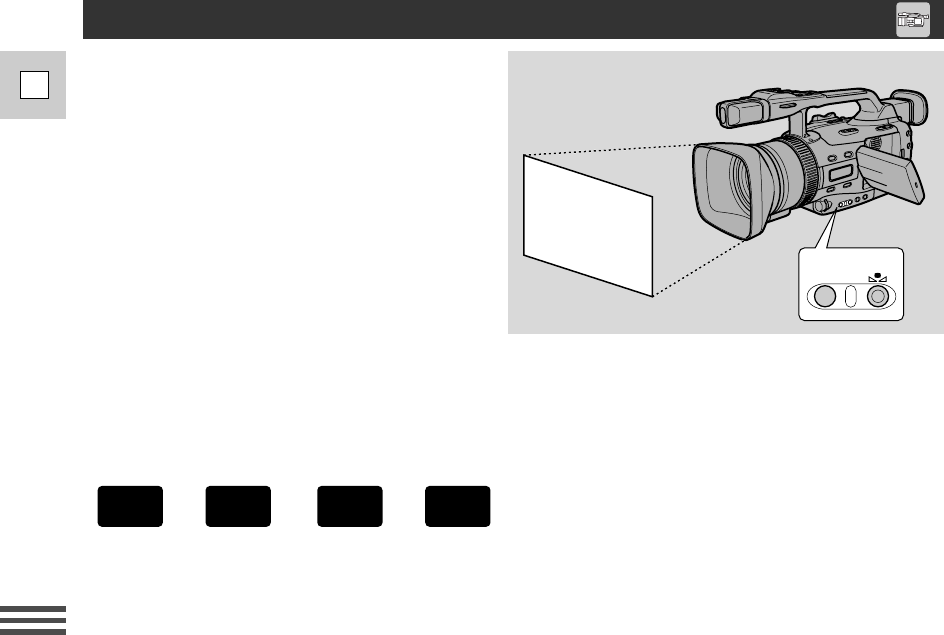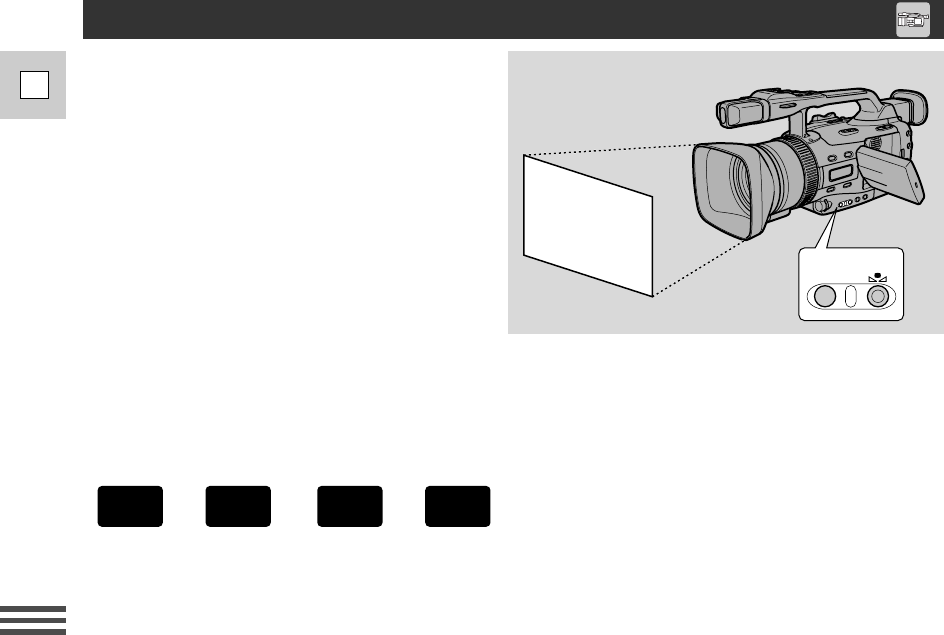
80
E
Recording
The camcorder’s auto white balance system
compensates for a wide range of lighting
conditions. Although slight variations are
unavoidable, colors will appear natural in
virtually every situation.
In some cases, you will get better results by
setting the white balance yourself, or using
one of the two preset modes:
x Indoor Mode
• Under halogen or studio/video lighting
• Subject is of one dominant color
• Close-ups
UOutdoor mode
• In daylight, especially for close-ups and
when the subject is of one dominant color
1. Set the program selector to Q.
2. a) For auto, indoor or outdoor white balance, press the W. BALANCE SELECT
button.
• x/U appears in the display when you set the white balance to the indoor/outdoor mode.
b) For setting the white balance manually:
q Point the camcorder at a white object (such as a sheet of paper) and zoom in until it fills the
display.
w Press the W. BALANCE SELECT button.
• W appears in the display.
e Press the WHITE BALANCE W set button.
• W flashes quickly in the display and then remains lit, to show that the camcorder has set
the white balance.
• Depending on the light source, the flashing may at times change to a slower speed, rather
than remaining lit. The result will remain better than with the auto setting, and you can
continue recording.
W.BALANCE
SELECT
+
,
+
Setting the White Balance