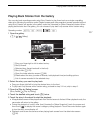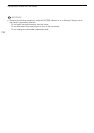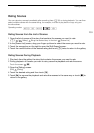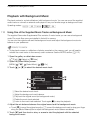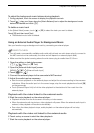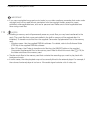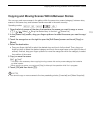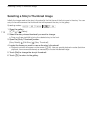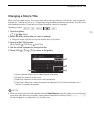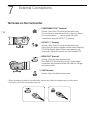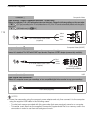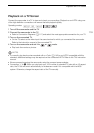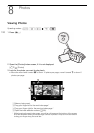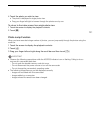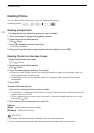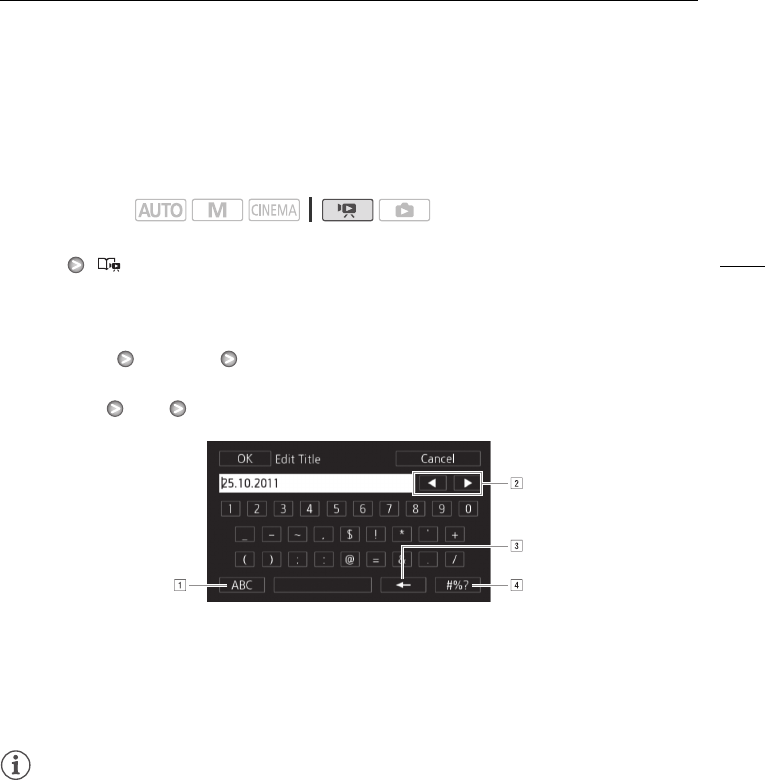
Changing a Story’s Title
115
Changing a Story’s Title
When you first create a story, the current date will be used as the story’s title but you can change the
title later on. The title can be up to 14 characters long (available characters are limited). The title of the
two preexisting stories, [Unsorted] and [Video Snapshot] cannot be changed.
1 Open the gallery.
[b] [ Gallery]
2 Select the story whose title you want to change.
• Drag your finger right/left to bring the desired story to the front.
3 Open the [Edit Title] screen.
[Story Details] [Edit Story] [Edit Title]
4 Use the virtual keyboard to change the title.
5Touch [OK] [f] [f] to return to the gallery.
NOTES
• When you import files with the supplied software VideoBrowser using the option to join and import
music and video files from the gallery, some special characters in the story’s title (/, \, <, >, :, *, ", |, ?)
will be changed to an underscore (_) in the file name.
Operating modes:
ASwitch between letters and numbers/special characters.
BChange the position of the cursor.
CDelete the character to the cursor’s left (backspace).
DCaps Lock. When the numerical keyboard is displayed, [#%?] switches between set 1
and set 2 of special characters.